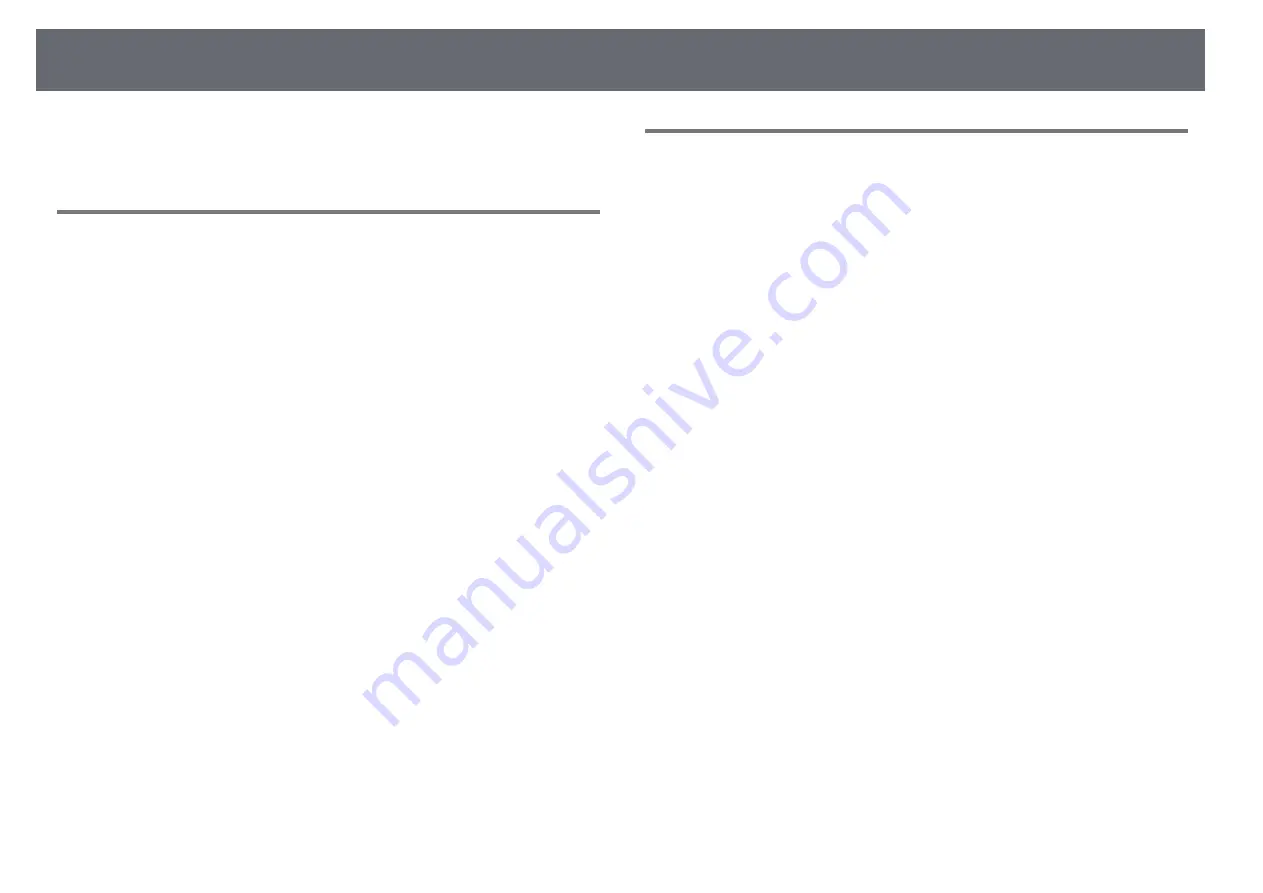
Solving Image or Sound Problems
271
• "Supported Monitor Display Resolutions"
• "Cleaning the Obstacle Sensor"
Solutions When the Image Brightness or Colors are
Incorrect
If the projected image is too dark or light, or the colors are incorrect, try the
following solutions:
• Press the [Color Mode] button on the remote control to try different color
modes for the image and environment.
• Check your video source settings.
• Adjust the available settings in the projector's Image menu for the current
input source, such as Brightness, Contrast, Tint, White Balance, and/or
Color Saturation.
• Make sure you selected the correct Input Signal or Video Signal setting in
the projector's Signal menu, if available for your image source.
s
Signal > Advanced > Input Signal
s
Signal > Advanced > Video Signal
• Make sure you selected the correct Gamma or RGBCMY setting in the
projector's Image menu.
s
Image > Advanced
• Make sure all the cables are securely connected to the projector and your
video device. If you connected long cables, try connecting shorter cables.
• Make sure Brightness Settings in the projector's ECO menu are set
correctly.
• Position the projector close enough to the screen.
g
g
Related Links
• "Input Signal Settings - Signal Menu"
• "Image Quality Settings - Image Menu"
• "Projector Setup Settings - ECO Menu"
Solutions to Sound Problems
If there is no sound or the volume is too low or high, try the following
solutions:
• Adjust the projector's volume settings.
• Press the [A/V Mute] button on the remote control to resume video and
audio if they were temporarily stopped.
• Check your computer or video source to make sure the volume is turned up
and the audio output is set for the correct source.
• Disconnect the audio cable, and then reconnect it.
• Check the audio cable connections between the projector and your video
source.
• If you do not hear sound from an HDMI source, set the connected device to
PCM output.
• Make sure any connected audio cables are labeled "No Resistance".
• If you are using the USB Display function, turn on the Output audio from
the projector setting in the Epson USB Display Settings program on your
computer.
• Select the correct audio input in the A/V Settings setting in the projector's
Extended menu.
• When you are connecting the projector to a Mac using an HDMI cable,
make sure your Mac supports audio through the HDMI port.
• If you want to use a connected audio source when the projector is off, set
the Quick Startup option to Off and make sure the A/V Settings options
are set correctly in the projector's Extended menu.
s
Extended > Operation > Quick Startup
s
Extended > A/V Settings
• If the volume for the computer is set to the minimum while the projector is
set to the maximum, the noise may be mixed. Turn up the computer's
volume and turn down the projector's volume. (When you use Epson
iProjection (Windows/Mac) or USB Display.)
• Select the correct audio output in the Audio Out Device setting in the
projector's Settings menu.
s
Settings > HDMI Link > Audio Out Device
Summary of Contents for EB-1470Ui
Page 1: ...User s Guide ...






























