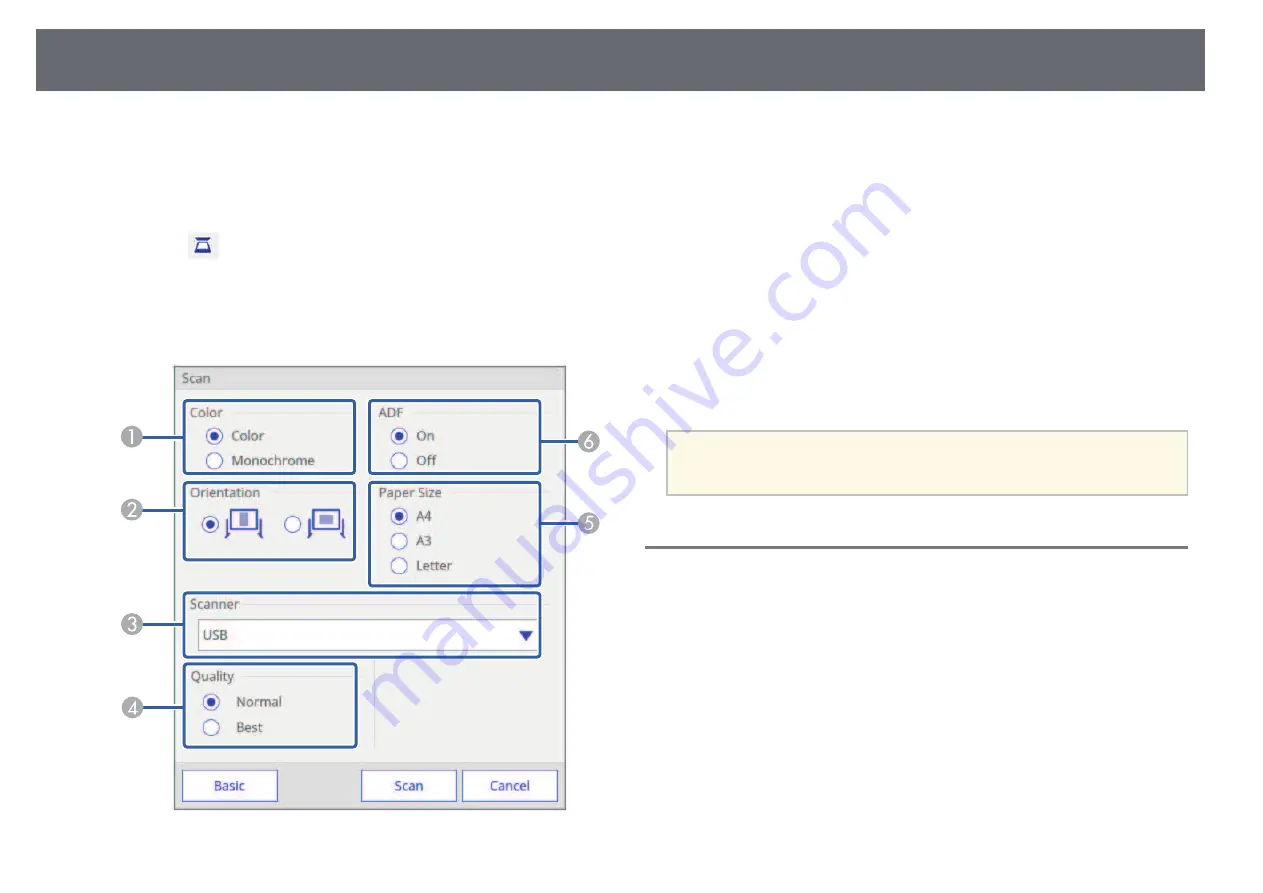
Whiteboard Screens (Whiteboard Mode)
100
• Scanning double-sided originals using an Automatic Document Feeder
(ADF).
a
Load your original in the product.
b
Select the
icon on the bottom toolbar.
The Scan screen is displayed.
c
Select the following scan settings on the Scan screen. (Select Advanced
to open the detailed menu.)
A
Select Color or Monochrome.
B
Select the orientation of the scanned document.
C
Select the scanner you want to use.
D
Set the scan quality.
E
Set the paper size.
F
Select where you loaded your original. If your product does not include
an ADF, the ADF selection is ignored.
d
Select Scan.
The Scan screen is displayed.
After scanning, the image is projected as a new page in whiteboard mode.
a
When using a product with a built-in ADF, you can read up to 10
sheets. Repeat the procedure if you need to scan documents of more
than 10 sheets.
Compatible File Types for Opening in Whiteboard
Mode
The following file types can be opened and read into a page in whiteboard
mode. Images larger than a page are reduced to fit.
Summary of Contents for EB-1470Ui
Page 1: ...User s Guide ...
















































