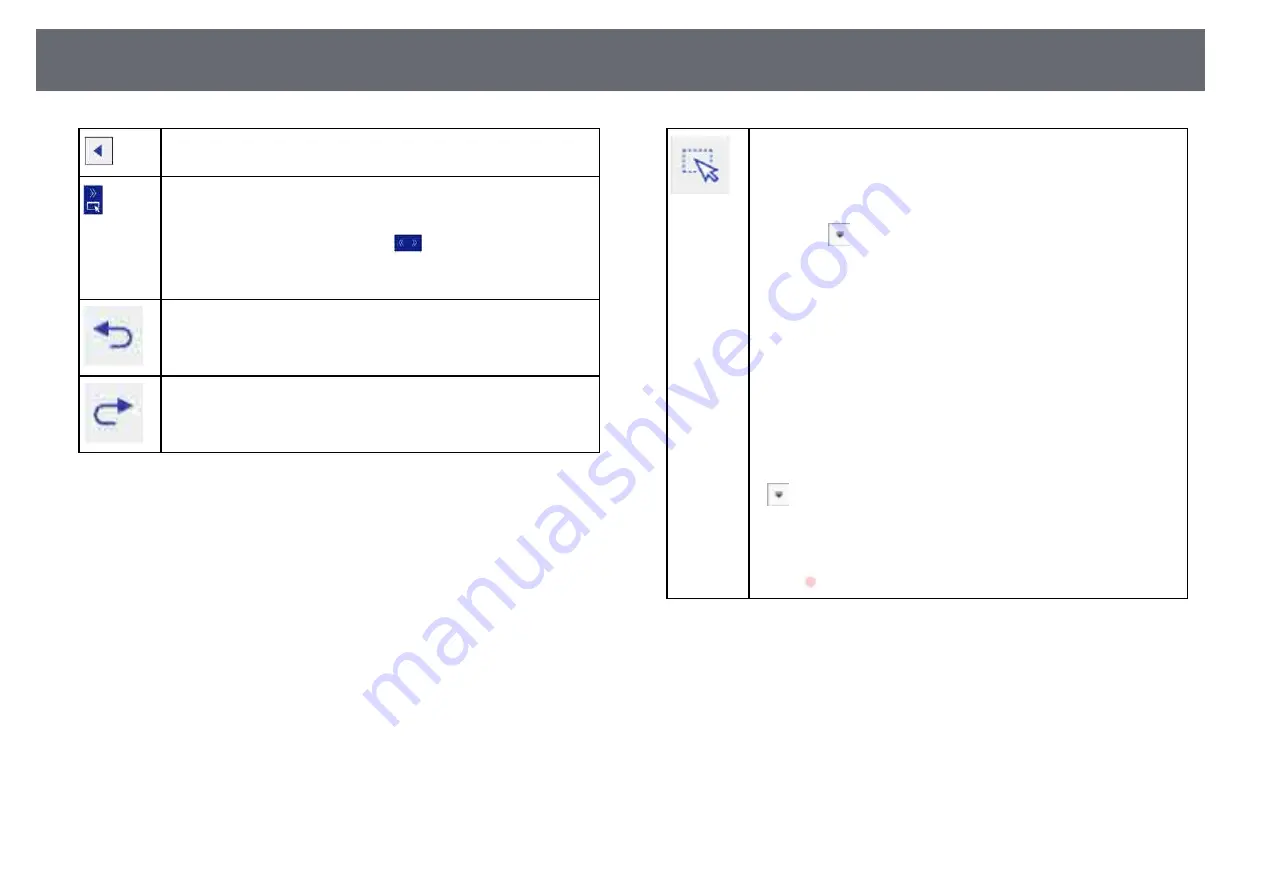
Whiteboard Screens (Whiteboard Mode)
95
Shows or hides the toolbar. You can move the tabs up and down.
Splits the screen and displays the annotation mode screen. You can
move the tabs up and down.
• To enlarge one image while reducing the other image during split
screen projection, tap and drag the
tab.
• To switch to annotation mode, tap and drag the tab to the edge of
the screen.
Undoes the last operation. You can undo up to 15 operations per page.
Redoes the last undo.
Selects all objects and images in a rectangular area. Specify the area by
dragging on the projection surface. You can also tap an object or
image to select it.
• Tap an area in which there are no objects or images to cancel the
current selection.
• Select the
icon at the bottom right of the selected object or
image to perform the following operations:
• Cut
• Copy
• Paste
• Change Color: Changes the color of the selected objects. You
cannot change the color of the images.
• Group/Ungroup (available when selecting multiple objects and
images)
• Auto Crop: Deletes the black frame around the image (available
when selecting a single image)
• Delete
To paste the cut or copied object or image, tap the screen, select the
icon, and select Paste.
• Drag the edge of the area to enlarge or reduce the object or image.
• Drag the side of the area to crop the selected image (available when
selecting a single image).
• Drag
at the top of the area to rotate the selected object or image.
Summary of Contents for EB-1470Ui
Page 1: ...User s Guide ...
















































