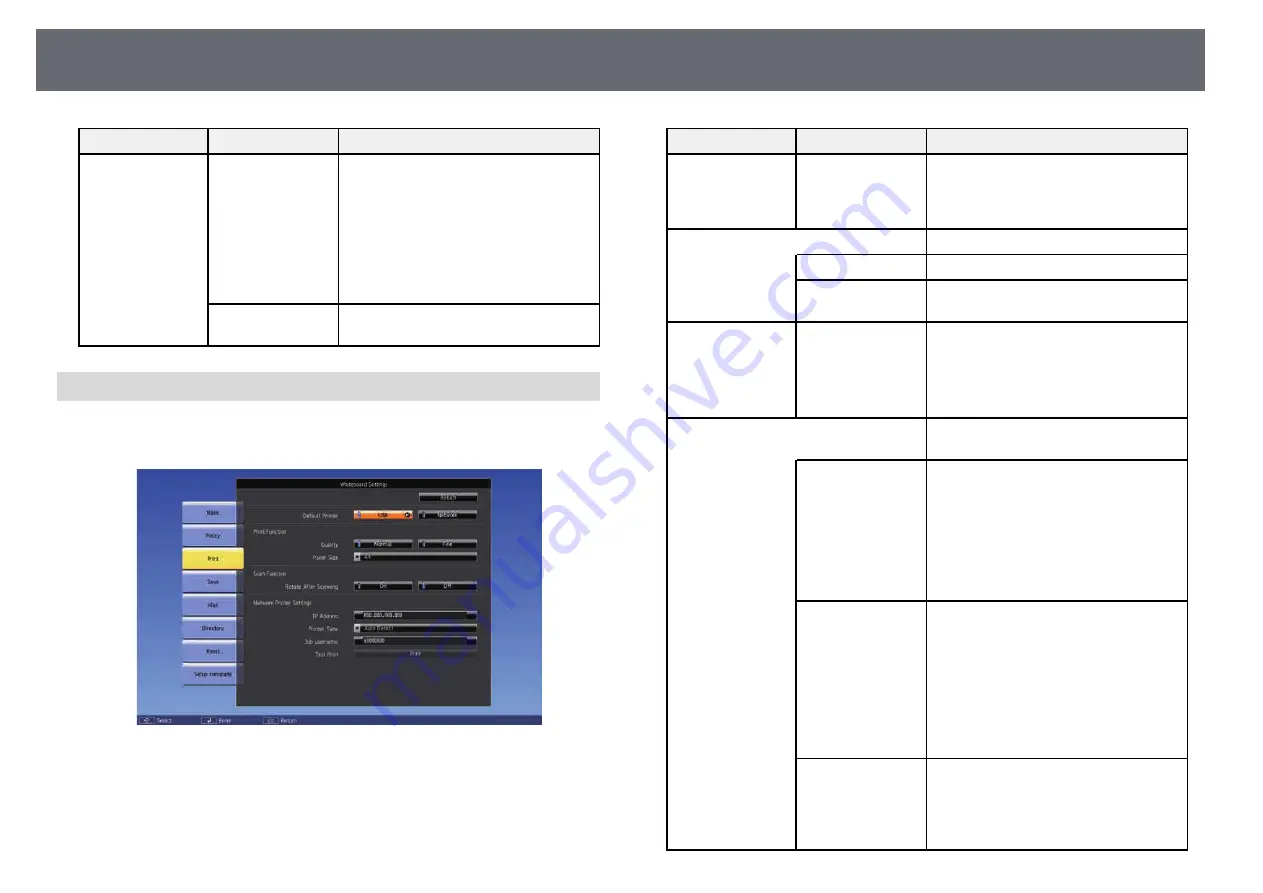
Projector Setup Settings - Extended Menu
226
Setting
Options
Description
Internal Storage
Auto Delete Saved
Data
Auto Delete Saved Data: selects whether
or not to delete the current drawing
contents on the whiteboard when
turning off the projector.
Select Clear to delete the drawing
contents on the whiteboard.
Select Retain to save the drawing
contents on the whiteboard.
Delete All Internal
Data
Delete All Internal Data: Select Execute
to delete the internal storage data.
Whiteboard Settings Menu - Print Menu
Settings on the Print menu let you select the print settings.
s
Extended > Whiteboard Settings > Print
Setting
Options
Description
Default Printer
USB
Network
Sets the default printer used when
printing. The selected printer is displayed
as the default in whiteboard mode and is
used automatically in annotation mode.
Print Function
Selects printing options.
Quality
Quality: sets the default print quality.
Paper Size
Paper Size: sets the default paper size.
(A4, A3, or Letter)
Scan Function
Rotate After
Scanning
Rotates the scanned image to project in
the same orientation as when scanning
when set to On.
(Only available when scanning from the
document table.)
Network Printer
Settings
Configures your network printer.
IP Address
IP Address: enter the IP address for the
network printer, using 0 to 255 for each
address field. You cannot use the
following IP addresses: 127.x.x.x,
192.0.2.x, or 224.0.0.0 through
255.255.255.255 (where x is a number
from 0 to 255). To return the IP address
to its default value, enter 0.0.0.0.
Printer Type
Printer Type: sets the type of connected
printer. In most cases, you should leave
this as Auto Detect. If printing fails
when using a PCL6 printer in the Auto
Detect mode, try changing to PCL6
Mode1 or PCL6 Mode2. You may not be
able to print correctly if this setting does
not match the printer type and settings
of the connected network printer.
Job username
Job username: sets the user name for
print jobs. Projector name is set as
default. You can enter up to 31
alphanumeric characters (you cannot
use : and spaces).
Summary of Contents for EB-1470Ui
Page 1: ...User s Guide ...






























