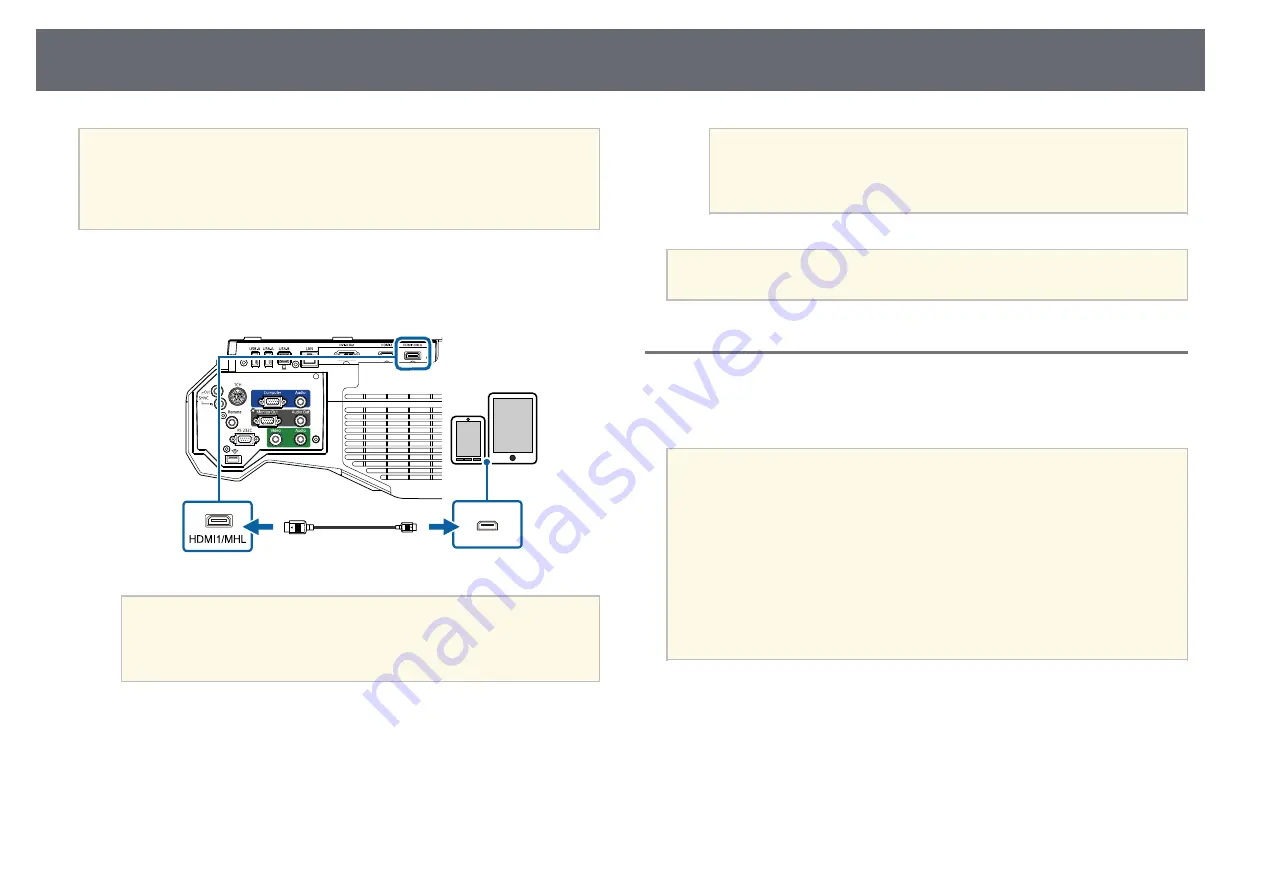
Projector Connections
34
a
• You may not be able to project correctly, depending on the model
and settings of the smartphone or tablet.
• You may not be able to connect an MHL cable to all devices. Contact
the manufacturer of your smartphone or tablet device to check if
your device supports MHL.
a
Connect the MHL cable to your device's Micro-USB port.
b
Connect the other end to the projector's HDMI1/MHL port.
Attention
If you connect an MHL cable that does not support the MHL standards, the
smartphone or tablet device may become hot, or leakage or explosion may
happen.
The connected smartphone or tablet begins charging when images are
projected. If you connect using a MHL-HDMI conversion adapter,
charging the smartphone or tablet device may not work or you may not
be able to perform operations using the projector's remote control.
a
• Charging may not work when using a lot of power, such as
when playing a movie.
• Charging does not work when the projector is in standby mode
or the battery in a smartphone or tablet is depleted.
a
If images are not projected correctly, disconnect and then reconnect
the MHL cable.
Connecting to Video Sources
Follow the instructions in these sections to connect video devices to the
projector.
a
• If the port on the device you connect has an unusual shape, use the
cable supplied with the device or an optional cable to connect to the
projector.
• The cable differs depending on the output signal from the connected
video devices.
• Some video devices are capable of outputting different types of
signals. See your video device manual to confirm what type of signals
can be output.
• If audio is not output correctly, check the settings in Audio Out
Device.
s
Settings > HDMI Link > Audio Out Device
g
g
Related Links
• "Connecting to an HDMI Video Source"
• "Connecting to a Component-to-VGA Video Source"
Summary of Contents for EB-1470Ui
Page 1: ...User s Guide ...






























