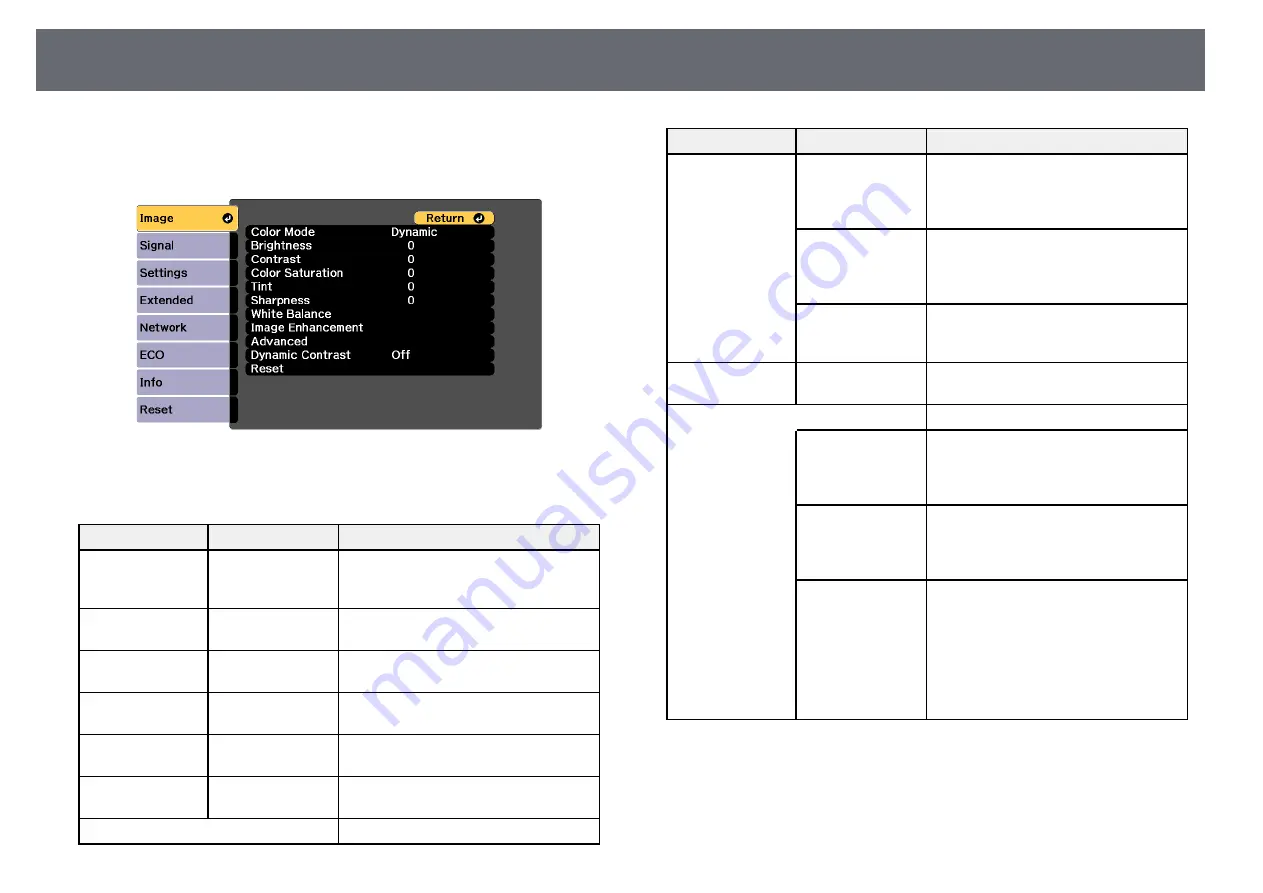
Image Quality Settings - Image Menu
212
Settings on the Image menu let you adjust the quality of your image for the
input source you are currently using. The available settings depend on the
currently selected input source.
To change settings for an input source, make sure the source is connected and
select that source.
Setting
Options
Description
Color Mode
See the list of
available color
modes
Adjusts the vividness of image colors for
various image types and environments.
Brightness
Varying levels
available
Lightens or darkens the overall image.
Contrast
Varying levels
available
Adjusts the difference between light and
dark areas of the image.
Color Saturation
Varying levels
available
Adjusts the intensity of the image colors.
Tint
Varying levels
available
Adjusts the balance of green to magenta
tones in the image.
Sharpness
Varying levels
available
Adjusts the sharpness or softness of
image details.
White Balance
Adjusts the overall tint of the image.
Setting
Options
Description
Color Temp.
Color Temp.: sets the color temperature
according to the color mode you selected.
Higher values tint the image blue and
lower values tint the image red.
G-M Correction
G-M Correction: makes fine adjustments
to the color tone. Higher values tint the
image green and lower values tint the
image red.
Customized
Customized: adjusts the individual R
(red), G (green), and B (blue)
components of the offset and gain.
Image
Enhancement
Noise Reduction
Reduces flickering in analog images.
Advanced
Selects the various detailed color settings:
Gamma
Gamma: adjusts the coloring by selecting
one of the gamma correction values, or
referring to the projected image or a
gamma graph.
RGBCMY
RGBCMY: adjusts the hue, saturation,
and brightness of each color R (red), G
(green), B (blue), C (cyan), M (magenta),
Y (yellow) individually.
Deinterlacing
(For interlaced
signal
[480i/576i/1080i]
input)
Deinterlacing: sets whether or not to
convert interlaced-to-progressive signals
for certain video image types.
• Off: for fast-moving video images.
• Video: for most video images.
• Film/Auto: for movies, computer
graphics, and animation.
Summary of Contents for EB-1470Ui
Page 1: ...User s Guide ...
















































