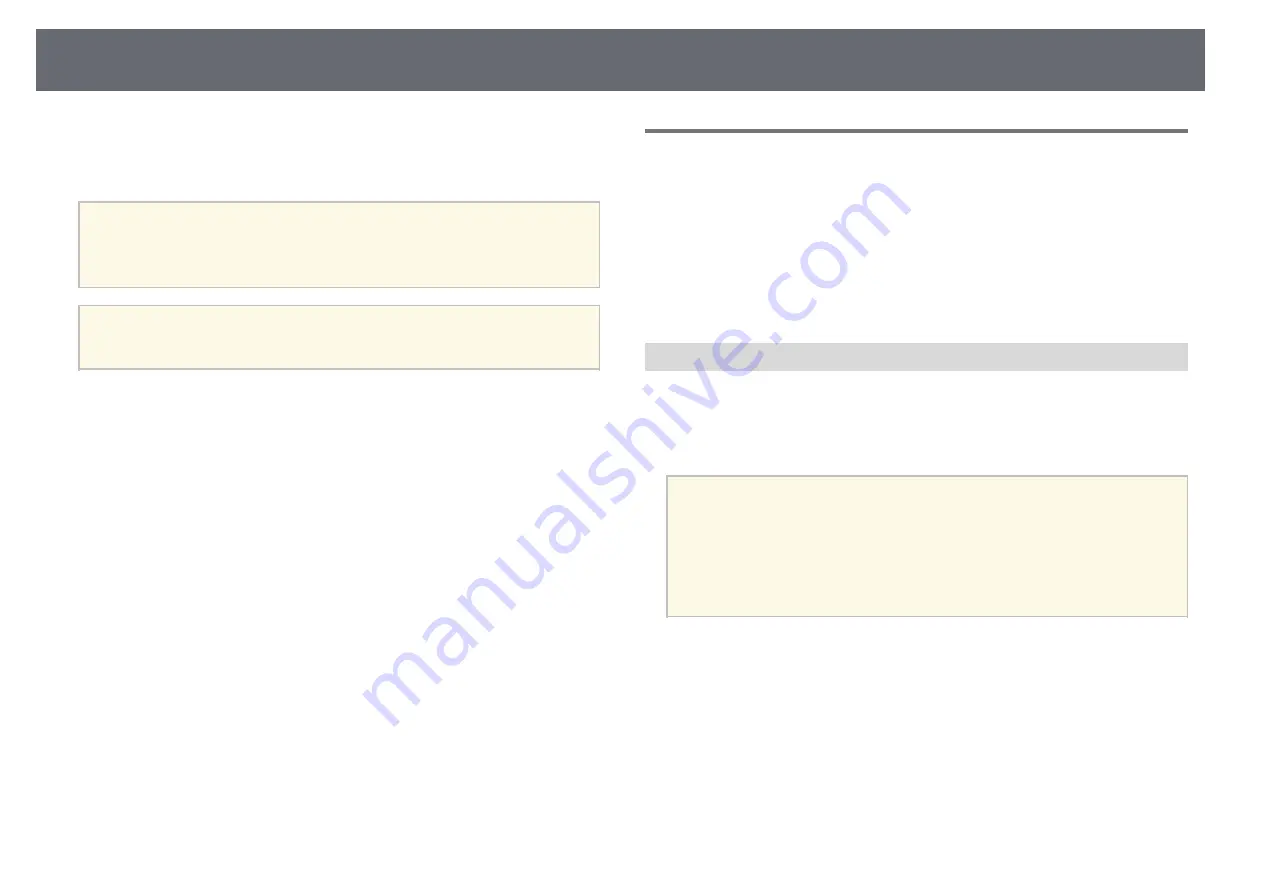
Projector Connections
30
You can connect the projector to a variety of computer, video, and audio
sources to display presentations, movies, or other images, with or without
sound.
Attention
Check the shape and orientation of the connectors on any cable you plan to
connect. Do not force a connector into a port if it does not fit. The device or your
projector could be damaged or could malfunction.
a
See the
Quick Start Guide
for a list of cables supplied with your
projector. Purchase optional or commercially available cables when
necessary.
• Connect a computer that has a USB port, standard video output (monitor)
port, or HDMI port.
• For video projection, connect devices such as DVD players, gaming
consoles, digital cameras, and smartphones with compatible video output
ports.
• If your presentation or video includes sound, you can connect audio input
cables.
• For slide shows or presentations without a computer, you can connect USB
devices (such as a flash drive or camera) or the optional Epson document
camera.
g
g
Related Links
• "Connecting to Smartphones or Tablets"
• "Connecting to Video Sources"
• "Connecting to External USB Devices"
• "Connecting a Printer to the Control Pad"
• "Connecting to a Document Camera"
• "Connecting an External USB Keyboard to the Control Pad"
• "Connecting to External Output Devices"
• "Connecting Multiple Projectors of the Same Model"
• "Optional Accessories and Replacement Parts"
Connecting to a Computer
Follow the instructions in these sections to connect a computer to the
projector.
g
g
Related Links
• "Connecting to a Computer for VGA Video and Audio"
• "Connecting to a Computer for USB Video and Audio"
• "Connecting to a Computer for HDMI Video and Audio"
• "Connecting a Computer to the Control Pad"
Connecting to a Computer for VGA Video and Audio
You can connect the projector to your computer using a VGA computer
cable.
You can play sound through the projector's speaker system by connecting a
commercially available 3.5 mm stereo mini-jack audio cable.
a
• To connect a computer that does not have a VGA video port, you
need an adapter that allows you to connect to the projector's VGA
video port.
• You can also set the port used for audio input from the projector's
menu.
s
Extended > A/V Settings > Audio Output
• Make sure the audio cable is labeled "No resistance".
a
Connect the VGA computer cable to your computer's monitor port.
Summary of Contents for EB-1470Ui
Page 1: ...User s Guide ...
















































