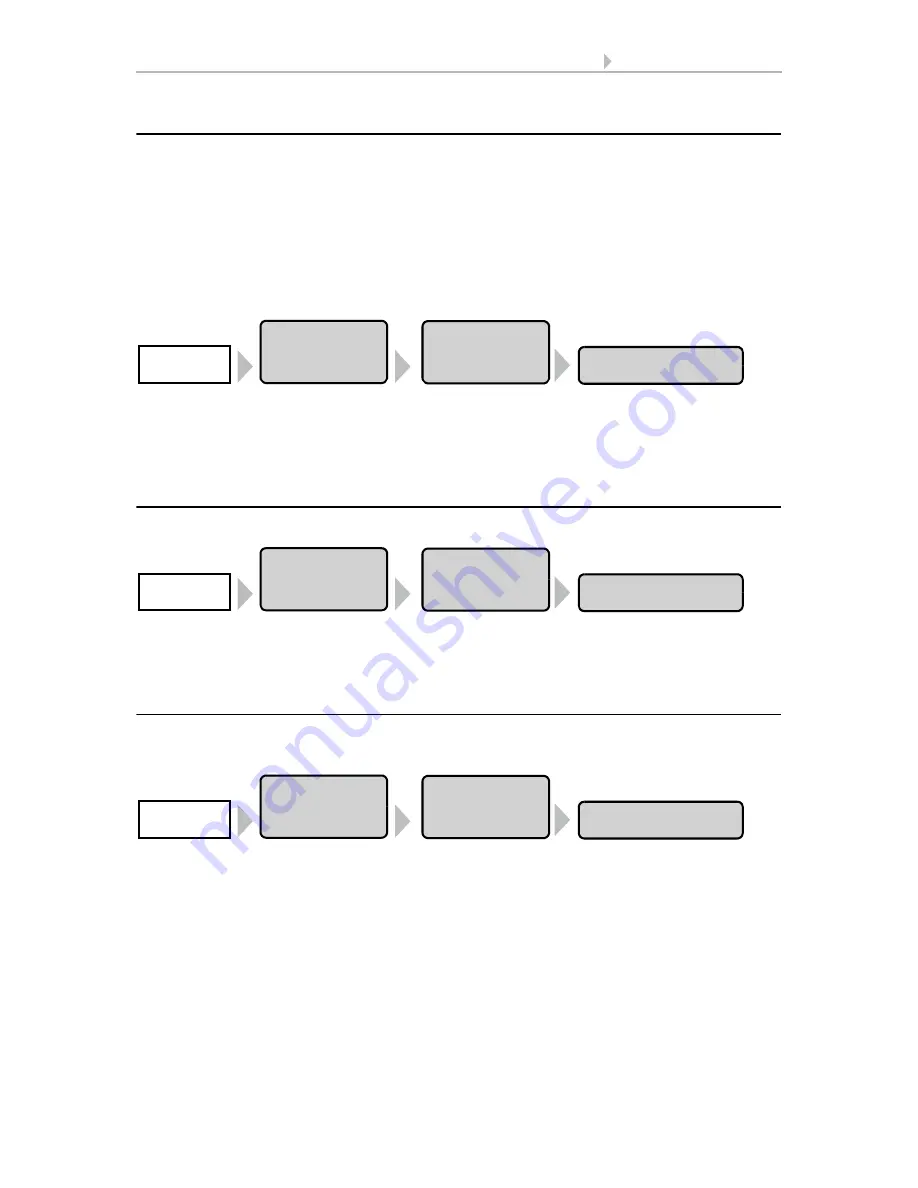
91
Basic Setting WS1000
Control System KNX WS1000 Color
• Status: 18.04.2016 • Errors excepted. Subject to technical changes.
Enter time and date manually
Time and date are normally received via the bus or by the weather station connected
directly. Time normally will be shown within around 10 minutes of starting up the sys-
tem (weather data display, on the lower right).
If no time signal is available, “Please set clock!” will show permanently in the display.
While this is being displayed, no weather animations can be shown. In this case, you
should set the clock by hand.
The time settings can be accessed by pressing the buttons:
Set the time and date by pressing the hour, minute, second, day, month and year fields
after one another and setting the current values.
Confirm your setting with the
OK
button.
Change language
The menus can be shown in German, English, French or Italian. Press the buttons:
Select the desired language for the menues by pressing the button. Confirm your set-
ting with the
OK
button.
Adjust screen
The brightness and automatic shutdown of the display can be adjusted individually.
Press the buttons:
In the menu that appears you can switch the automatic brightness adjustment on and
off. For this press the
On
or
Off
button.
The
automatic brightness adjustment
adjusts the display screen to the light condi-
tions in the room (the darker the room, the darker the display screen lighting). Touch-
ing the display screen increases the brightness by 30% in order to ensure excellent leg-
ibility. If no further operation is performed within one minute, the screen brightness is
reduced once again. This automatic darkening saves energy.
WS1000
Settings
Time and Date
System
Settings
WS1000
Settings
Language
System
Settings
WS1000
Settings
Display
System
Settings
Summary of Contents for 70191
Page 6: ...5 Clarification of signs...






























