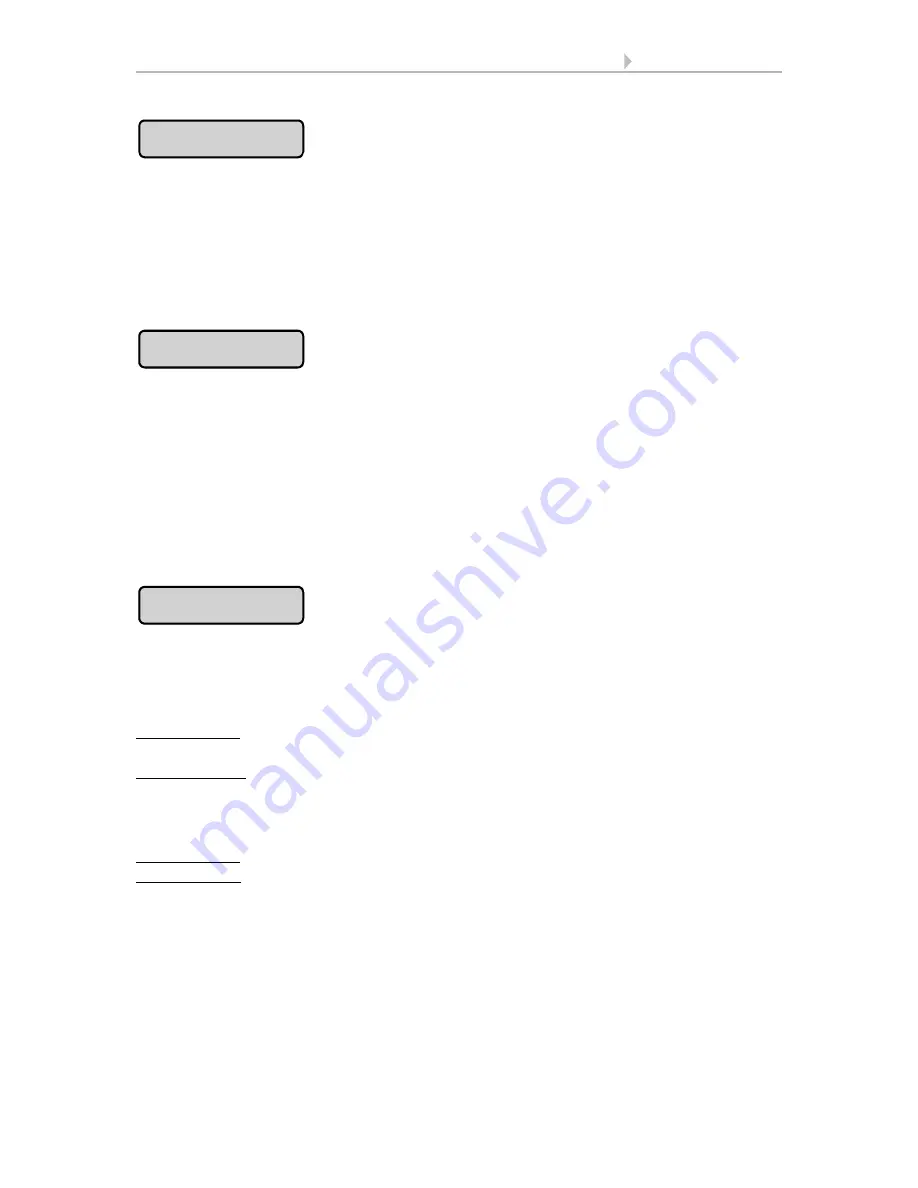
53
Automatic settings
Control System KNX WS1000 Color
• Status: 18.04.2016 • Errors excepted. Subject to technical changes.
Press the button to set the night-time operation. Press
Select
to select the time during
which the night mode will operate. Activate one or more periods on the list. The peri-
ods can be individually customised (see below).
Confirm your setting with the
OK
button.
To change any of the time periods, press
Timer
.
3.3 Set timer
Press the button to set the indoor temperature above which the heating will be
switched on at night. The button is only active if a night mode operation period has
been set. Use the arrow buttons to change the value according to your wish. Default
setting: 16.0°C
Confirm your setting with the
OK
button.
The heating will engage as soon as the temperature drops below the set value and is
shut down again when the temperature is more than 0.5°C above the set value (hyster-
esis).
Press the button to enable or disable the switchover to automatic mode at a set point
in time, or following a manual intervention.
The general Automatic Reset occurs daily at the same time.
Switching on: To set the heating to Automatic at a set point in time, select
Yes
(this is
the default setting).
Switching off: To switch off the heating’s Reset function, select
No
.
Alternatively, the automatic function can be reactivated at a set time following a man-
ual intervention.
Switching on: To perform an Automatic Reset after a manual intervention, select
Yes
.
Switching off: To switch off the heating’s Reset function, select
No
(this is the default
setting).
Confirm your setting with the
OK
button.
Automatic Reset time and/or period can be set.
System > Automatic Settings > General Settings > Automatic Reset
3.3. Define automatic reset
Night mode
Indoor Temp. Night
Automatic Reset
Summary of Contents for 70191
Page 6: ...5 Clarification of signs...






























