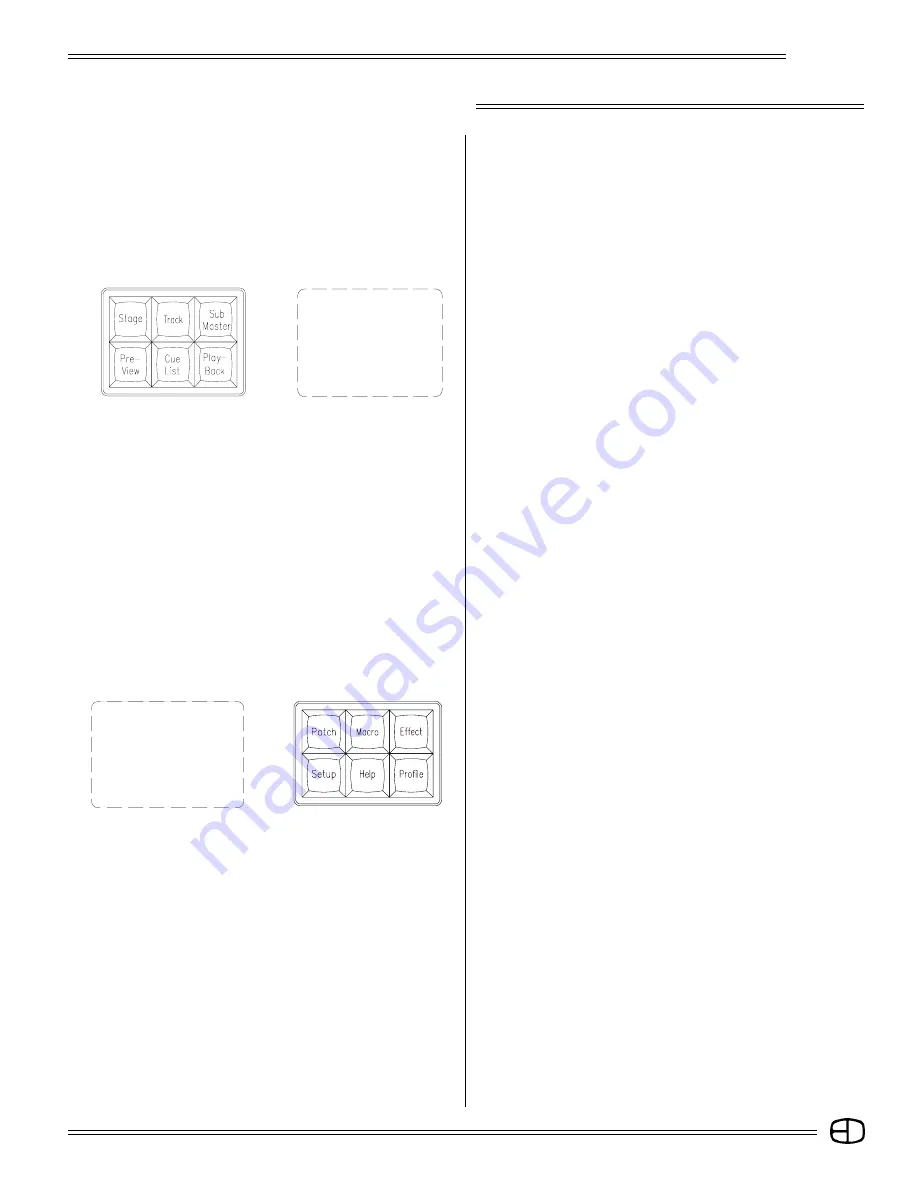
5
Omega 2
STAGE:
This screen shows channels with levels from the various sources.
Also shown is information on the cue on stage and the two
following. Cues and subs can be recorded or rerecorded and cue
times can be changed on this screen.
TRACK:
This screen shows the cues and channels in a spreadsheet
format. Cue levels can be edited blind in this screen.
SUBMASTER:
This screen shows the contents of submasters. A submaster's
levels and times can be edited blind in this screen. New submasters
can also be recorded.
PREVIEW:
This screen shows the contents of cues. A cue's levels and
attributes can be edited blind in this screen. New cues can also
be recorded.
CUE LIST:
This screen shows the list of the cue times and attributes which
can be edited.
PLAYBACK:
This screen shows a listing of submasters and the current page
that is active. Times can be changed and handles can be forced
to new pages. The current output level for the Submaster is
displayed.
PATCH:
This screen shows the system patch by dimmer. Dimmers can be
assigned to channels with proportional levels and profiles.
Dimmers can be parked at levels, or assigned to submaster
handles.
MACRO:
This screen shows the contents of the Macro. Macros can be
created and edited here.
EFFECT:
This screen will show Effects' steps and times. Steps can be
added, inserted and deleted.
A second press displays the TIMED ACTIONS screen. This
screen shows actions that can be started by SMPTE, a timer, or
by the clock.
SETUP:
This screen shows the user-definable parameters. These
configurations can be set on this screen.
HELP:
Accesses the Help window at the bottom of each screen. Active
keys and instructions for each key are displayed.
PROFILE:
The Profile screen shows preheats and other custom profiles
which can be edited and assigned in Patch.
SCREEN KEYS
The Screen Keys access the primary displays of the control
console. The control 'point of view' can be changed at any point by
selecting a different Screen Key. Changing screens does not affect
or stop an action that was set in place on a previous screen. Screen
Keys on the top left deal directly with organization and playback,
while Screen Keys on the top right control access and special
information in the system.
SYSTEM DETAILS
Summary of Contents for Omega 2
Page 94: ...94 Omega 2 NOTES ...






































