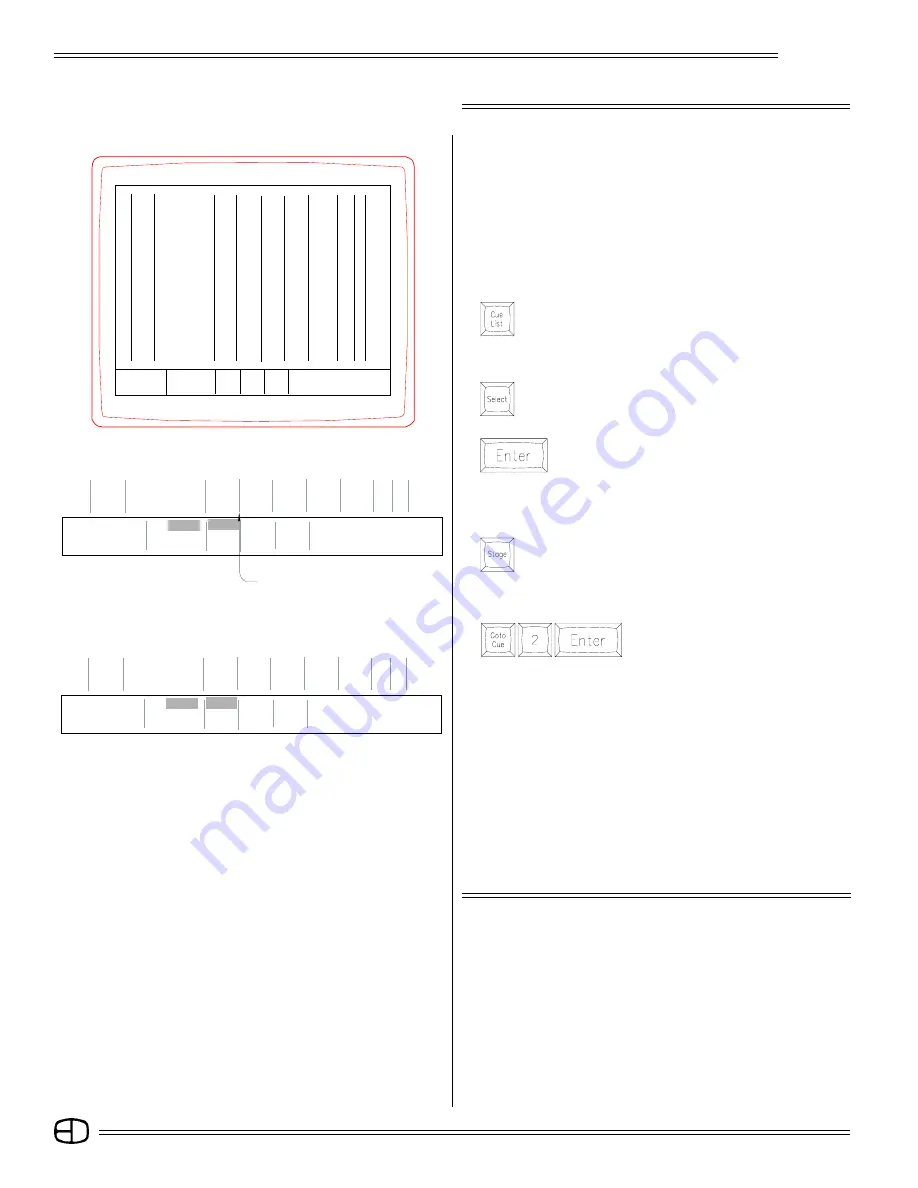
50
Omega 2
MULTIPART CUES
Multipart cues are interrelated events that occur in unison under
a common [GO] command. The [GO] command starts all of the
interrelated events. However, the best visual results come from
each part of the Multipart cue starting at a different time from the
other parts. The cascading effect of actions can be controlled by the
individual delay times established for each part.
It is the nature of the Multipart cue structure that all parts of the
cue carry the tracking attribute because each part flows into the
next. While the first part of the Multipart carries the standard tracking
( T ) attribute, all other parts are assigned the Multipart and Tracking
MANUAL CONTROL OF A SPLIT FADE
A Split Fade operates the same as a standard fade. The real
difference is individual control of the Up and Down times, available
from two separate faders. In order to set a Split Fade, the cursor
must be positioned in the Down Time column of the Cue Window,
when the [SELECT] key is pressed. Split is the only [SELECT] key
option when the Down column is highlighted.
TO PLAY BACK A SPLIT FADE:
Press
The point of view changed. The screen
displays the end of the action in Cue 2.
The Fader Window shows Cue 3 in both the 1st and 2nd Faders.
Notice that the dashed lines are only in the Up Time column on
the 1st Fader, and in the Down Time column on the 2nd Fader.
Select both faders by pressing the [TAKEOVER] buttons over
Fader 1 and 2.
The percentage levels turn red and the 'M' symbol appears on the
right side of each window.
Move Fader 1 up slowly. Notice that only the Up Times are
associated with Fader 1.
Move Fader 2 up slowly. This time, only the levels moving down
will increment. The playback time of each part of the cue can be
independently controlled by a Fader. This example shows one of
the best reasons to have two faders active at the same time.
FADER OPERATIONS
TO ESTABLISH A SPLIT FADE FOR CUE 3:
Press
The Cue List screen should appear.
Position the cursor in the Down Time of Cue 3.
Press
The Command Line should prompt 'Split.'
Press
A red 'S' should appear on the white line between the
two times.
NOTE: To remove a Split, simply enter a number in the Down Time
position.
Press
The Stage Screen should appear.
Split Cue Indicator
S
Cue
Name
Time
Delay
Link
Mac EA EB
P
1
Start Up
5
7
0
0
P
2
Overture
7
7
0
0
P
3
Stage Lights
5
S
0
0
0
Enter:
Fdr:
1
2
3
4
Channel Number
Cue: 3
3
text color
Or At
%-: - - /
- - S
***************
〉
〉
S
Cue
Name
Time
Delay
Link
Mac EA EB
P
1
Start Up
5
7
0
0
P
2
Overture
7
7
0
0
P
3
Stage Lights
5 S
0
0
0
Enter:
Fdr:
1
2
3
4
Channel Number
Cue: 3
3
text color
Or At
%-: - - /
M M /- -
***************
〉
〉
Enter:
Fdr:
1
2
3
4
Cue:
Select Key
%: __/__S
/
/
/
〉
Split
〉
CUE LIST
Grandmaster FL 9:01:00
S
Cue
Name
Time
Delay
Link Mac
EA EB
AP
0
Blackout Cue
0
0
0
0
P
1
Start Up
5
7
0
0
P
2
Overture
7
7
0
0
P
3
Stage Lights
9 S 12
Summary of Contents for Omega 2
Page 94: ...94 Omega 2 NOTES ...






























