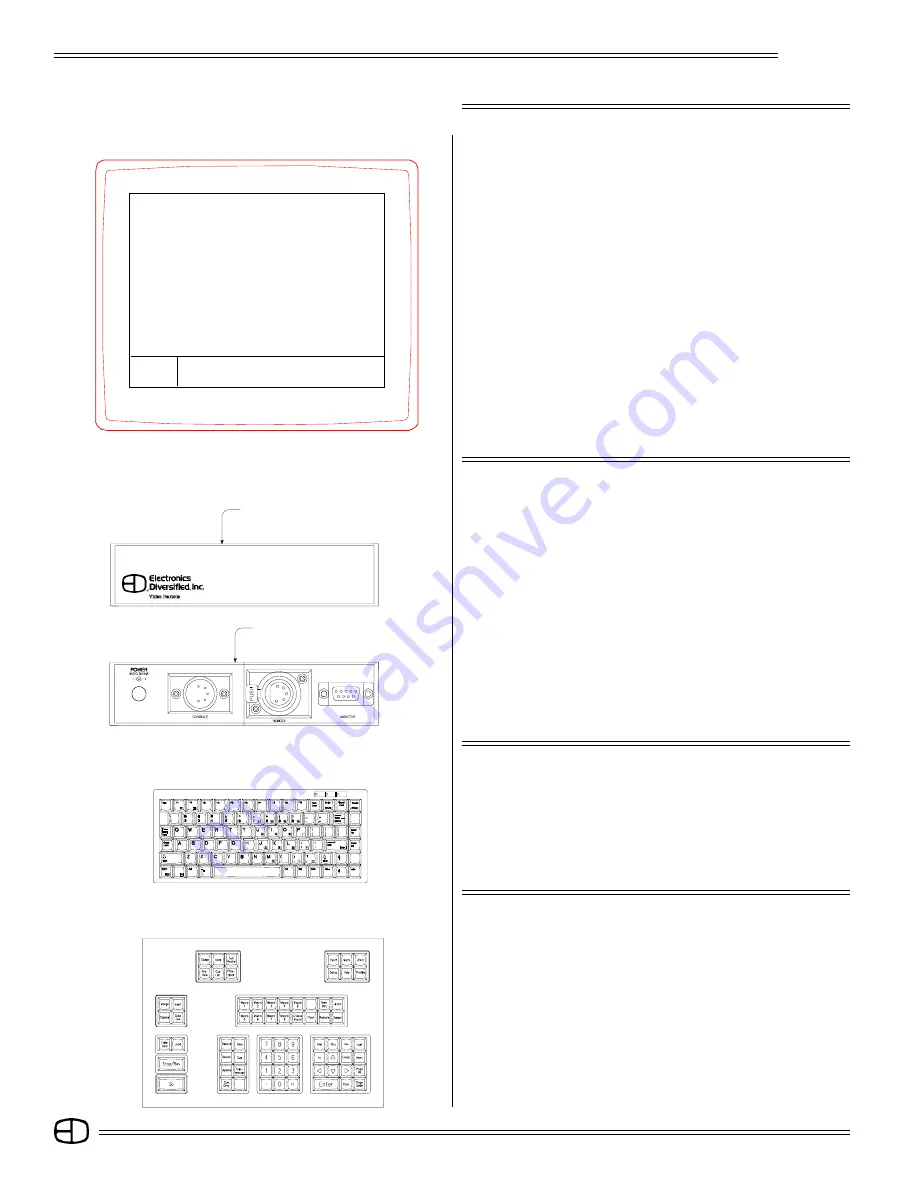
82
Omega 2
ACCESSORIES
REMOTE RECORD
NOTE: Playback number will automatically advance to protect
against record over.
The Omega 2 has the capacity to automatically download any
stage output to SubCommander's page and playbacks through the
DMX signal transmission.
TO COPY STAGE OUTPUT TO SUBCOMMANDER:
1. Set levels on channels manually; Insert or Merge, Submaster,
Cue on Stage; or manually activate playback.
2. Move Fader, Playback, or Grandmaster to output position.
3. Press [SETUP] to activate Main Menu screen.
Press [1] [1] [ENTER] to show Peripherals/ Utilities Menu.
Select [8] to enter an assigned page number from 1-12.
Select [9] to enter an assigned playback number from 1-12.
Cursor down to 10, Press [SETUP].
(An "Are You Sure?" message will appear on the Command Line).
Press [ENTER] again to complete the record.
REMOTE VIDEO
TO HOOK-UP:
Connect 6-pin XLR from labeled video port at station or back
of the Omega 2 console.
Connect SVGA monitor cable to DB 15-pin labeled monitor.
Connect 120VAC power transformer cable to Power in position.
Switch 'ON' SVGA monitor.
The console can be fitted to output the Super VGA signal to
remote locations. (Distances greater than 25 feet). When fitted with
this option, the 6-pin XLR connector will output the signal. When
installed with a system, a Remote Video Receiver is required to
interface to a standard SVGA monitor.
Top View
Bottom View
SETUP
Version 1.22
Grandmaster FL 9:01:00
PERIPHERALS/UTILITIES
1> Return to main menu
2> Designers remote . . . . . . . . . . . . . .
Yes
3> Hand held remote . . . . . . . . . . . . . .
Yes
4> Smpte input . . . . . . . . . . . . . . . .
No
5> Midi input/output . . . . . . . . . . . . . .
No
6> Device ID for Midi . . . . . . . . . . . . .
0
7> Debug value . . . . . . . . . . . . . . . . . .
0
8> SubCommander page . . . . . . . . . . . .
1
9> SubCommander playback . . . . . . . . . .
1
10> Remote record to SubCommander
11> Format disk
Enter:
ñ
Are you sure?
KEYBOARD
The Omega 2 is designed to operate with any standard IBM PC/
AT keyboard.
Some manufacturers of AT aftermarket keyboards have been
known to be incompatible. If you encounter problems with using any
keyboard, please contact the factory.
DESIGNERS REMOTE
TO SET-UP:
When connected, press [SETUP]. Main Menu will appear.
Select item #11 to access Peripherals/Utilities Menu.
From the Peripherals/Utilities menu, select item #2 to switch on
Designers Remote.
The Omega 2 supports a Designers Remote which plugs into the
rear panel. The Remote acts exactly like the Omega 2 Console
control keys.
Summary of Contents for Omega 2
Page 94: ...94 Omega 2 NOTES ...




























