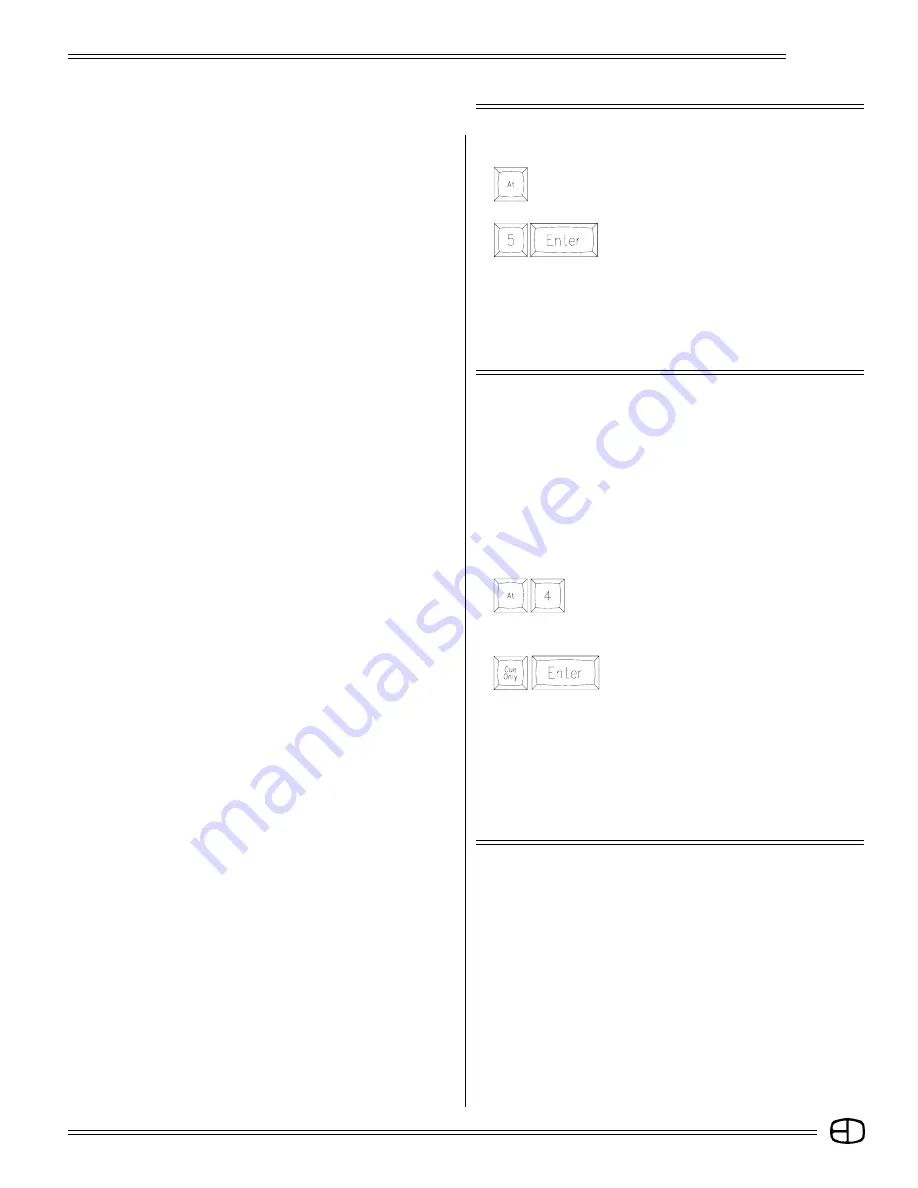
61
Omega 2
TRACK SCREEN
WITH THE LEVEL HIGHLIGHTED:
Press
The Channel number will be highlighted yellow.
Press
Notice that the number in the level column
changed to 50.
If the cue attribute in the 'S' column was tracking, and the levels in the
column were gray, all the levels changed to 50. Tracking levels
simply follow the intensity set in the cue flow. Move the cursor and
notice that the 50 is a hard set number displayed in white. The cue
position where the level is set will display in white in a Tracking Cue.
TO EFFECT THE CHANGE AT ONLY THE CURSOR POSITION:
Position the cursor to a Cue set for Tracking and a channel level
that is gray, then
Press
Notice that the channel number is highlighted yellow
when the [AT] key is selected.
The Command Line reflects the new level to be entered.
Press
This time, the highlighted level was changed
to 40.
Notice what happened to the other levels in the column. Move the
cursor to the right and notice that the level 40 is a hard-set level
in white. Cue Only makes the change for a single cue, and
maintains the old level for the Cue immediately below (the latter
level becomes hard-set)after the [CUE ONLY] command. Cue
Only performs the same function in the Stage Screen. The Cue
Only feature only makes these assignments in Tracking Cues.
CUE ONLY FEATURE
The Cue Only feature allows you to edit or change an existing
level in a cue structure without disturbing the tracked values in the
cues that follow. The Cue Only feature will create a hard-set value
below the cursor position. Follow the example below to edit a level
with the [CUE ONLY] key.
Summary of Contents for Omega 2
Page 94: ...94 Omega 2 NOTES ...






























