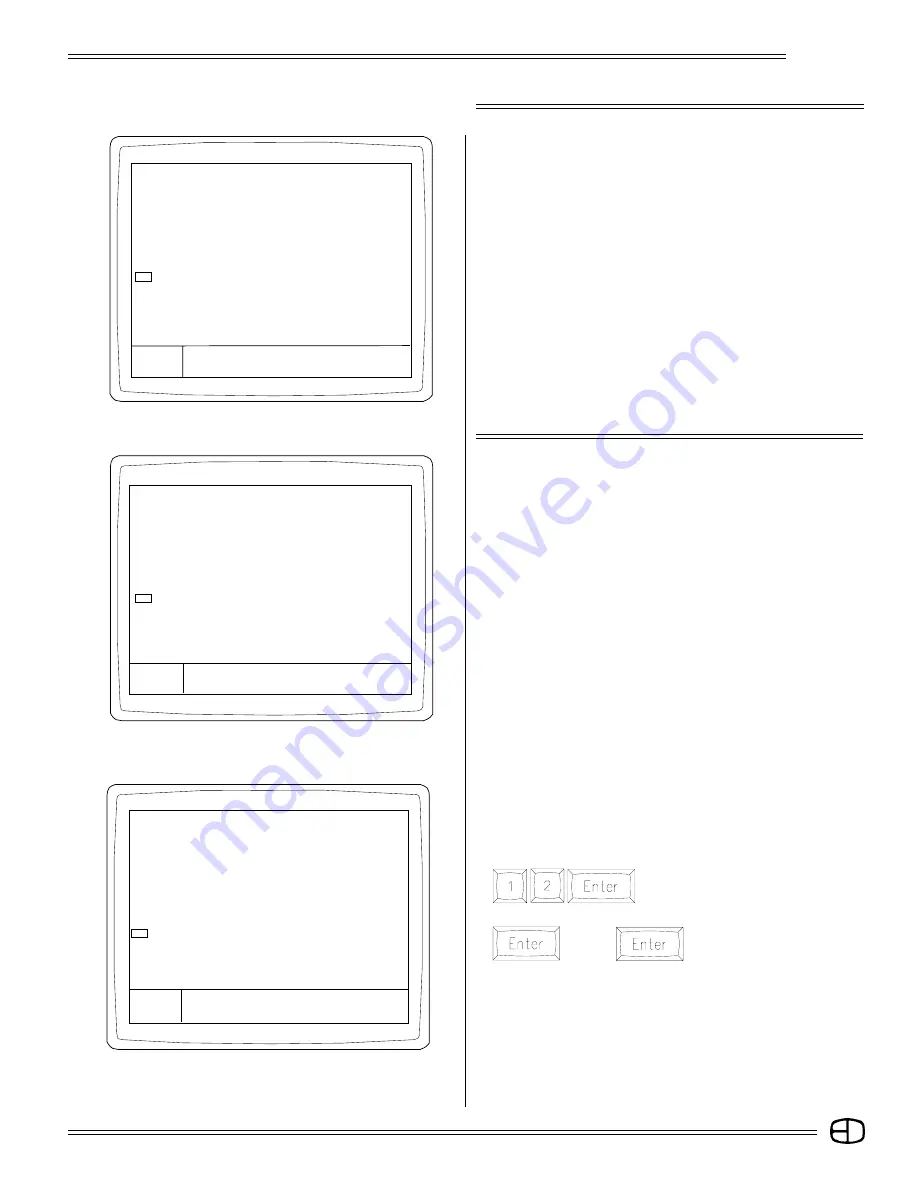
15
Omega 2
SETUP SCREENS
SAVE TO DISK MENU
The Save to Disk Menu is used to transfer recorded information
from the console to the disk for off-line storage. This Menu allows the
individual items listed to be transferred, one at a time, to the disk, or,
by selecting Item #11, all can be saved to the disk.
Disks must be formatted prior to recording.
1.
Returns to Main Menu.
2-10. Save-to-Disk functions allow you to save specific portions
of recorded memory, or save all.
11.
Saves all to disk.
12.
Auto Save. When set, the number entered is the interval
between the last key press and an automatic "Save All to
Disk."
Any key hit will reset the internal counter.
LOAD FROM DISK MENU
The Load from Disk Menu is used to transfer recorded information
from the disk to the memory of the control console. This Menu
allows the individual items listed to be transferred, one at a time, or,
by selecting item #11, all can be loaded at the same time. Loading
information from the disk to the memory will force the existing
information to be deleted.
1.
Returns to Main Menu.
2-10. Load from Disk functions allows you to selectively load
specific portions to memory or load all from disk.
11.
Loads all from disk.
12.
Disk Status indicates how many items from the categories
are recorded on the disk.
Enter:
〉
SAVE TO DISK FUNCTIONS
1>
Return to main menu
2>
Save Cues to disk
3>
Save Submasters to disk
4>
Save Effects to disk
5>
Save Macros to disk
6>
Save Patch to disk
7>
Save Profiles to disk
8>
Save Smpte to disk
9>
Save Channel text to disk
10> Save Setup to disk
11> SAVE ALL TO DISK
12> Minutes for Auto Save (0=Off) . . . . . . . 0
SETUP
Version1.22
Grandmaster FL
9:01:00
Enter:
〉
Are You sure?
LOAD FROM DISK FUNCTIONS
1> Return to main menu
2> Load Cues from disk
3> Load Submasters from disk
4> Load Effects from disk
5> Load Macros from disk
6> Load Patch from disk
7> Load Profiles from disk
8> Load Smpte from disk
9> Load handle text from disk
10> Load Setup from disk
11> LOAD ALL FROM DISK
12> Disk Status
SETUP
Version 1.22
Grandmaster FL
9:01:00
TO DETERMINE DISK STATUS:
Locate the system disk shipped with the Omega 2 Console. The
disk must be formatted before use in the console. Insert the disk
into the disk drive.
Press
The cursor will appear on the Disk Status
line.
Press
(Pause)
The command line will prompt
"Are You Sure?" then "Please
Wait".
If the disk is unformatted, the command line will prompt
"UNFORMATTED". If the disk is formatted, the command line will
display the types of memories and the number of each type
stored on the disk.
LOAD FROM DISK FUNCTIONS
1> Return to main menu
2> Load Cues from disk
3> Load Submasters from disk
4> Load Effects from disk
5> Load Macros from disk
6> Load Patch from disk
7> Load Profiles from disk
8> Load Smpte from disk
9> Load handle text from disk
10> Load Setup from disk
11> LOAD ALL FROM DISK
12> Disk Status
SETUP
Version 1.22
Grandmaster FL
9:01:00
Enter:
〉
Are You Sure? Please Wait
Summary of Contents for Omega 2
Page 94: ...94 Omega 2 NOTES ...






























