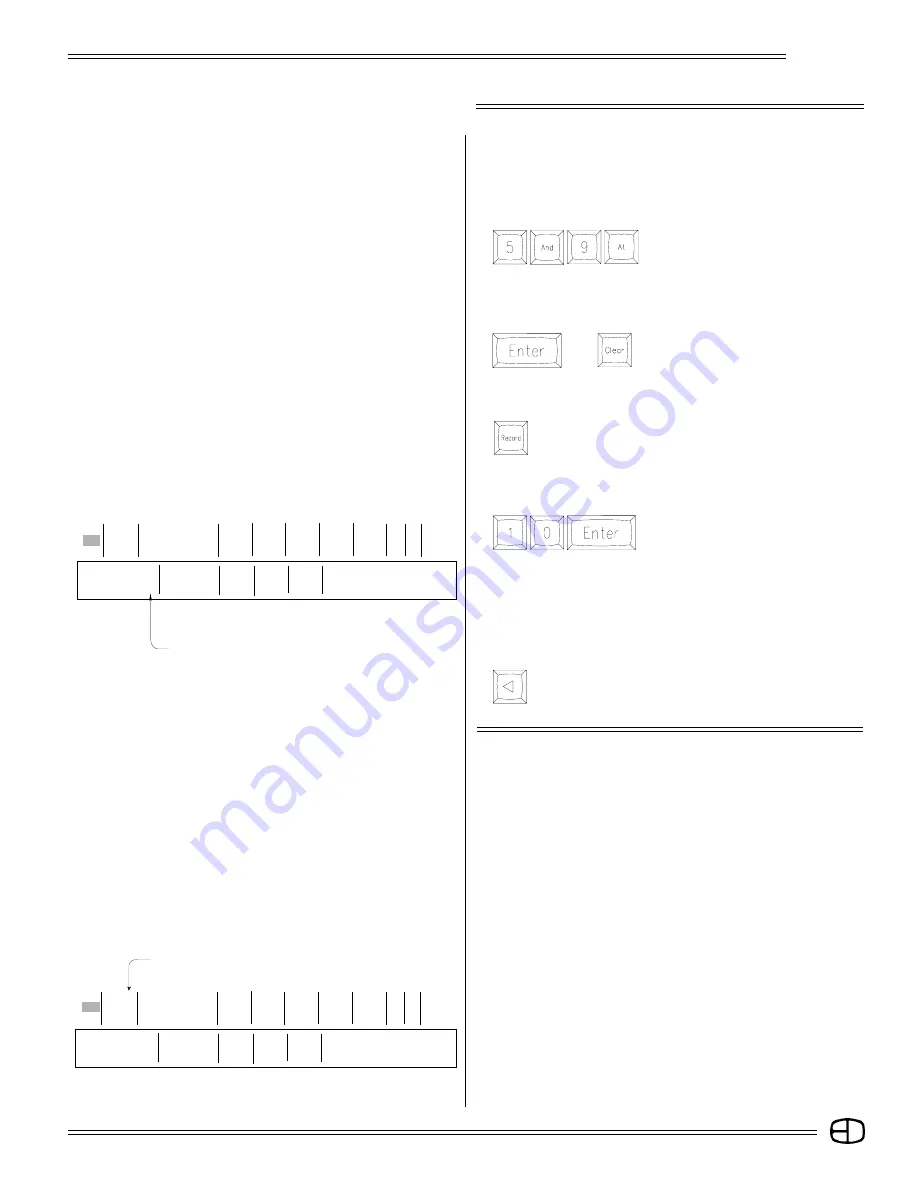
29
Omega 2
MOVE CURSOR TO THE LEFT:
Press
The Prompt Window suggests the Select Key.
TO RECORD THE CHANNEL LEVELS:
Press
The Command Line reflects Record and assumes Cue.
(Make sure you turn the key in the upper right corner to "RECORD
ACCESS.")
Press
The brown levels have now changed
to white.
This confirms that the levels are now recorded. The new cue 10
now appears highlighted in the Cue Window.
Note that if you want to access the Cue Window while in Fast Mode,
you would press [JUMP].
CUE ATTRIBUTES
TRACKING:
The console defaults as a tracking cue with a 'T' symbol.
TRACKING means that in a cue, any channels without levels set in
the cue can have levels which track into the cue from previous cues.
Each cue can support an attribute that defines how the cue will
respond in playback conditions. The attribute is displayed under the
Select column in the first position in the Cue Window.
The console can be set to default to a specific attribute each time
the Record process is completed. The default setting is controlled
in the Setup Screen, Cues Menu, page 13, #2, "All cues have default
preset," Yes or No.
The operator can override the default by positioning the cursor in
'S' (Select) column and pressing the Select key to review the
capacities.
STAGE SCREEN
USING THE WHEEL TO ADJUST ANY CHANNEL OR GROUP
OF CHANNELS:
Press
You can use the wheel to roll the levels up or down proportionately.
TO RELEASE THE CHANNELS FROM THE WHEEL:
Press
or
Notice that the channels are selected.
Pressing [ENTER] is the best habit
because it suggests acceptance.
You can adjust any channel or group of channels or all the
channels proportionally by following the steps below.
Prompt Window
S
Cue
Name
Time
Delay
Link
Mac EA EB
P
10
10
10
10
10
Enter:
Fdr: 1
2
3
4
Select Key
Cue: 1
text color
%: – – /
– – S
***************
〉
RECORD CUE 10
〉
ORD CUE 10
Cue Window
S
Cue
Name
Time
Delay
Link
Mac EA EB
P
1 Front of House
0
0
0
0 0
0 0 0
T
1
10
10
10
10
Enter:
Fdr: 1
2
3
4
Select Key
Cue: 1
text color
%: – – /
– – S
***************
〉
〉
RECORD CUE 10
Summary of Contents for Omega 2
Page 94: ...94 Omega 2 NOTES ...






























