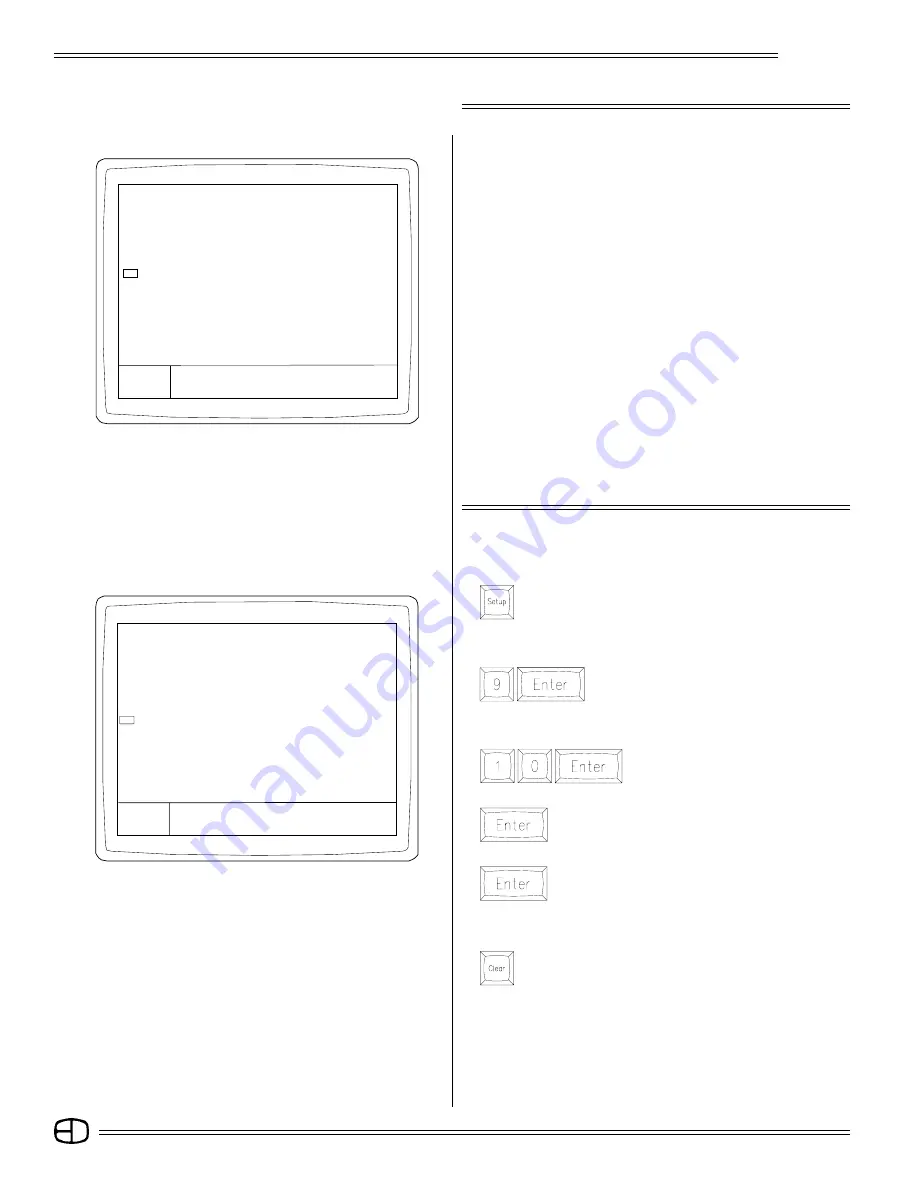
12
Omega 2
SETUP SCREENS
MAIN MENU
Each subject listed on the Setup Main Menu allows you to
configure or set defaults that affect the consoles operation. Some
of the defaults are designed to reduce keystrokes while others set
conditions for operation.
To view or change a category on a Menu, follow the procedure
outlined in the steps below:
A: Type the number, or move the cursor to the number next to the
topic and press [ENTER].
B: To toggle a Yes / No response, press [ENTER].
C: To change or set a value on the highlighted topic, type the new
number, press [ENTER].
D: To return to the Main Menu, press the [CLEAR] key.
When changing or setting new values, the Command Line may
prompt with an Are You Sure statement This prompt requires
[ENTER] to be pressed a second time to confirm the change.
Take a few moments to review each of the 11 menus listed under
the Main Menu. Macros can be used to access common selections
that change regularly.
The following pages highlight and explain each of the control
options settings.
SELECT THE DEFAULT SETUP CONDITION:
Press
The cursor is positioned on Default
Setup.
Press
The Command Line will prompt "Are You Sure?"
Press
The Command Line will prompt "Setup Cleared."
SELECT THE MAIN MENU IN THE SETUP SCREEN:
Press
The Main Menu will appear.
SETTING SYSTEM DEFAULTS
ESTABLISH ALL DEFAULT SETTINGS FOR THE CONSOLE:
Press
The Clear Functions Menu will appear.
RESTORE MAIN MENU:
Press
The Main Menu will appear on the Screen.
If the system dimmer count is the same or less than the system
channel count, there will be a Unity Patch of one dimmer to one
channel. Dimmers beyond the system channel count will not be
addressed without an assigned patch from the Patch Display.
(For information about the Patch procedure and the Patch Display,
see page 77).
Screen Colors:
Titles . . . . . . . . . . . . . . . . . . . . . . . . . . . . . . . . . . . . . . . . . . . . . . . . . . . . . . . . . . . . Blue
Prompts . . . . . . . . . . . . . . . . . . . . . . . . . . . . . . . . . . . . . . . . . . . . . . . . . . . . . . . . . White
MAIN MENU
1> System
2> Cues
3> Submaster
4> Patch
5> Front Panel
6> Save to Disk Functions
7> Load from Disk Functions
8> Print Functions
9> Clear Functions
10> Time Functions
11> Peripherals / Utilities
SETUP
Version 1.22
Grandmaster FL
9:01:00
Enter:
〉
Enter:
〉
Are You sure?
CLEAR FUNCTIONS
1> Return to main menu
2> Clear cues
3> Clear submasters
4> Clear patches
5> Clear effects
6> Clear macros
7> Clear handle text
8> Clear smpte
9> Default profiles (linear)
10> Default setup
11> CLEAR ALL
SETUP
Version 1.22
Grandmaster FL
9:01:00
Summary of Contents for Omega 2
Page 94: ...94 Omega 2 NOTES ...



























