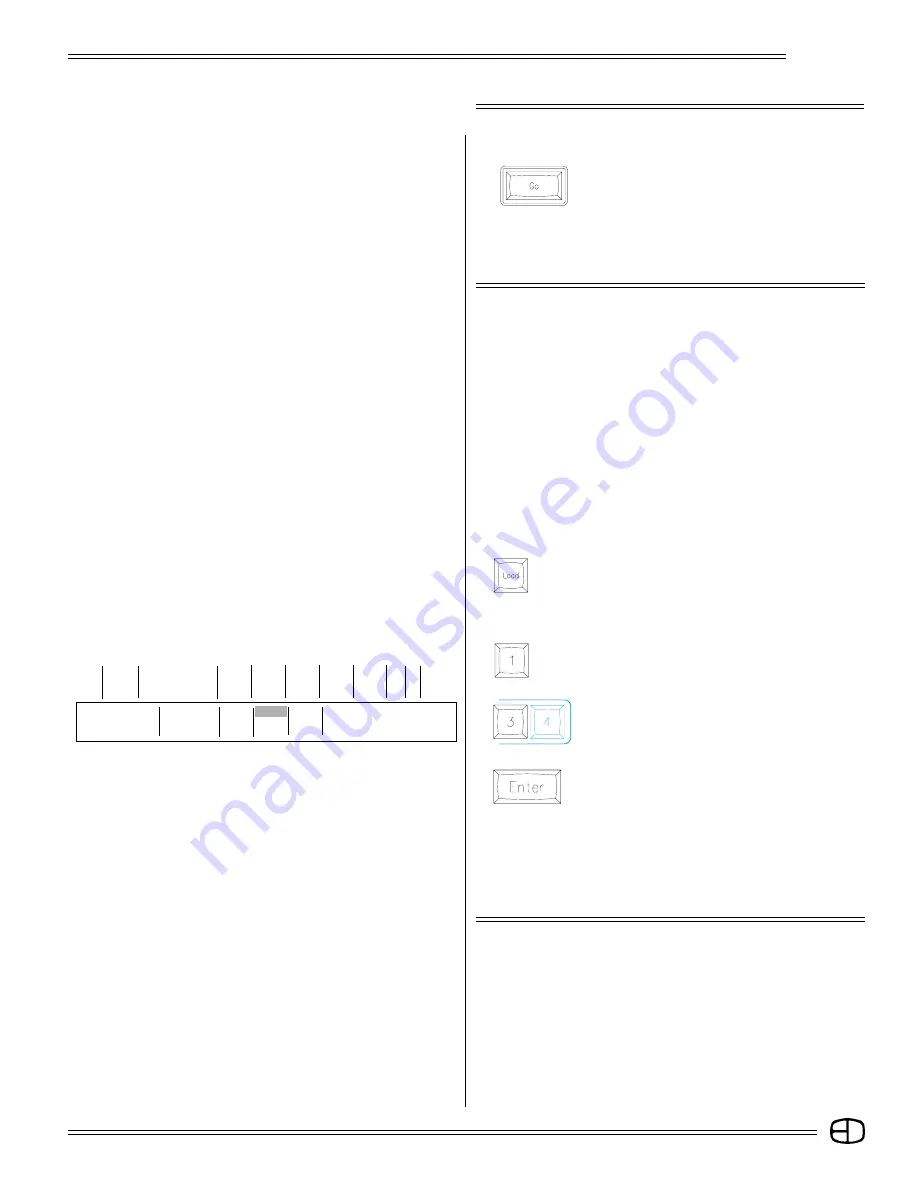
53
Omega 2
FADER OPERATIONS
TO START THE MULTIPART CUE:
Press
All the cues loaded in the faders will show activity.
Parts 1, 2, and 3 will run delay times, while cue 50 is executed. The
manual control options discussed earlier can easily apply to a
Multipart Cue.
MULTIPLE ACTIVE FADERS
TO LOAD ANOTHER FADER:
Press
The Command Line prompts Load Cue.
ASSIGN CUE 1 TO FADER 3:
Press
Cue 1 is indicated in the Command Line.
Press
Fader Takeover #3. Fader 3's number is
highlighted.
Press
The Load Cue command has positioned Cue 1 on
Fader 3.
The best procedure is to identify the Fader to be loaded by
pressing the Fader Takeover button. The Omega 2 will still load
the cue to a fader even if the Fader Takeover button has not
highlighted the destination. To control the Fader position loaded,
press the Takeover key before pressing [ENTER].
The structure of the Faders allows for more than one Fader to be
active at one time. The console will automatically deselect the old
Fader to highlight the new. Simply reselect the Fader by pressing the
[TAKEOVER] button again. Follow the steps below:
1. Using the [CUE LIST] key, locate a cue that does not have a
split fade and does not have a Multipart and Tracking (MT)
cue attribute. If necessary, remove the split by entering a
time in the Down Time window. Let's assume that you've
chosen Cue 1.
2. Now clear the stage to begin the process. Select [GO TO
CUE], [0], [ENTER].
S
Cue
Name
Time
Delay
Link
Mac EA EB
MT
53
Blackout Cue
10
10
30
30
T
1
Front of House
105
0
0
0
Enter:
Fdr: 1
2
3
4
Channel Number
Cue: 1
text color
Or At
%-: – – /
– – S
***************
〉
〉
LOAD CUE 1
Summary of Contents for Omega 2
Page 94: ...94 Omega 2 NOTES ...






























