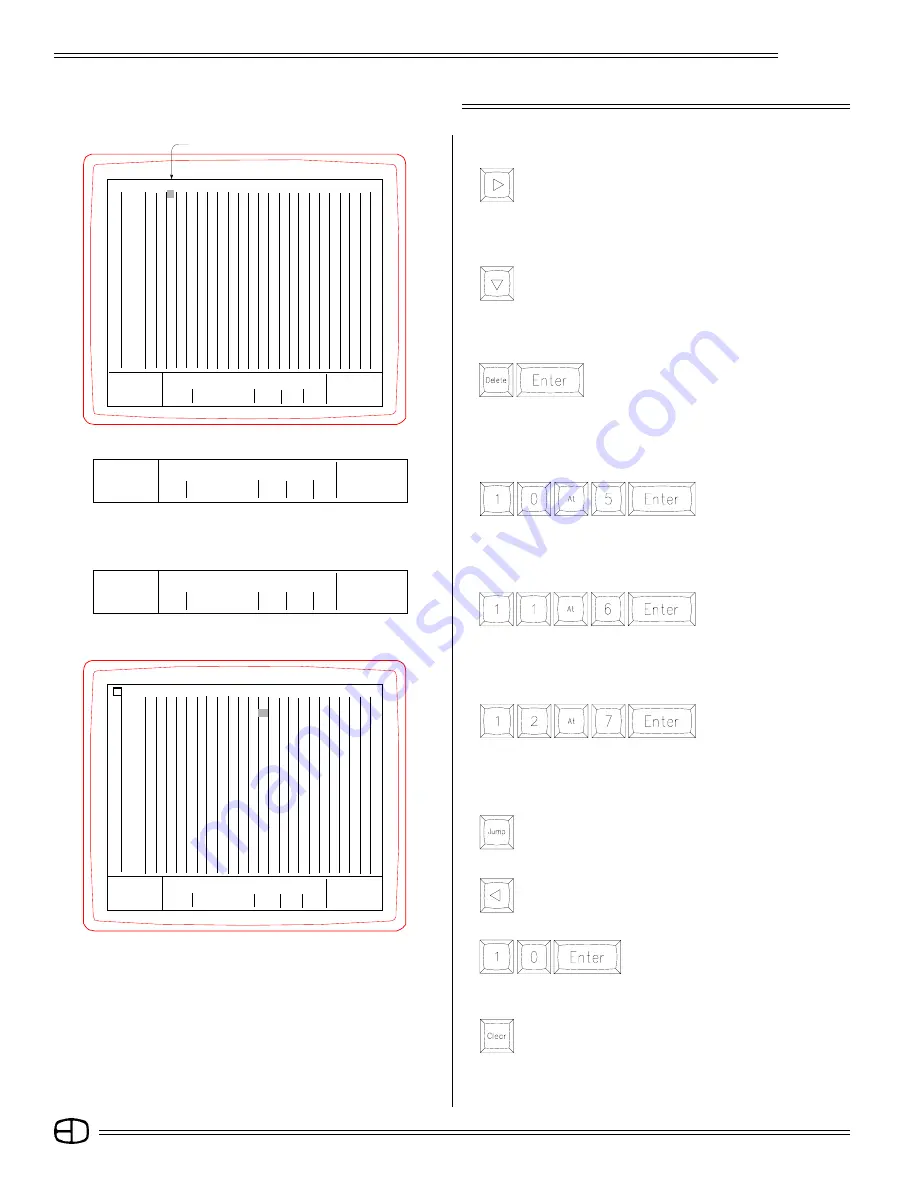
66
Omega 2
EFFECT SCREEN
TO DELETE THE LEVEL IN STEP 1:
Using [JUMP] and the cursor keys, position cursor on Step 1.
Press
The level in Step 1 has been removed.
TO ADVANCE TO THE NEXT CHANNEL:
Press
The cursor moves right to highlight the next channel in the
next step position; alternatively, you can key in the channel
number and press [ENTER]. The cursor automatically moves
to the position.
TO ADVANCE TO THE NEXT STEP:
Press
The cursor moves down to highlight the same channel on
the next step position.
TO SET CHANNEL 10 AT 50 FOR STEP 1:
Position the cursor anywhere in the Channel field on Step 1.
Press
Notice that the channel with the level is assigned to the step.
Use the tools above to set up the following example for Effect #1.
TO SET CHANNEL 12 AT 70 FOR STEP 3:
While in the Channel field for step 3,
Press
The third channel with the level is assigned to Step 3. This will be the
basis for a simple Effect that you will test later.
TO SET CHANNEL 11 AT 60 FOR STEP 2:
Position the cursor anywhere in the Channel field for Step 2.
Press
Again, the channel with the level is assigned to the step.
TO SELECT A STEP FROM ANY POSITION:
Press
The cursor highlights the Time Field:
Enter:
Mstr
Select:
®
Chase
¬
Effect
Name
Time
Chan
Test
Bounce
Select Channels
Random
1
.1
NONE
NO
Single
〉
3 AT 70
EFFECT
Grandmaster FL
9:01:00
Channel 3
Time
1 2 3 4 5 6 7 8 9 10 11 12 13 14 15 16 17 18 19 20 21 22 23
1
. . . .
7
. . . . . . . . . . . . . . . . . . . . . . . . . . . . . . . . . . . . . . . .
2
3
4
5
6
7
8
9
10
11
12
13
14
15
16
17
18
19
20
21
22
23
24
25
Enter:
Mstr
Select:
®
Chase
¬
Effect Name
Time Chan Test
Bounce
Select Channels
Random
1
.1 NONE NO
Single
〉
10 AT 50
Enter:
Mstr
Select:
®
Chase
¬
Effect Name
Time Chan Test
Bounce
Select Channels
Random
1
.1 NONE NO
Single
〉
11 AT 60
Enter:
Mstr
Select:
®
Chase
¬
Effect
Name
Time
Chan
Test
Bounce
Select Channels
Random
1
.1
NONE
NO
Single
ñ
12 AT 70
EFFECT
Grandmaster FL
9:01:00
St
Time
1 2 3 4 5 6 7 8 9 10 11 12 13 14 15 16 17 18 19 20 21 22 23
1
. . . . . . . . . . . . . . . . . . 50 . . . . . . . . . . . . . . . . . . . . . . . . . .
2
. . . . . . . . . . . . . . . . . . . . 60 . . . . . . . . . . . . . . . . . . . . . . . .
3
. . . . . . . . . . . . . . . . . . . . . .
70
. . . . . . . . . . . . . . . . . . . . . .
4
5
6
7
8
9
10
11
12
13
14
15
16
17
18
19
20
21
22
23
24
25
Press
The cursor highlights the Step Field and the Record Window
asks for the step number.
Enter the step number:
The cursor moves to, and highlights,
Step 10.
TO ADDRESS THE CHANNEL FIELD FROM STEP 10:
Press
The cursor moves right to highlight the channels of the step.
Follow the steps above to address any of the channels at levels.
Summary of Contents for Omega 2
Page 94: ...94 Omega 2 NOTES ...






























