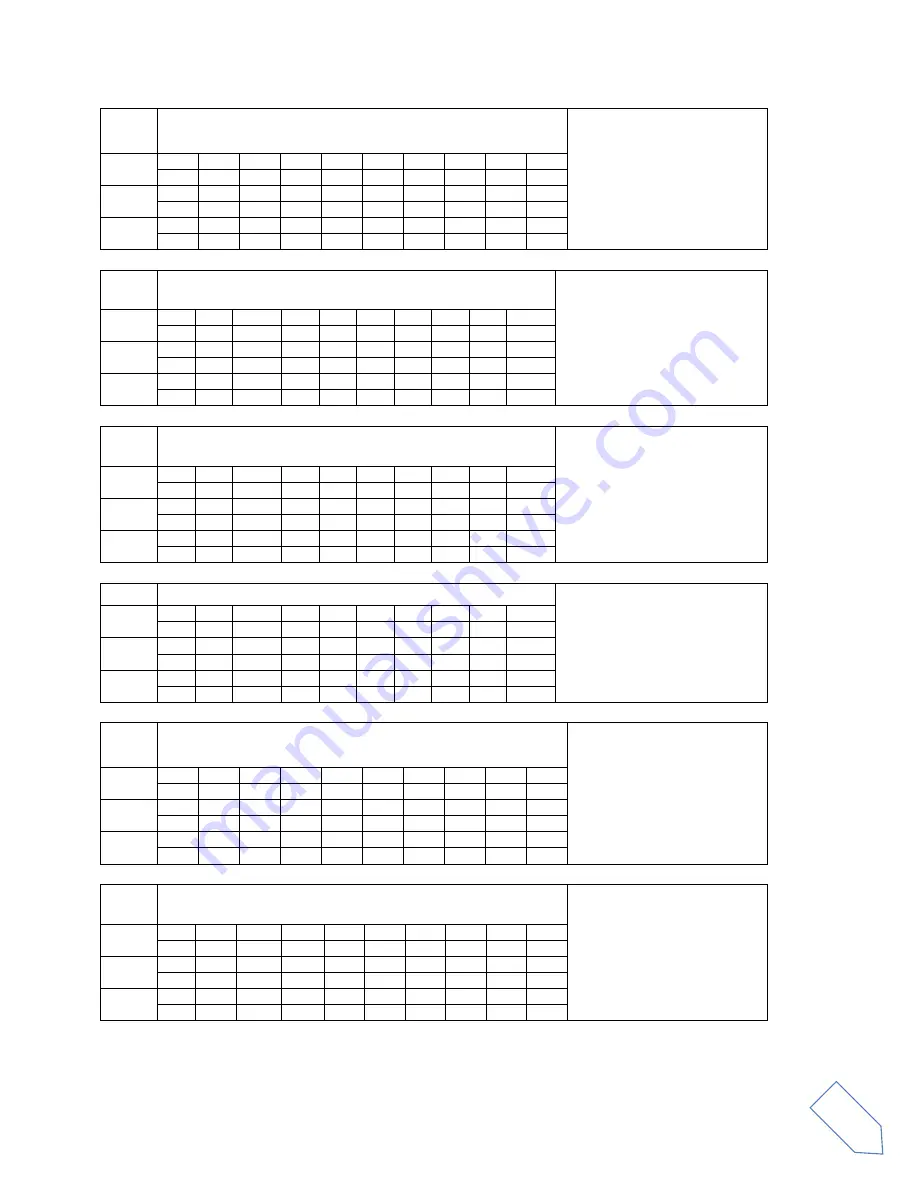
ELAD FDM-DUOr
User Manual - Rev. 1.1 - 04/2016
© 2016 ELAD S.r.l. All rights reserved. No part of this document may be reproduced, published, used, disclosed or disseminated in any form or
by any means, electronic, photocopying or otherwise, without prior written permission of ELAD S.r.l.
35
NB
Reads the noise blanker function status
Parameters:
P1
0: Noise Blanker OFF
1: Noise Blanker ON
Set
Read
1
2
3
4
5
6
7
8
9
10
N
B
;
Answer
1
2
3
4
5
6
7
8
9
10
N
B
P1
;
NC
Reads or sets the noise reduction value
Parameters:
P1 always 0
P2 noise reduction value
0: OFF
01 ~ 10 (active)
Set
1
2
3
4
5
6
7
8
9
10
N
C
P1
P2 P2 P2
;
Read
1
2
3
4
5
6
7
8
9
10
N
C
P1
;
Answer
1
2
3
4
5
6
7
8
9
10
N
C
P1
P2 P2 P2
;
NK
Reads or sets the noise blanker value
Parameters:
P1 always 0
P2 noise blanker value
0: OFF
01 ~ 10 (active)
Set
1
2
3
4
5
6
7
8
9
10
N
K
P1
P2 P2 P2
;
Read
1
2
3
4
5
6
7
8
9
10
N
K
P1
;
Answer
1
2
3
4
5
6
7
8
9
10
N
K
P1
P2 P2 P2
;
NO
Reads or sets the auto notch value
Parameters:
P1 always 0
P2 auto notch value
0: OFF
01 ~ 02 (active)
Set
1
2
3
4
5
6
7
8
9
10
N
O
P1
P2 P2 P2
;
Read
1
2
3
4
5
6
7
8
9
10
N
O
P1
;
Answer
1
2
3
4
5
6
7
8
9
10
N
O
P1
P2 P2 P2
;
NR
Reads the noise reduction function status
Parameters:
P1
0: Noise Reduction OFF
1: Noise Reduction ON
Set
Read
1
2
3
4
5
6
7
8
9
10
N
R
;
Answer
1
2
3
4
5
6
7
8
9
10
N
R
P1
;
OS
Sets/Reads the Frequency view offset status
Parameters:
P1
0: not active
1: active
Set
1
2
3
4
5
6
7
8
9
10
O
S
P1
;
Read
1
2
3
4
5
6
7
8
9
10
O
S
;
Answer
1
2
3
4
5
6
7
8
9
10
O
S
P1
;
















































