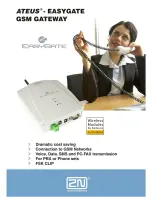5 Connecting the PLC to the gateway using CODESYS
5.3 Configuring the system with XSOFT-CODESYS-3
Gateway XN-312-GW-CAN 06/16 MN050003-EN
www.eaton.eu
61
▶
Now use the "PLC_PRG in" drop-down menu to select the programming
language you want, e.g., "Ladder Logic Diagram (LD)".
Figure 37:
Configuring a standard project
▶
Confirm the PLC information being displayed by clicking on "OK."
The device will be added to the project.
5.3.2 Adding the CAN manager
Follow the steps below to enable communication via CANopen:
▶
In the "Devices" pane on the left, select the device you added previously,
e.g., "Device (XC-152)".
▶
Right-click on it to open the context menu and select the <Add
Device...> option.
The "Add Device" dialog box will appear. You can leave the dialog box open.
▶
Expand the "CANbus" node under the "Fieldbusses" node. Select "CAN-
bus" and click on "Add Device."
The field bus will be added to the configuration structure.
Figure 38:
Configuration structure with bus system selected
▶
Right-click on "CANbus (CANbus)" and select the <Add Device...>
option.
The "Add Device" dialog box will appear if it is not open already.
▶
Expand the "CANopen" node under the "Fieldbusses" node. Then expand
the "CANopenManager" node, select "CANopen Manager," and click on
"Add Device."
Summary of Contents for XN-312-GW-CAN
Page 1: ...Manual CANopen Gateway XN 312 GW CAN 06 16 MN050003 EN ...
Page 4: ...II ...
Page 14: ...10 Gateway XN 312 GW CAN 06 16 MN050003 EN www eaton com ...
Page 374: ...9 What Happens If 370 Gateway XN 312 GW CAN 06 16 MN050003 EN www eaton eu ...
Page 388: ...384 Gateway XN 312 GW CAN 06 16 MN050003 EN www eaton eu ...