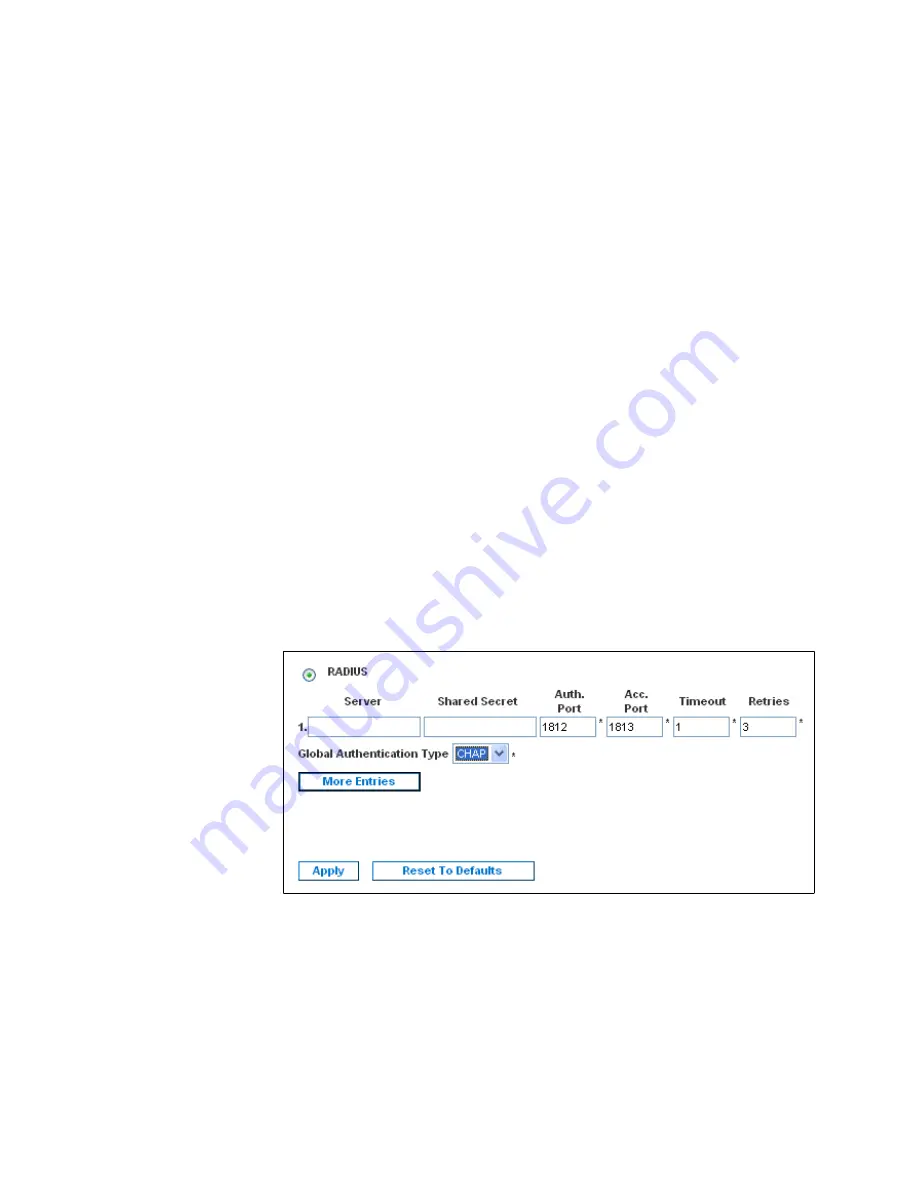
USING THE WEB INTERFACE
EATON
Managed ePDU
t
User’s Guide
S
164201xxx Rev 1
DRAFT 10−OCT−2008
52
7.
Select the type of LDAP server from the
Type of external LDAP server
list. Your
choices are:
S
Generic LDAP Server
S
Novell Directory Service
S
Microsoft Active Directory
8.
Type the following information in the corresponding fields. The LDAP needs this
information to verify user names and passwords.
S
Login name attribute(also called as ˆAuthorizationString˜)
S
User entry object class
S
User search subfilter (also called as ˆBaseSearch˜)
9.
If you selected
Microsoft Active Directory
in Step 6, enter the domain name in the
Active Directory Domain
field.
10.
Click
Apply
. LDAP authentication is now in place.
Setting Up RADIUS Authentication
To set up RADIUS authentication:
1.
Select
Device Settings
, and then select
Authentication
. The Authentication Settings
page displays. The RADIUS parameters display on the right side of the page.
See Figure 49.
Figure 49. Authentication Page
–
RADIUS Parameters
2.
Select
RADIUS
.
3.
Type the IP address of the RADIUS server in the
Server
field.
4.
Type the shared secret in
Shared Secret
field. The shared secret is necessary to
protect communication with the RADIUS server.
5.
By default, the ePDU uses the standard RADIUS ports 1812 (authentication) and
1813 (accounting). If you prefer to use non−standard ports, change the ports.
Summary of Contents for Managed ePDU
Page 1: ...Managed ePDU User s Guide...
Page 4: ......
Page 10: ...TABLE OF CONTENTS EATON Managed ePDUt User s Guide S 164201xxx Rev 1 DRAFT 10 OCT 2008 vi...
Page 16: ...SAFETY WARNINGS EATON Managed ePDUt User s Guide S 164201xxx Rev 1 DRAFT 10 OCT 2008 6...
Page 20: ...RACK MOUNTING THE EPDU EATON Managed ePDUt User s Guide S 164201xxx Rev 1 DRAFT 10 OCT 2008 10...
Page 128: ......
Page 129: ...164201xxx1 164201xxx 1...






























