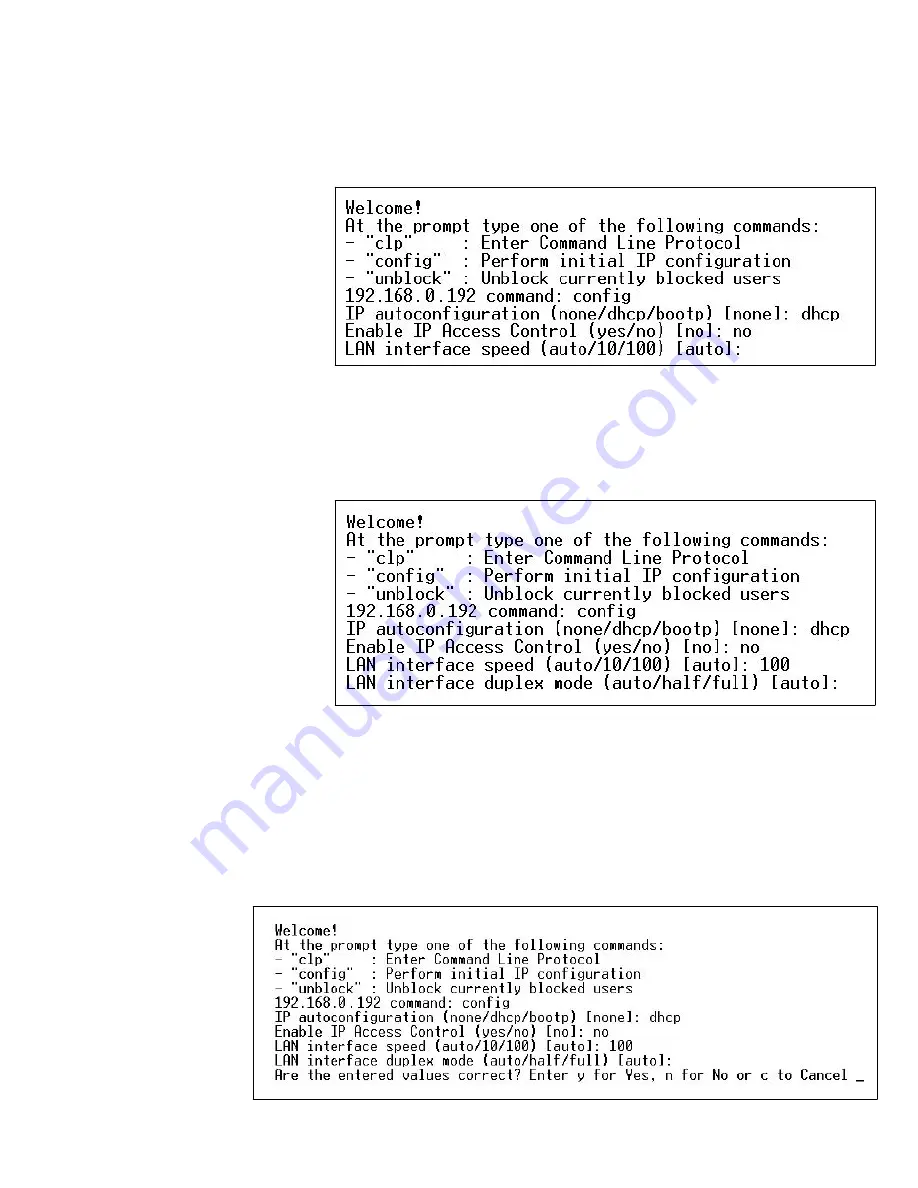
INSTALLATION AND CONFIGURATION
EATON
Managed ePDU
t
User’s Guide
S
164201xxx Rev 1
DRAFT 10−OCT−2008
15
7.
Press
Enter
. You are prompted to set the LAN interface speed (see Figure 15).
Figure 15. LAN Interface Speed Prompt
8.
By default, the LAN interface speed is set to
Auto
, which allows the system to
select the optimum speed. To keep the default, press
Enter
. To set the speed to
10 or 100 Mbps, type the speed you want and press
Enter
. You are prompted to
select the duplex mode for the LAN interface. See Figure 16.
Figure 16. Duplex Mode Prompt
By default, the LAN interface duplex mode is set to Auto, which allows the
system to pick the optimum mode. Half duplex allows data to be transmitted to
and from the ePDU, but not at the same time. Full duplex allows data to be
transmitted in both directions at the same time.
9.
To keep the default, press
Enter
. To specify half or full duplex, type
half
or
full
and
press
Enter
. You are prompted to confirm the information you just entered
(see Figure 17).
Figure 17. Confirmation Prompt
Summary of Contents for Managed ePDU
Page 1: ...Managed ePDU User s Guide...
Page 4: ......
Page 10: ...TABLE OF CONTENTS EATON Managed ePDUt User s Guide S 164201xxx Rev 1 DRAFT 10 OCT 2008 vi...
Page 16: ...SAFETY WARNINGS EATON Managed ePDUt User s Guide S 164201xxx Rev 1 DRAFT 10 OCT 2008 6...
Page 20: ...RACK MOUNTING THE EPDU EATON Managed ePDUt User s Guide S 164201xxx Rev 1 DRAFT 10 OCT 2008 10...
Page 128: ......
Page 129: ...164201xxx1 164201xxx 1...






























