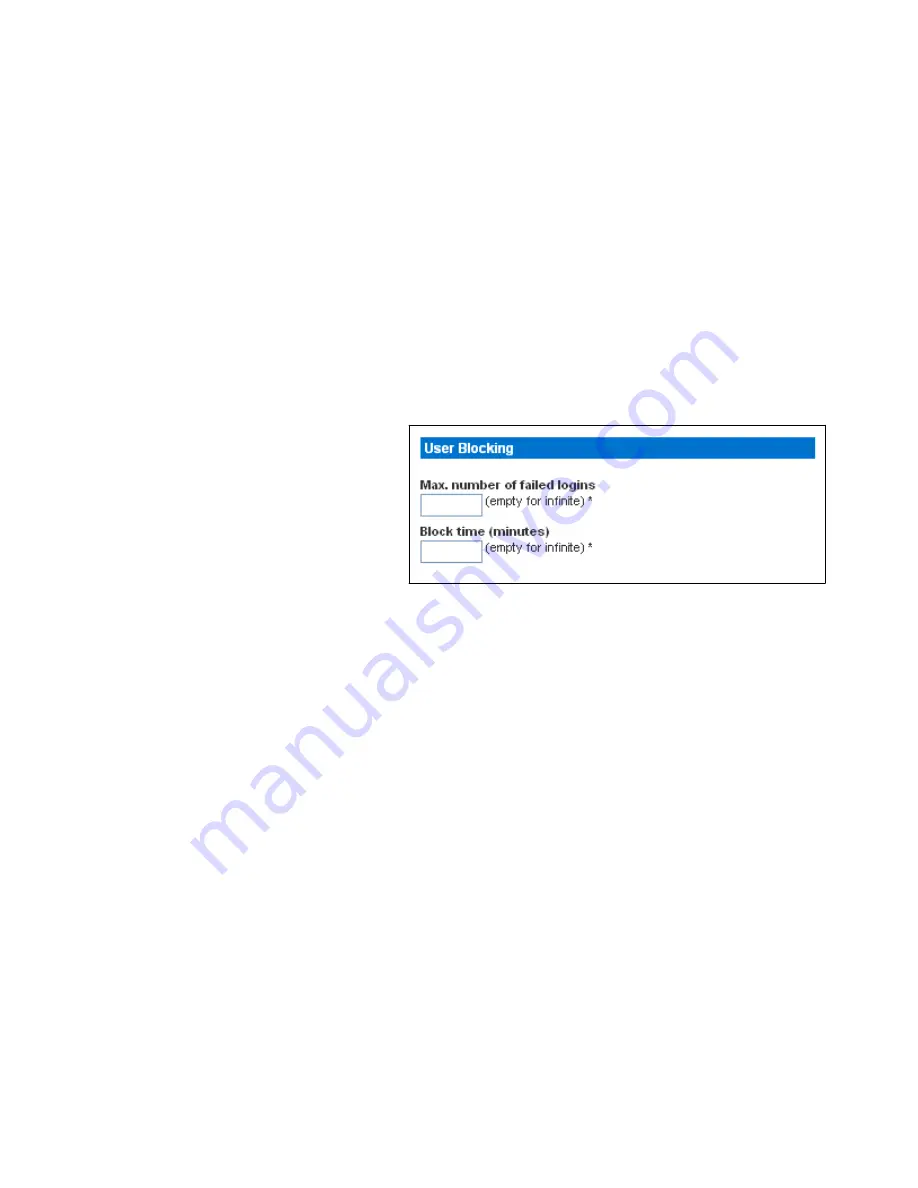
USING THE WEB INTERFACE
EATON
Managed ePDU
t
User’s Guide
S
164201xxx Rev 1
DRAFT 10−OCT−2008
45
Setting Up User Login Controls
You can set up login controls to make it more difficult for hackers to access the ePDU
and the devices connected to it. You can arrange to lock persons out after a specified
number of failed logins, limit the number of persons who can log in at the same time
using the same login, and force users to create strong passwords.
Enabling User Blocking
User blocking allows you to determine how many times a user can attempt to log into
the ePDU and fail authentication before the user’s login is blocked. To set up user
blocking:
1.
Select
Device Settings
, and then select
Security
. The Security Settings page
displays. The
User Blocking
panel controls this feature. See Figure 43.
Figure 43. User Blocking Panel
2.
Type a number in the
Max number of failed logins
field. This is the maximum
number of failed logins the user is permitted before the user’s login is blocked
from accessing the ePDU. If no number is entered, there is no limit on failed
logins.
3.
Type a number in the
Block time
field. This is the length of time in minutes the
login is blocked.
4.
Click
Apply
. The user blocking limits are applied.
Summary of Contents for Managed ePDU
Page 1: ...Managed ePDU User s Guide...
Page 4: ......
Page 10: ...TABLE OF CONTENTS EATON Managed ePDUt User s Guide S 164201xxx Rev 1 DRAFT 10 OCT 2008 vi...
Page 16: ...SAFETY WARNINGS EATON Managed ePDUt User s Guide S 164201xxx Rev 1 DRAFT 10 OCT 2008 6...
Page 20: ...RACK MOUNTING THE EPDU EATON Managed ePDUt User s Guide S 164201xxx Rev 1 DRAFT 10 OCT 2008 10...
Page 128: ......
Page 129: ...164201xxx1 164201xxx 1...






























