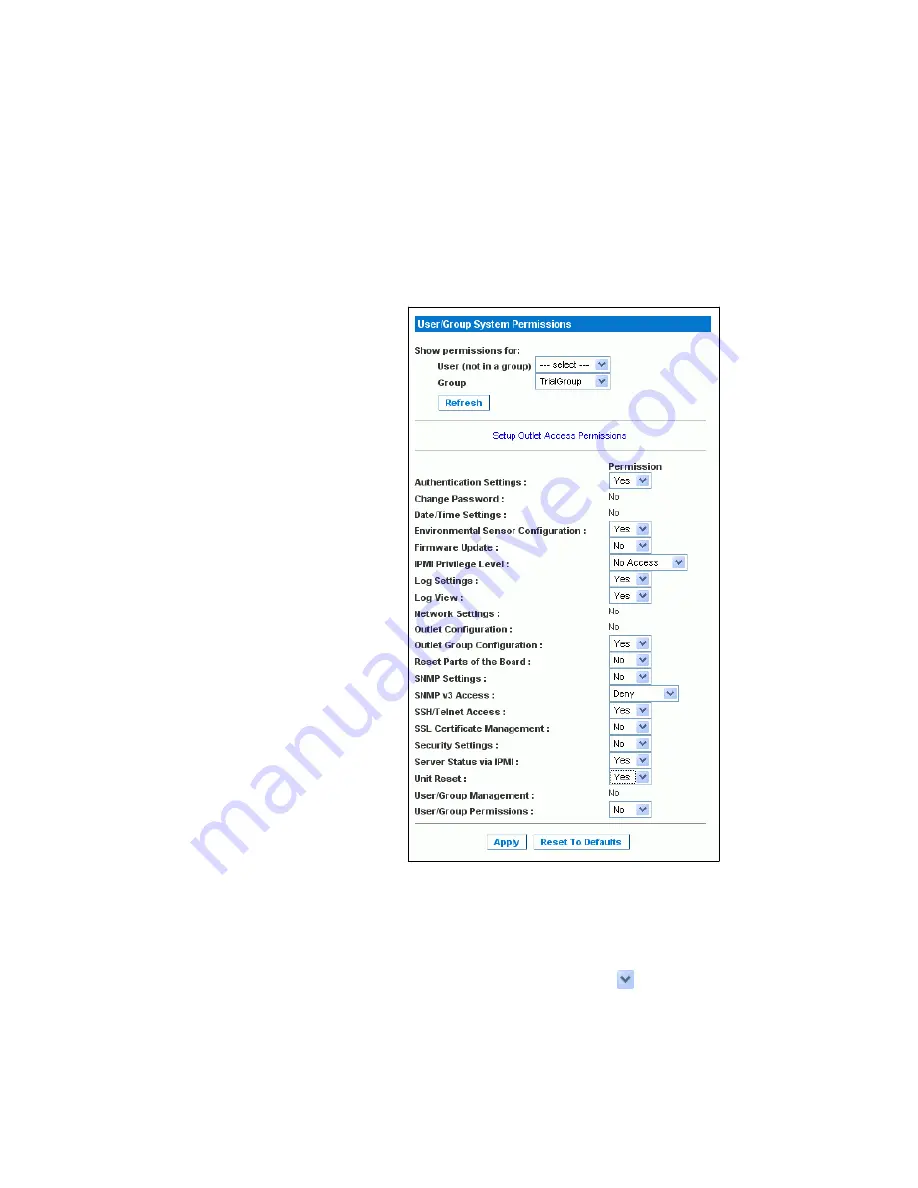
USING THE WEB INTERFACE
EATON
Managed ePDU
t
User’s Guide
S
164201xxx Rev 1
DRAFT 10−OCT−2008
36
Setting System Permissions
System permissions include all the major functional areas of the Web interface. When
you first create a user group, all system permissions are set to NO.
To set the system permissions for a user group:
1.
Select
User Management
, and then select
Users/Group System Permissions
. The
User/Group System Permissions page displays (see Figure 37).
Figure 37. User/Group System Permissions Page
2.
Select the user group from the
Group
list. The permissions that apply to this
group are displayed. If this is the first time you are setting the permissions for
this group, all permissions are set to
No
.
3.
Set the permissions as necessary. Click this icon
in a field and select either
Yes
or
No
.
4.
When you are finished, click
Apply
. The permissions are applied to the user
group.
Summary of Contents for Managed ePDU
Page 1: ...Managed ePDU User s Guide...
Page 4: ......
Page 10: ...TABLE OF CONTENTS EATON Managed ePDUt User s Guide S 164201xxx Rev 1 DRAFT 10 OCT 2008 vi...
Page 16: ...SAFETY WARNINGS EATON Managed ePDUt User s Guide S 164201xxx Rev 1 DRAFT 10 OCT 2008 6...
Page 20: ...RACK MOUNTING THE EPDU EATON Managed ePDUt User s Guide S 164201xxx Rev 1 DRAFT 10 OCT 2008 10...
Page 128: ......
Page 129: ...164201xxx1 164201xxx 1...






























