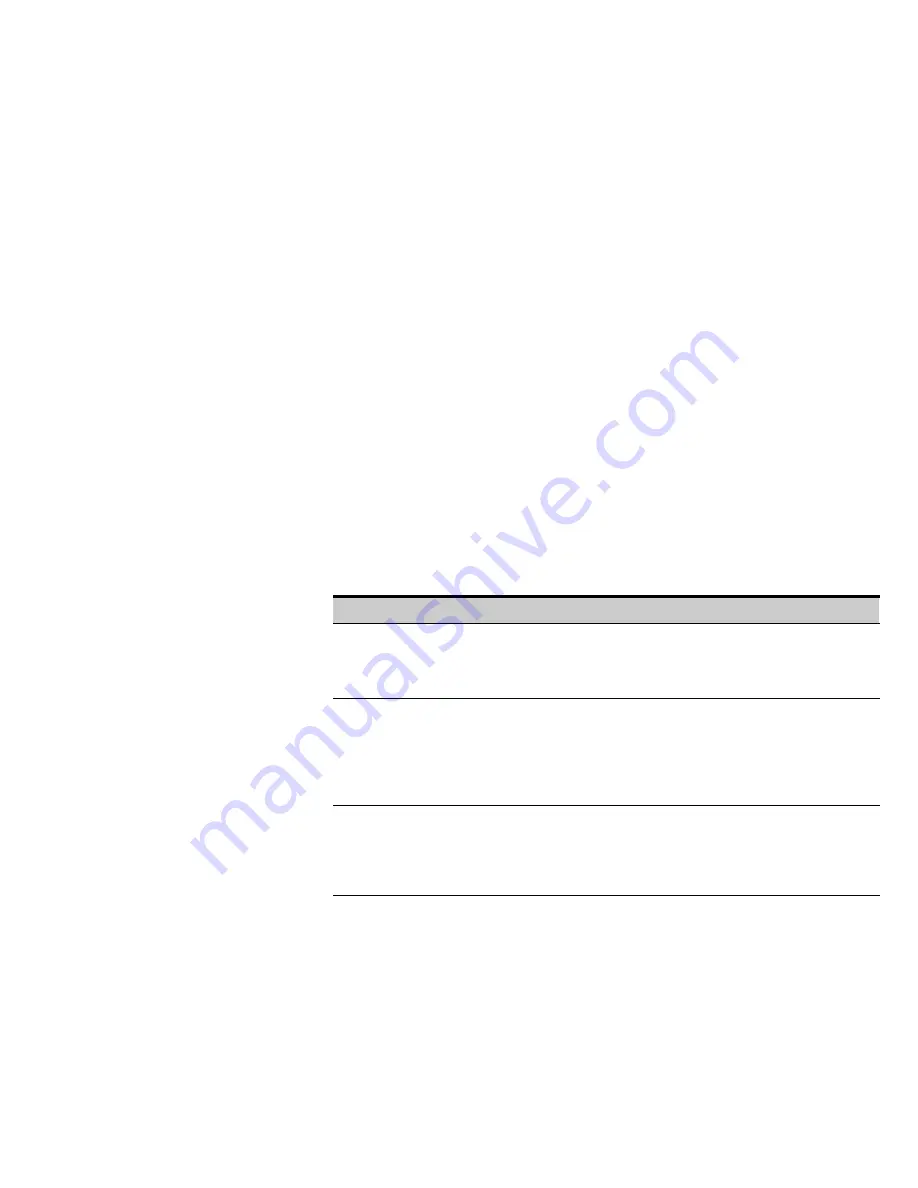
USING THE WEB INTERFACE
EATON
Managed ePDU
t
User’s Guide
S
164201xxx Rev 1
DRAFT 10−OCT−2008
41
Creating Firewall Rules
Firewall rules accept or drop traffic intended for the ePDU, based on the IP address of
the host sending the traffic. When creating firewall rules, keep the following in mind:
S
Rule order:
The order of the rules is important. When traffic reaches the ePDU, the
rules are executed in numerical order. The first rule that matches the IP address
determines whether the traffic is accepted or dropped. Any subsequent rules
matching the IP address have no effect on the traffic
S
Subnet mask:
When typing the IP address, you MUST specify both the address
and a subnet mask. For example, to specify a single address in a Class C network,
use this format:
x.x.x.x/24
where /24 = a subnet mask of 255.255.255.0.To specify an entire subnet or range
of addresses, change the subnet mask accordingly.
To create firewall rules:
1.
Select
Device Settings
, and then select
Security
. The Security Settings page
displays. The panel at the upper right is labeled
IP Access Control
. This controls
the firewall.
2.
Select the
Enable IP Access Control
check box if it is not already selected.
3.
Follow the steps listed in Table 3 to create specific rules.
Table 3. Create Rules
Action
Steps
Add a rule to the end of the
rules list
S
Type an IP address and subnet mask in the
IP/Mask
field.
S
Select
ACCEPT
or
DROP
in the
Policy
field.
S
Click
Append
.
Do NOT enter a rule number. The system automatically numbers the rule.
Insert a rule between two
existing rules
S
Type a rule number where you want to insert a new rule above in the
Rule #
field. For example, to insert a rule between #5 and #6, type 6.
S
Type an IP address and subnet mask in the
IP/Mask
field.
S
Select
ACCEPT
or
DROP
from the drop−down list in the
Policy
field.
S
Click
Insert
.
The system inserts the rule and automatically renumbers the rules.
Replace an existing rule
S
Type the number of the rule to be replaced in the
Rule
# field.
S
Type an IP address and subnet mask in the
IP/Mask
field.
S
Select
ACCEPT
or
DROP
from the drop−down list in the
Policy
field.
S
Click
Replace
.
This system replaces the existing rule with the one you just created.
Summary of Contents for Managed ePDU
Page 1: ...Managed ePDU User s Guide...
Page 4: ......
Page 10: ...TABLE OF CONTENTS EATON Managed ePDUt User s Guide S 164201xxx Rev 1 DRAFT 10 OCT 2008 vi...
Page 16: ...SAFETY WARNINGS EATON Managed ePDUt User s Guide S 164201xxx Rev 1 DRAFT 10 OCT 2008 6...
Page 20: ...RACK MOUNTING THE EPDU EATON Managed ePDUt User s Guide S 164201xxx Rev 1 DRAFT 10 OCT 2008 10...
Page 128: ......
Page 129: ...164201xxx1 164201xxx 1...






























