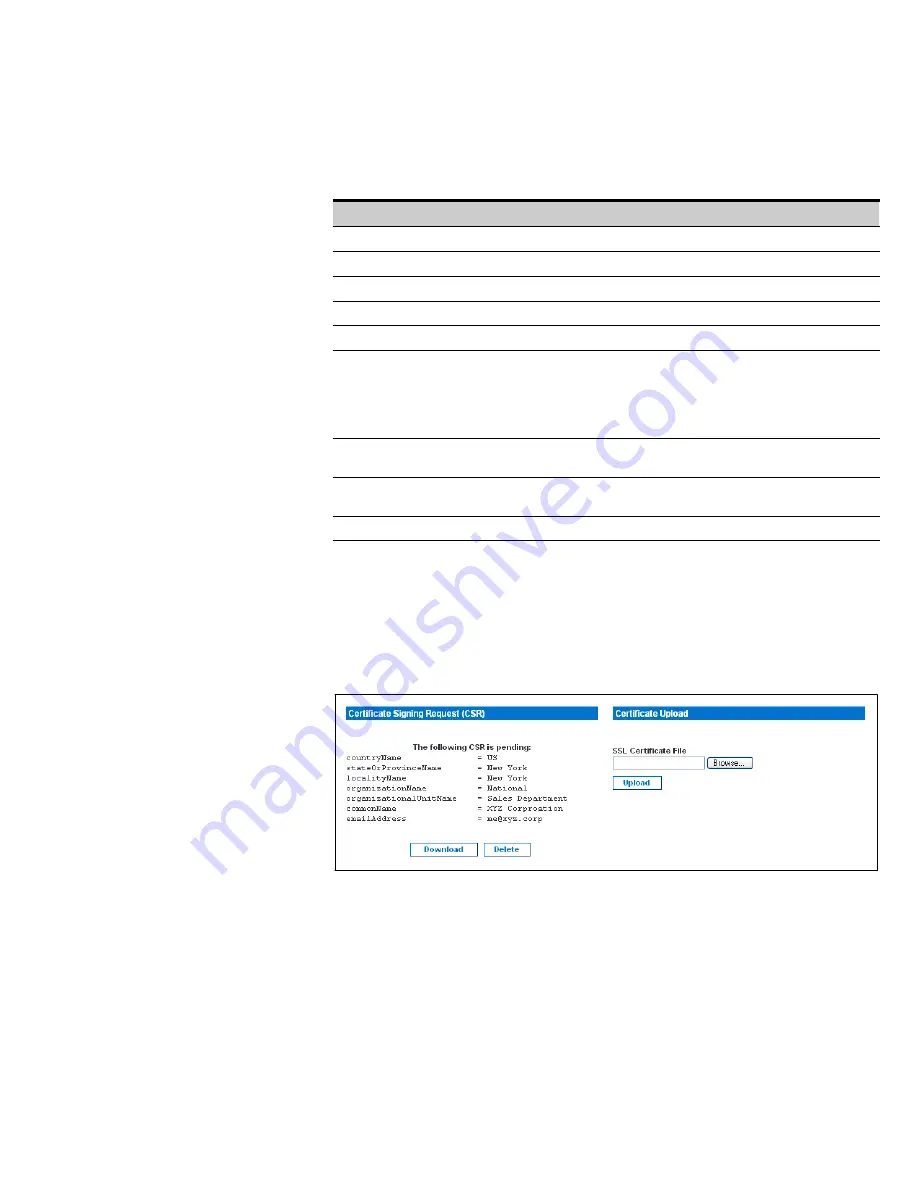
USING THE WEB INTERFACE
EATON
Managed ePDU
t
User’s Guide
S
164201xxx Rev 1
DRAFT 10−OCT−2008
49
2.
Provide the information requested. See Table 6 for field descriptions.
Table 6. Strong Passwords Defaults
Field
Description
Common Name
The name of your company
Organization Unit
The name of your department
Organization
The name of your organization within the department
Locality/City
The city where your company is located
State/Province
The state or province where your company is located
Country (ISO Code)
The country where your company is located. Use the standard ISO
code.
For a list of ISO codes, go to this Web site:
http://www.iso.org/iso/en/prods−services/iso3166ma/
02iso−3166−code−lists/list−en1.ht
An email address where you or another administrative user can be
reached
Challenge Password
The password that will be required to access the ePDU (the password
is case−sensitive)
Confirm Challenge Password
Renter password
3.
Select the key length from the
Key length (bits)
list. The default is 1024, but you
can also select 2048.
4.
Click
Create
. The CSR is created and the second page of the SSL Server
Certificate Management page displays. This page shows the information you
entered when creating the CSR. See Figure 47.
Figure 47. SSL Server Certificate Management (Second Page)
5.
To download the newly−created CSR to your computer, click
Download
. You will
be prompted to open or save the file. The file is called
csr.txt
.
6.
Once the file is stored on your computer, submit it to a CA to obtain the digital
certificate.
Summary of Contents for Managed ePDU
Page 1: ...Managed ePDU User s Guide...
Page 4: ......
Page 10: ...TABLE OF CONTENTS EATON Managed ePDUt User s Guide S 164201xxx Rev 1 DRAFT 10 OCT 2008 vi...
Page 16: ...SAFETY WARNINGS EATON Managed ePDUt User s Guide S 164201xxx Rev 1 DRAFT 10 OCT 2008 6...
Page 20: ...RACK MOUNTING THE EPDU EATON Managed ePDUt User s Guide S 164201xxx Rev 1 DRAFT 10 OCT 2008 10...
Page 128: ......
Page 129: ...164201xxx1 164201xxx 1...






























