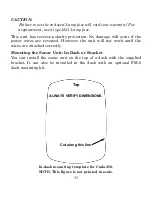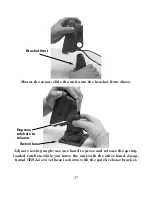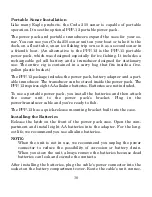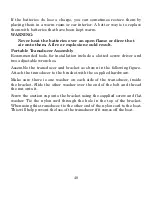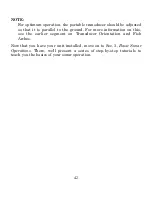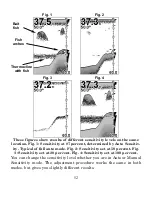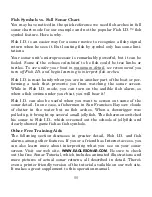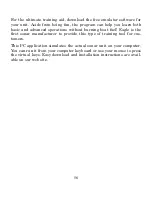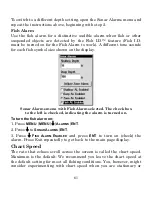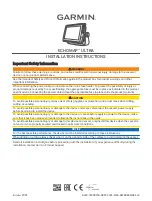46
Enable NMEA 183 Output
: enables NMEA 0183 output and disables
temperature 2, water speed and water distance. For more information,
see Cuda addendum, part number 988-0152-082.
Alarms
: turns sonar and GPS alarms on or off and changes alarm
thresholds.
Route Planning
: used to plan, view or navigate a route.
My Trails
: shows, creates and deletes plot trails. Also used to navigate
or backtrack a trail.
Cancel Navigation
: used to stop navigating after you have reached
your destination.
Sonar Setup
: sets various sonar options.
GPS Setup
: sets various GPS receiver options.
System Setup
: sets general configuration options.
Sun/Moon Calulations
: finds the rising and setting time of the sun
and the moon.
Trip Calculator
: shows trip status and statistics.
Timers
: controls the up timer, down timer and alarm clock settings.
Sonar Menu
The Sonar Menu provides access to major sonar features and options.
With the sonar chart on the screen, press
MENU
to launch the sonar
menu. You can execute a command by using
↑
or
↓
to highlight the de-
sired action and pressing
ENT
. To return to the main page display,
press
EXIT
.
Summary of Contents for Cada 250 S/Map
Page 20: ...12 Notes ...
Page 138: ...130 Notes ...