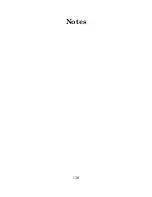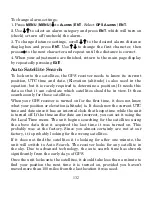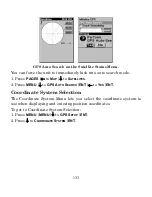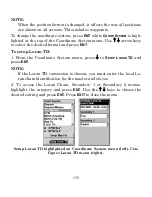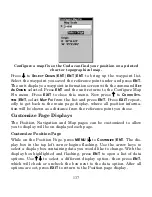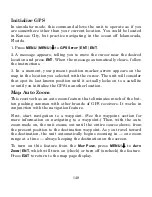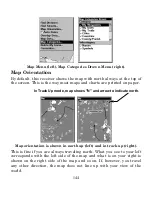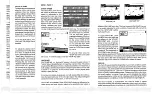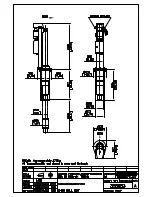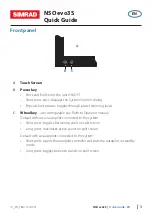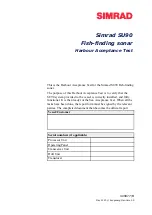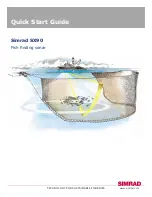132
To change alarm settings:
1. Press
MENU
|
MENU
|
↓
to
A
LARMS
|
ENT
.
Select
GPS A
LARMS
|
ENT
.
2. Use
↓
↑
to select an alarm category and press
ENT
, which will turn on
(check) or turn off (uncheck) the alarm.
3. To change distance settings, scroll
↓
↑
to the desired alarm distance
diaglog box and press
ENT
. Use
↑
↓
to change the first character, then
press
→
to the next character and repeat until the distance is correct.
4. When your adjustments are finished, return to the main page display
by repeatedly pressing
EXIT
.
Auto Satellite Search
To lock onto the satellites, the GPS receiver needs to know its current
position, UTC time and date. (Elevation (altitude) is also used in the
equation, but it is rarely required to determine a position.) It needs this
data so that it can calculate which satellites should be in view. It then
searches only for those satellites.
When your GPS receiver is turned on for the first time, it does not know
what your position or elevation (altitude) is. It does know the current UTC
time and date since it has an internal clock that keeps time while the unit
is turned off. If the time and/or date are incorrect, you can set it using the
Set Local Time menu. The unit begins searching for the satellites using
the above data that it acquired the last time it was turned on. This
probably was at the factory. Since you almost certainly are not at our
factory, it is probably looking for the wrong satellites.
If it does not find the satellites it is looking for after one minute, the
unit will switch to Auto Search. The receiver looks for any satellite in
the sky. Due to advanced technology, the auto search time has shrunk
significantly from the early days of GPS.
Once the unit locks onto the satellites, it should take less than a minute to
find your position the next time it is turned on, provided you haven't
moved more than 100 miles from the last location it was used.
Summary of Contents for Cada 250 S/Map
Page 20: ...12 Notes ...
Page 138: ...130 Notes ...