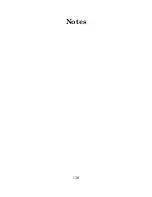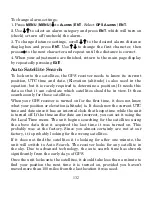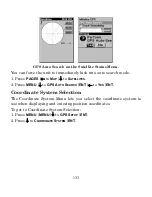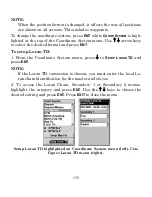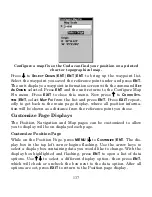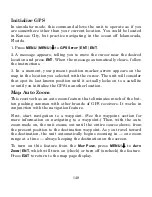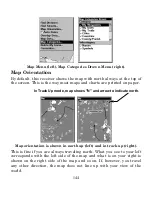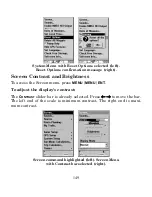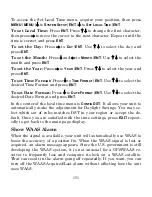137
Configure a map fix so the Cuda can find your position on a printed
chart or topographical map.
Press
↓
to
S
ELECT
O
RIGIN
|
ENT
|
ENT
|
ENT
to bring up the waypoint list.
Select the waypoint you saved the reference point under and press
ENT
.
The unit displays a waypoint information screen with the command
S
ET
A
S
O
RIGIN
selected. Press
ENT
and the unit returns to the Configure Map
Fix menu. Press
EXIT
to close this menu. Now press
↑
to
C
OORD
S
YS-
TEM
|
ENT
, select
M
AP
F
IX
from the list and press
ENT
.
Press
EXIT
repeat-
edly to get back to the main page display, where all position informa-
tion will be shown as a distance from the reference point you chose.
Customize Page Displays
The Position, Navigation and Map pages can be customized to allow
you to display will be on displayed each page.
Customize Position Page
While on the Position Page, press
MENU
|
↓
to
C
USTOMIZE
|
ENT
. The dis-
play box in the top left corner begins flashing. Use the arrow keys to
select a display box containing data you would like to change. With the
display box highlighted and flashing, press
ENT
to open a list of data
options
.
Use
↑
↓
to select a different display option, then press
ENT
,
which will check or uncheck the box next to the data option
.
After all
options are set, press
EXIT
to return to the Position page display.
Summary of Contents for Cada 250 S/Map
Page 20: ...12 Notes ...
Page 138: ...130 Notes ...