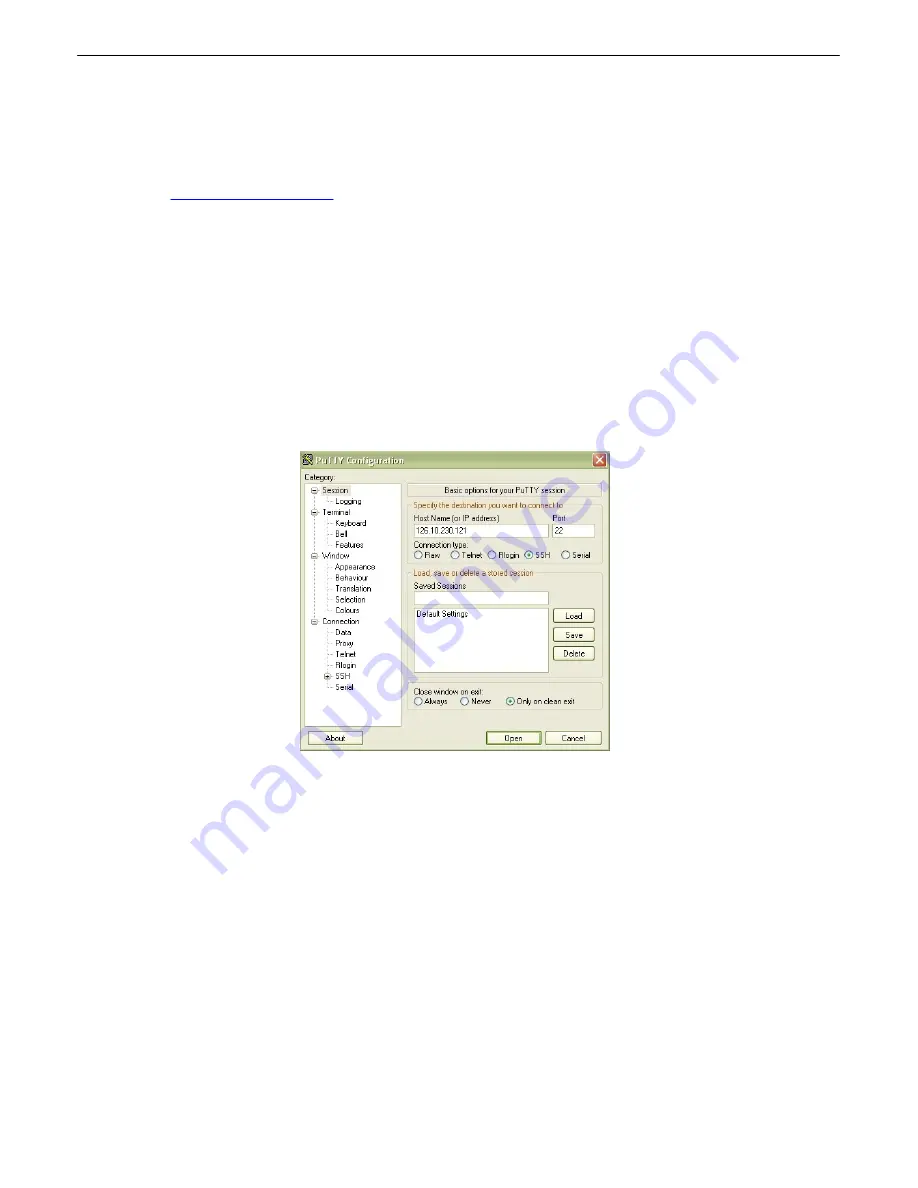
59
Establishing an SSH Session
13.1
If your NetGuardian was purchased with the hardware acceleration option, you may connect to your
NetGuardian's TTY interface via SSH session. If you are unsure as to whether or not your NetGuardian
is equipped with hardware acceleration, reference your NetGuardian's model number (D-PK-NETG5-...)
and contact
.
DPS Telecom recommends using PuTTY to access the TTY interface via SSH session.
To establish an SSH session with your NetGuardian using PuTTY:
·
Open Putty
·
Click
Session
·
In the
Host Name (or IP address)
field, input the IP of your NetGuardian.
·
To enable backspacing within the TTY interface, click
Keyboard
on the left pane, underneath
Terminal. In that tab, select
Control H
under The Backspace Key option.
·
Click
Open
·
When prompted, enter your username and password (as with a standard TTY session)
Use PuTTY to establish an SSH session with your NetGuardian
Unit Configuration
13.2
13.2.1 Ethernet Port Setup
You must assign your NetGuardian's IP address before you can connect via LAN/WAN using a Telnet
client or a Web browser. To connect via LAN, the minimum configuration requires setup of the IP
address and subnet mask. Minimum WAN configuration requires that you set the default gateway as
well.
Summary of Contents for NetGuardian 832A
Page 9: ...4 Hardware kit containing a WAGO connector ...
Page 34: ...29 right ...
Page 39: ...34 Fig 6 9 1 Optional 66 block pinout for Discretes 1 24 ...
Page 40: ...35 Fig 6 9 2 Optional 66 block pinout for Analogs 1 8 Discretes 25 32 Relays 1 8 ...
Page 50: ...45 ...
Page 73: ...68 13 2 8 DSCP Configuration Configure your Serial Data Ports through the Edit Ports screen ...
Page 104: ...99 ...
Page 105: ...100 ...
Page 106: ...101 ...






























