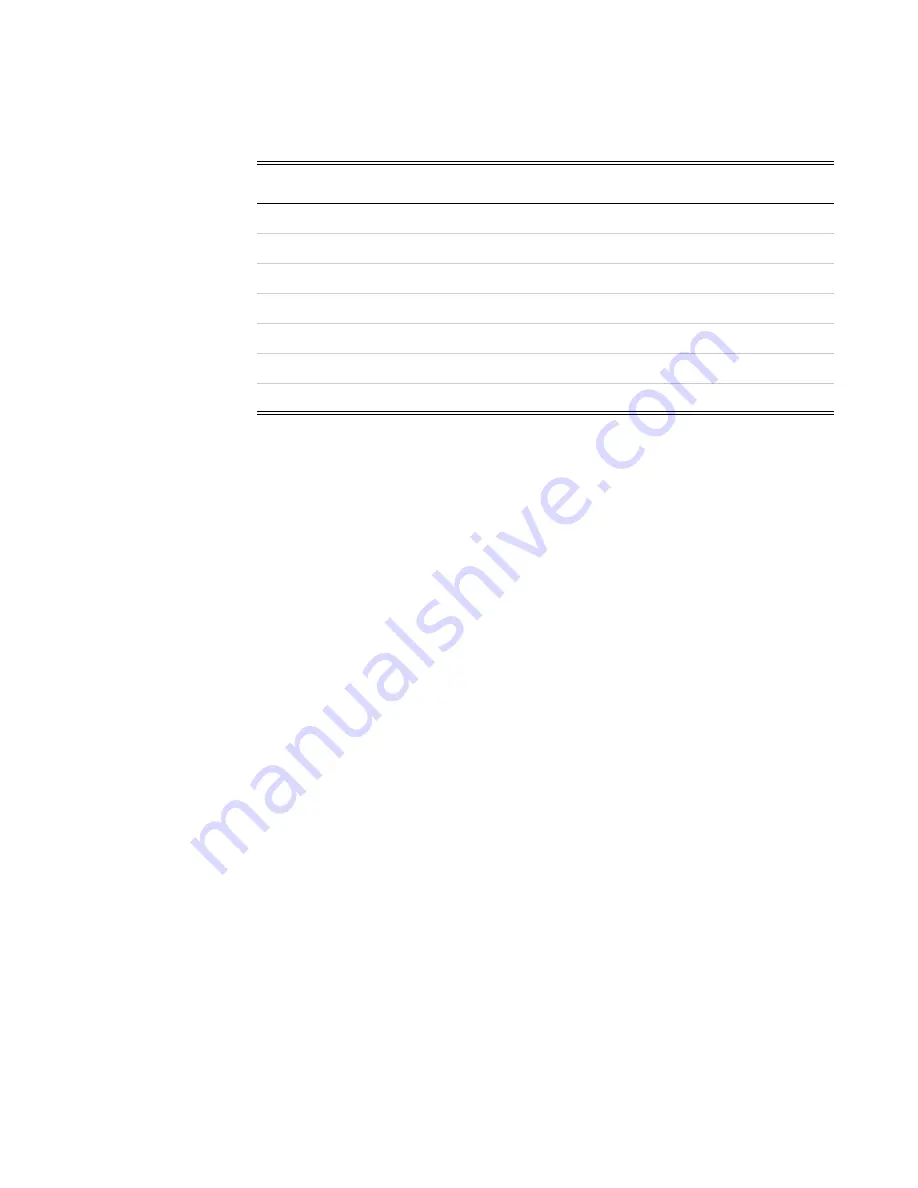
82 | Dome CXtra
Configuring the DICal Service
The desktop display ships with brightness and contrast values already
set (defaulted) for DICOM compliance, as shown in this sample table.
Start at procedure step 2 to configure the DICal service upon initial
use. Use the entire procedure to configure the service after display
settings have been changed.
To configure the DICal service
1 Set the brightness and contrast of your display. (Refer to the display
manual for how to set the values.)
2 Open the CXtra Services menu and select DICal Panel
Configuration.
3 Verify that the model number of your display appears in
the dialog.
If the correct model number is visible, skip to step 5.
If the model number is incorrect, continue to step 4.
4 Click Edit Type, select the model number of the display from
the drop-down list, and click OK.
NOTE: Displays listed have been characterized; therefore, the
Characterize button is disabled. You cannot recharacterize a
display that has been characterized previously.
5 Open the Calibration tab and select DICOM response function.
6 Click OK.
Display Model
Brightness
Contrast
Desktop PX1910M (2007 or later)
70%
60%
GX2MP
75%
70%
GX2MP (JUN 2007 and later)
75%
70%
GX2MP (JAN 2010 and later)
65%
70%
GX2MP (FEB 2011 and later)
65%
70%
GX2MP (SEPT 2011 and later)
65%
70%
GX2MP Plus
*
(NOV 2011 and later)
* This entry shows the percentages of brightness and contrast with Backlight
Stabilization (BLS) off. When on, the BLS sensor maintains brightness at 185 cd/m
2
.
65%
70%






























