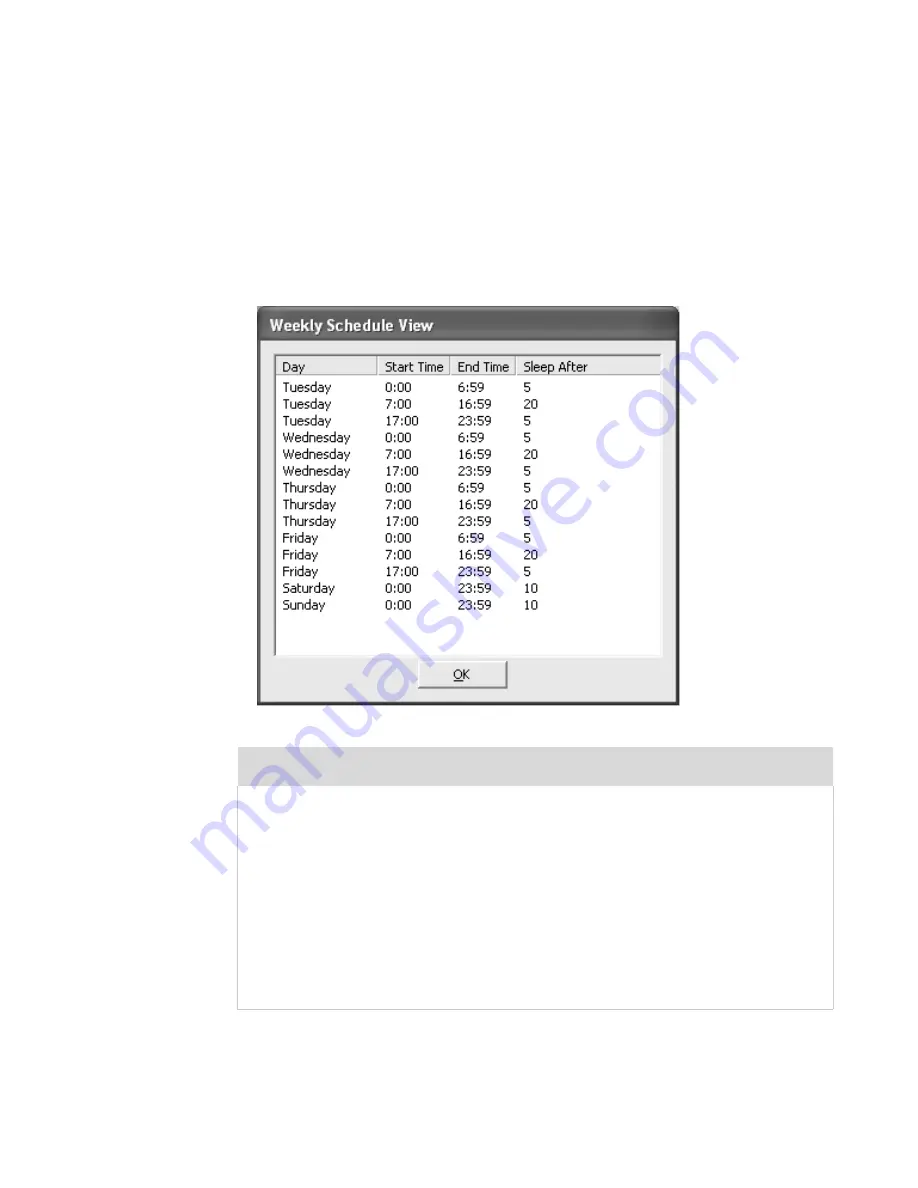
110 | Dome CXtra
To delete an existing saver period
1 Open the CXtra Services menu and select Backlight Saver.
2 Click the associated data line and click Delete Period.
To view the saver periods for a week
1 Open the CXtra Services menu and select Backlight Saver.
2 Click View Week to see the schedule.
3 Click OK.
Notes
You can overwrite the current Backlight Saver period by changing
the Windows power options within any defined period. The original
setting for Windows power options is restored at the end of the
defined period.
To change Windows power options permanently, edit the settings
at one of three times: during an undefined period, after the current
Backlight Saver period is deleted, or after the CXtra app and services
are ended via the CXtra Stop utility.






























