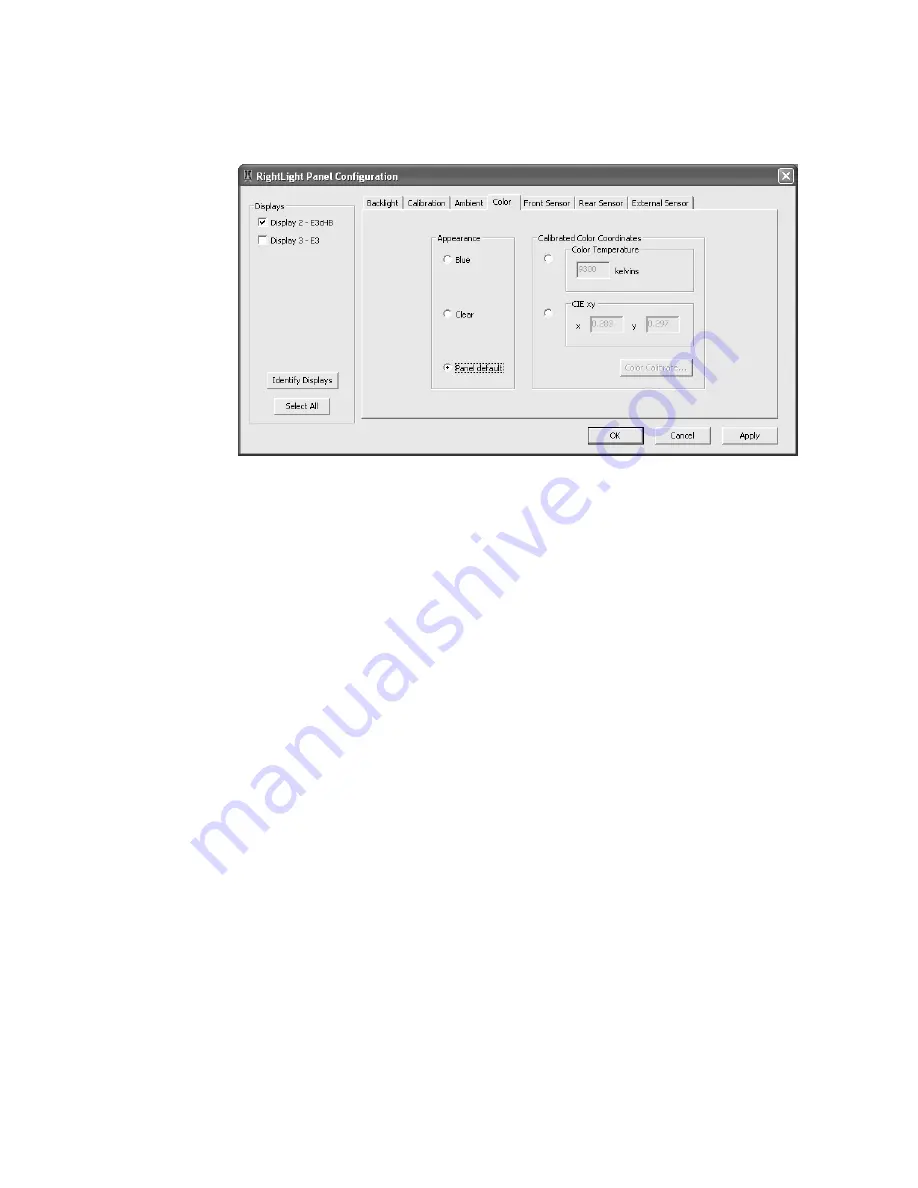
22 | Dome CXtra
Color tab
Specify the panel appearance of Dome Ex, Dome GX4MP, and
Dome Sx color displays, with or without calibration.
Appearance. Use options in the Appearance field to specify blue,
clear, or default when you do not color-calibrate the display panel.
Calibrated color coordinates. Use options in the Calibrated Color
Coordinates field for precise specification of color coordinates. Apply
this method, for example, with multiple displays when a discrepancy
appears in color matching after you have selected an option in the
Appearance field.
NOTE: Only an administrator, not privileged users, can modify the
color calibration setting. The functionality is enabled only when the
administrator is logged onto the system.
First, click Color Calibrate to run the calibration wizard. Next, test and
accept the calibration. Then, set the color temperature by Kelvin
scale (from 5000 to 12000) or specify the CIE xy coordinates. Click
Apply or OK to finish.
NOTE: The LCD II photometer is required for color calibration of
the Dome color displays.






























