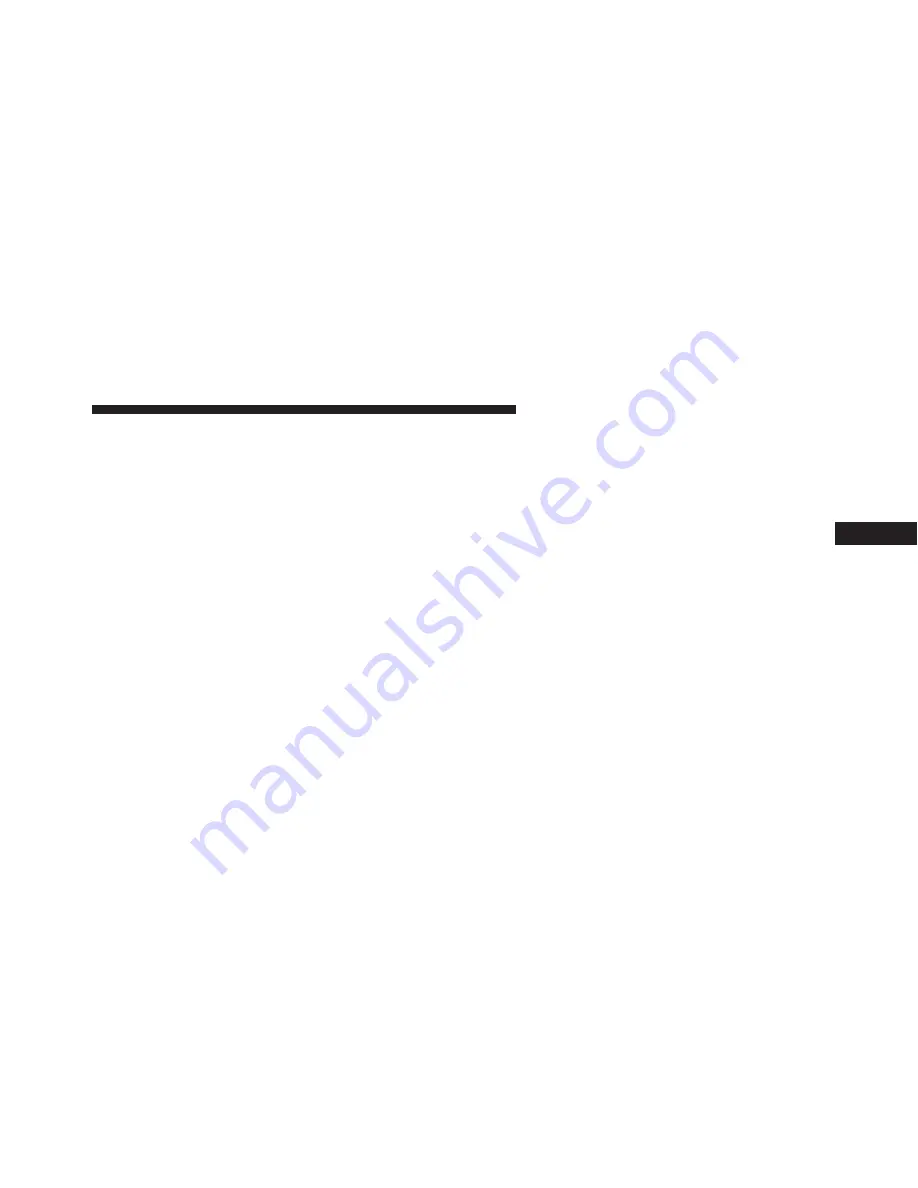
Display
After pressing the Display button on the touchscreen the
following settings will be available.
•
Display Mode
This feature will allow you to select one of the auto
display settings. To change Mode status, press and re-
lease the Auto or Manual button on the touchscreen.
Then press the arrow back button on the touchscreen, or
push the back button on the faceplate.
•
Display Brightness With Headlights ON
This feature will allow you to select the display bright-
ness when the headlights are on. Adjust the brightness
with the “+” and “–” setting buttons on the touchscreen,
then press the arrow back button on the touchscreen, or
push the back button on the faceplate.
NOTE:
The usage of the Parade Mode feature will cause
the radio to activate the “Display Brightness With Head-
lights OFF” control even though the headlights are on.
•
Display Brightness With Headlights OFF
This feature will allow you to select the display bright-
ness when the headlights are off. Adjust the brightness
with the “+” and “–” setting buttons on the touchscreen,
then press the arrow back button on the touchscreen, or
push the back button on the faceplate.
•
Set Theme — If Equipped
This feature will allow you to choose a theme for the
display screen. The theme will change the background
color, highlight color, and button color of the display
screen.
•
Set Language
This feature will allow you to select one of the languages
for all display nomenclature, including the trip functions
4
UNDERSTANDING YOUR INSTRUMENT PANEL
191
Summary of Contents for 2016 Viper SRT ACR
Page 1: ...Viper O W N E R S M A N U A L 2 0 1 6 ...
Page 4: ......
Page 7: ...1 INTRODUCTION 5 ...
Page 10: ......
Page 149: ...INSTRUMENT CLUSTER Instrument Cluster 4 UNDERSTANDING YOUR INSTRUMENT PANEL 147 ...
Page 242: ......
Page 285: ...5 STARTING AND OPERATING 283 ...
Page 316: ......
Page 391: ...MAINTENANCE SCHEDULES CONTENTS 䡵 MAINTENANCE SCHEDULES 390 MAINTENANCE CHART 392 8 ...
Page 398: ......
Page 409: ...INDEX 10 ...






























