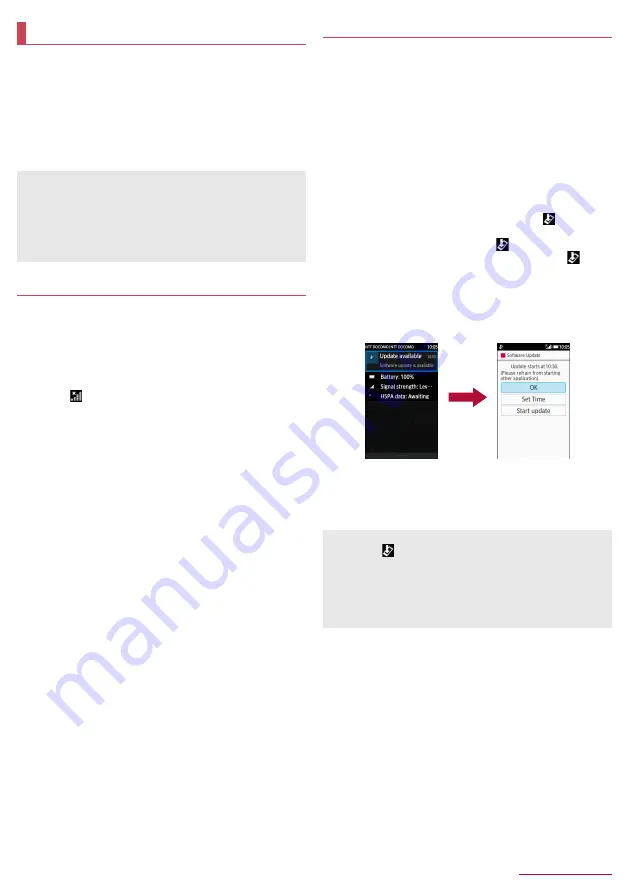
Appendix/Index
75
Connect SH-06G to the network and check for software update.
If necessary, download update files and update software.
z
If updating software is necessary, check the DOCOMO website
for updates.
z
The following three kinds of update methods are available.
Auto-update: Automatically download new update files and
rewrite at the set time.
Now update: Immediately update.
Reserve update: Automatically update at the set time.
Using software update
z
Do not remove the battery pack while updating software. Updating
may fail.
z
Fully recharge battery before updating software. It is
recommended to connect a charger cable to the handset when
updating.
z
Software cannot be updated in the following cases.
■
During a call
■
When [
] is displayed
■
During international roaming
■
In Airplane mode
■
When date and time are set incorrectly
■
When battery level is insufficient for software update
■
When the basic software is changed improperly
z
Updating (downloading and rewriting) software may take time.
z
Making or receiving calls, each communication function and other
functions cannot be used while updating software. However,
receiving calls is possible during download.
z
It is recommended to update software at a location with good
signal conditions while you are not moving. Software update may
be interrupted if signal is weak.
z
If software has already been updated, [No update is needed.]
appears when software update is checked.
z
[When docomo network is not available, or during roaming,
software update is not available.] appears during international
roaming or outside the service area.
z
While updating software, sent SMSs are held at SMS center.
z
When updating software, the information unique to SH-06G
(model, serial number, etc.) is automatically sent to the DOCOMO
software update server. Sent information is only used for software
update.
z
If software update fails, the handset may not be activated, or
[Software Update failed.] may appear and no operations may be
available. In this case, bring the handset to a repair counter that
DOCOMO specifies.
z
When PIN code is set, the PIN code entry screen appears during
restart after rewriting and you are required to enter PIN code.
z
While updating software, do not activate other apps.
Auto-update of software
You can automatically download new update files and rewrite
the software at the set time.
■
Auto-update setting of software
z
The automatic update setting is set to [Automatic Update] by
default.
1
In the standby screen,
z
/
[Settings]
/
[Other
settings]
/
[Device info]
/
[Software update]
/
[Configure the software update]
2
[Automatic Update]/[Manual Update]
■
When software update is required
When an update file is automatically downloaded, [
] (Update
available) appears on the status bar.
z
If the time for the rewrite arrives with [
] (Update available)
displayed, the software is automatically rewritten and [
]
(Update available) disappears.
1
In the standby screen,
p
/
select the status bar
/
select the notification
z
The rewrite notice screen is displayed and you can confirm
the time for the rewrite.
2
Select the rewrite method
■
OK
: The update starts when the set time arrives.
■
Set Time
: For details
n
P.76 "Reserve update of software"
■
Start update
: For details
n
P.76 "Now update of software"
Updating software
z
You can update software even if the handset contains
phonebook, camera image, mail, downloaded data, etc.
However, DOCOMO may not be able to protect data that could
be lost due to malfunction, damage, water exposure and so on.
It is recommended that important data be backed up before
software update. Note that some data, such as downloaded
data, cannot be backed up.
z
If software cannot be updated when update notification is
received, [
] (Update available) appears on the status bar.
z
If software cannot be rewritten at the time for the rewrite,
software is rewritten at the same time of the following day.
z
Software cannot be automatically updated when the automatic
update setting is set to [Manual Update] or while updating
software by Now update.




























