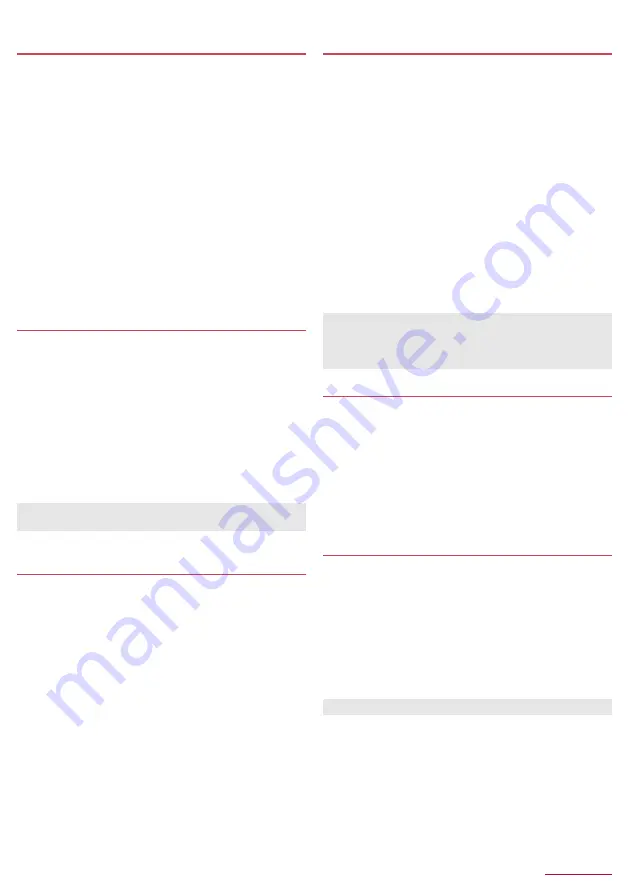
Tools/Apps
46
Sharing displayed or bookmarked websites
with the paired tablet
You can share displayed or bookmarked websites on the
handset with the paired tablet.
■
Sharing displayed websites with the paired tablet
1
In a website screen,
z
/
[Page info]
/
[Share
page]
2
[Show all]
/
[PASSNOW]
■
Sharing bookmarked websites with the paired tablet
1
In the standby screen,
i
/
[Bookmarks]
z
Alternatively, in a website screen,
z
/
[Bookmark list] to
operate.
2
Point the cursor to a bookmark
/
z
/
[Property]
/
[Send bookmark]
3
[Show all]
/
[PASSNOW]
Calling to a phone number received from a
paired tablet
You can send phone number to the handset only when a paired
tablet is not compatible with voice calling. For example, when
you browse restaurant websites on a tablet and you want to
make a call to a restaurant to reserve, touch the phone number
on the tablet screen to make a call with the handset without
inputting the number separately.
1
Send a phone number from a paired tablet
2
When a phone number is displayed on the main
display of the handset,
s
z
The handset calls to a phone number which is received from
a paired tablet
Displaying incoming notice/notifications on a
paired tablet
You are notified with incoming notice/notifications on a paired
tablet when the handset receives incoming calls or mails.
1
In the standby screen,
z
/
[Tools]
/
[PASSNOW]
2
[Notification link]
/
[OK]
/
[Notification link
(PASSNOW)]
3
[Notification link (PASSNOW)]
/
[Yes]
z
"Notification link" is switched to [ON].
z
When a notification for incoming call or mail arrives to the
handset, it is also notified to a paired tablet automatically.
z
To cancel the notification link, [Notification link]
/
[OK]
/
[Notification link (PASSNOW)]
/
[Notification link
(PASSNOW)]
/
select [Yes].
Making incoming notice/notifications from a
paired tablet displayed on the handset
When notifications of incoming call or mail arrive to a paired
tablet, you can make them displayed on the handset. In
addition, notifying/not notifying can be set per notification.
1
Activate PASSNOW on a paired tablet
2
Activate "Settings" to link notifications
3
[Notify]/[Not notify] for each app
4
Set ON/OFF switch to ON
/
[OK]
5
[Notification link (PASSNOW)]
/
set "Notification
link (PASSNOW)" to ON
/
[OK]
z
"Notification link" is switched to [ON].
z
When a notification for incoming call or mail arrives to a paired
tablet, it is also notified to the handset automatically.
z
To cancel the notification link, activate "Settings" for linking
notification again
/
set ON/OFF switch to OFF
/
[OK]
/
[Notification link (PASSNOW)]
/
set [Notification link
(PASSNOW)] to OFF
/
select [OK].
Sending SMS from a paired tablet
You can send SMS (common phrase) from a paired tablet when
there is an incoming call to the handset and you cannot answer
the call
1
A call comes in on the handset
2
On the paired tablet, [Quick responses]
/
select
the message
z
SMS is sent to the caller.
Searching the paired handset and tablet by
sounding
You can check if the paired handset or tablet is nearby by
sounding each other to find.
1
In the standby screen,
z
/
[Tools]
/
[PASSNOW]
z
To call out the handset from a tablet: Activate PASANOW on
a paired tablet
2
[Call paired device]
/
[Call]
z
The handset or tablet which is called up sounds. Select [Stop]
to stop the call sound.
z
When calling up failed, a failure screen appears.
z
Linking phone numbers may not be set depending on your
tablet/browser app/website.
z
Some notifications may not be linked depending on application
that sends notifications.
z
Notification may not be linked when the paired tablet is in silent
manner mode.
z
The calling up sound volume cannot be changed.






























