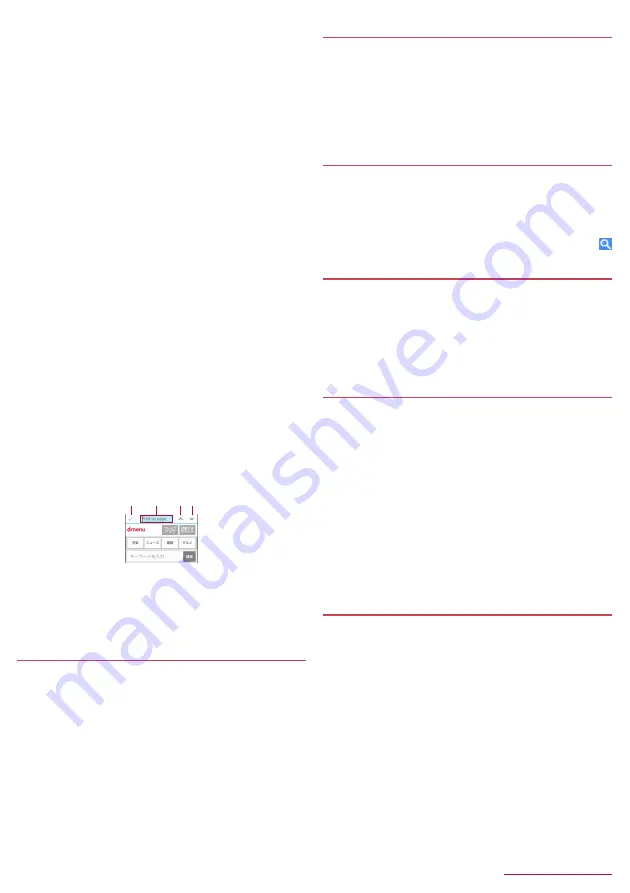
Mail/Web browser
35
■
Input URL/Search
Directly input URL to display a website. Also, enter a keyword to
search web page information.
1
In a website screen,
z
/
[Input URL/Search]
2
Enter URL/keyword
z
To search by entering keywords, use the search engine set in
[Set search engine] of [Advanced] in Browser settings.
■
Saving images
1
In a website screen,
z
/
[Save images]
z
Switches to image saving mode.
2
Select an image with the pointer
z
It is not TOUCH CRUISER EX pointer. Operate with
w
.
■
Copying text
1
In a website screen,
z
/
[Text Copy]
2
Select a start point with the pointer
z
It is not TOUCH CRUISER EX pointer. Operate with
w
.
3
Specify a range to copy
4
z
/
[Copy]
■
Using links
Open a selected link page in a new tab, or save the link page.
1
In a website screen, point the cursor to a link
/
z
/
[This link]
2
[Open in new tab]/[Save link]/[Copy URL]
■
Searching words in web page
1
In a website screen,
z
/
[Find on page]
2
Search
1
End search
2
Keyword entry
z
Enter a keyword to search.
3
Next
4
Back
Using bookmarks
■
Saving bookmarks
1
In a website screen,
z
/
[Add bookmark]
/
C
■
Displaying by bookmarks
1
In the standby screen,
i
/
[Bookmarks]
z
Alternatively,
z
/
[Bookmark list]
2
Select a bookmark
z
When Confirm screen appears, read the content and then
select [Yes].
Using Site viewing history
1
In the standby screen,
i
/
[Site viewing history]
z
Alternatively, in a website screen,
z
/
[History].
2
Select a day of viewing/[Most visited]
/
select a
history.
z
When Confirm screen appears, read the content and then
select [Yes].
Google Search
Enter URL or a keyword to search websites.
1
In the standby screen,
i
/
[Google Search]
z
When Confirm screen appears, read the content and then
select [Yes].
2
Select the search box
/
enter a keyword/URL
/
Start Browser
You can access the page set in [Home page setting] of Browser
settings.
1
In the standby screen,
i
/
[Start Browser]
z
When Confirm screen appears, read the content and then
select [Yes].
z
Alternatively, in a website screen,
z
/
[Home page].
Browser settings
Set Browser.
1
In the standby screen,
i
/
[Browser settings]
z
Alternatively, in a website page,
z
/
[Settings].
2
Select an item
■
Home page setting
: Set home page.
■
Load images
: Set whether to display images on a web page.
■
Download data to
: Set saving destination for downloaded
files.
■
Privacy & security
: Set functions using viewing information for
the purpose of convenience improvement.
■
Accessibility
: Set text scaling and minimum font size.
■
Advanced
: Set information used for the purpose of
convenience improvement.
Displaying download history
Check history of downloaded images etc.
1
In the standby screen,
i
/
[Downloads]
z
Alternatively, in a website screen,
z
/
[Downloads].
2
Select a history
1
4
3
2






























