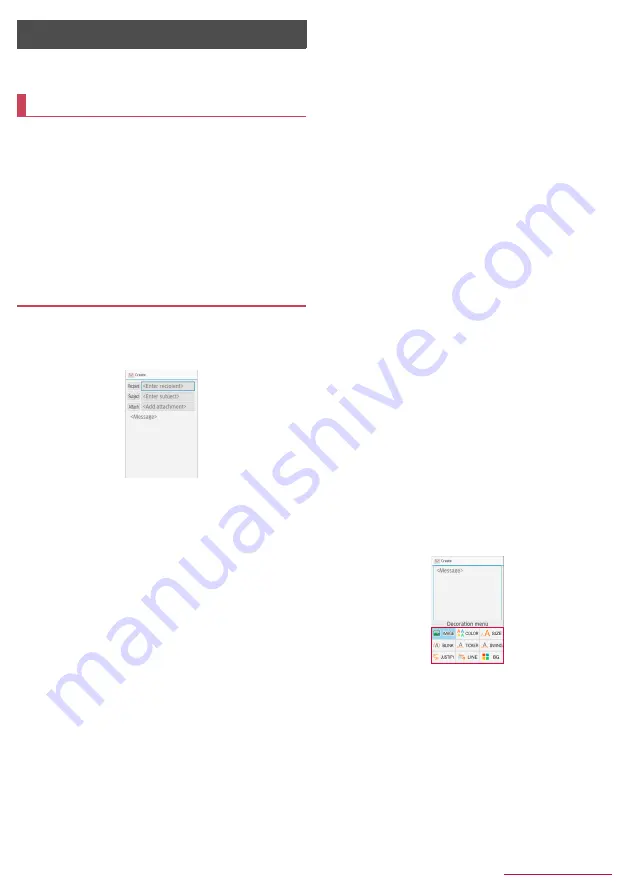
Mail/Web browser
32
Mail/Web browser
Use docomo mail or SMS to send/receive messages, and use
the web browser to view web pages.
You can send and receive mails using mail address of
DOCOMO (@docomo .ne.jp). Pictograms and Deco-mail are
available. Automatic reception is also supported. Mails can be
easily transferred when you have lost the handset or changed
models since sent and received mails are saved on the docomo
mail server. Moreover, you can use the mailing function on
PCs, tablets, etc. if you use a docomo ID.
z
For details on docomo mail, refer to the DOCOMO website.
z
When you use for the first time, read "License agreement"
(Japanese), then select [Agree] (if "use of cloud license
agreement" appears, read it and select [Agree]). When Welcome
to docomo mail! screen is displayed, press
C
.
Creating/sending docomo mail
1
In the standby screen,
m
2
[Create new mail]
z
Alternatively, press
m
to display the mail creation screen.
3
Select the Recipient field
4
Select recipient adding option
/
enter a
recipient
/
C
/
C
z
To add recipient:
m
/
select an adding recipient method
/
enter a recipient
/
C
/
C
z
To delete one recipient: Point the cursor to a recipient/
/
i
/
[Delete 1]
/
[Yes]
/
C
z
To delete selected recipients:
i
/
[Delete selection]
/
select
recipients
/
C
/
[Yes]
/
C
z
To delete all recipients:
i
/
[Delete all]
/
[Yes]
/
C
5
Select the Subject filed
/
enter a subject
6
Select the Message field
/
enter a message
7
C
z
To save as draft:
m
docomo mail
Mail creation screen
■
Attachment
Attach still pictures, videos, etc. to docomo mail to send.
z
Some files cannot be attached depending on the file format.
1
In the mail creation screen, select Attachment
field
2
Select a file to attach
■
Picture/Image
: Attach shot still pictures, or downloaded
images.
■
Video
: Attach videos.
■
Phonebook
: Attach the phonebook contacts.
■
Run camera
: Activate the camera to shoot still pictures for
attaching.
■
Other files
: Attach various format files saved in the handset or
microSD card.
3
C
Adding an attachment file
1
In the mail creation screen, select Attachment
field
2
m
/
select a file to attach
/
C
Deleting an attachment file
1
In the mail creation screen, select Attachment
field
2
Point the cursor to an attachment file
/
i
/
[Delete 1]
/
[Yes]
/
C
z
To delete selected files:
i
/
[Delete selection]
/
select
attachment files
/
C
/
[Yes]
/
C
z
To delete all files:
i
/
[Delete all]
/
[Yes]
/
C
■
Decorating message (Deco-mail)
You can decorate a mail message by inserting images, changing
text color, font size, or background color, etc.
1
In the mail creation screen, select the message
field
2
z
/
[Deco]
/
select a decoration
/
decorate
z
To decorate entered text:
i
/
select a start point to
decorate
/
select a end point to decorate
/
[Deco]
/
select a
decoration
/
decorate
Decoration menu
















































