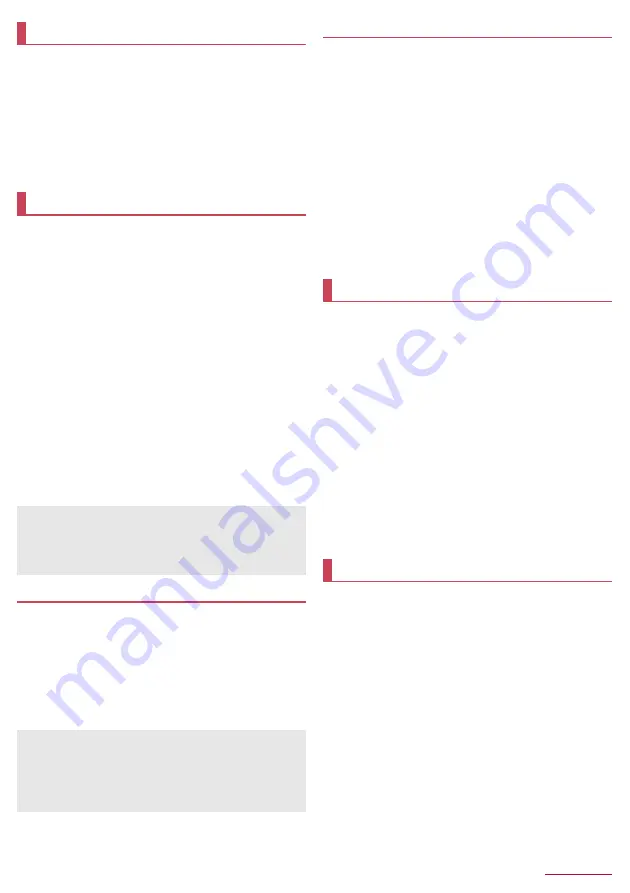
Tools/Apps
47
You can import backup data of your previous phone/
smartphone to the handset memory, or back up/restore the
handset data using a microSD Card.
In addition, you can import phonebook data from feature
phones using infrared communication function or from
smartphones using the Bluetooth function.
1
In the standby screen,
z
/
[Tools]
/
[Data
transfer/Save]
z
For Data transfer/Save
n
P.53 "Data transfer"
You can move and back up data such as phonebook entries
and docomo mails by using an external memory device such as
a microSD Card.
z
Data which can be backed up to/restored from microSD Cards is
as follows.
■
Phonebook
■
docomo mail
■
Image
■
Video
■
Music data
■
Bookmarks
■
Call log
■
Schedule/Memo
z
When a microSD Card is not inserted, image, video, music data is
saved to the handset memory. When you use Backup/restore to
microSD, only the data saved on the handset memory are backed
up. Data saved to the microSD Card cannot be backed up.
1
In the standby screen,
z
/
[Tools]
/
[SD card
backup]
z
When you use this for the first time, you must agree to
"License agreement(Translation)".
Backing up data to microSD card
z
Insert a microSD Card in advance.
1
In the SD card backup screen, [Backup]
2
Select a data category to save
3
C
/
[Backup]
4
Enter the docomo apps password
/
C
5
t
Restoring data to the handset
z
Insert a microSD Card that includes backup files created via
Backup/restore to microSD in advance.
z
When restoring phonebook entries, you can also restore files
created with PhoneBookCopy or with a function in an i-mode-
enabled device which allows you to back up data to a microSD
Card.
1
In the SD card backup screen, [Restore]
2
[Select] of a data category to restore
3
Select backup files
/
C
4
[Add]/[Overwrite]
5
C
/
[Restore]
6
Enter the docomo apps password
/
C
7
t
Use when you do not know handset operation steps.
Instruction Manual is displayed and you can check
descriptions or operation steps of each function. (In Japanese
only) Function can be activated directly from the descriptions.
1
In the standby screen,
z
/
[Tools]
/
[Instruction
Manual]
2
Check the instruction manual
z
Search by the index:
z
/
[
索引検索
] (Search by index)
z
Search by keyword:
z
/
[
検索
] (Search)
/
Enter a search
word
/
[
検索
] (Search)
z
Register to favorites:
z
/
[
お気に入り登録
] (Register to
favorites)
/
[
はい
] (Yes)
z
Checking favorites:
z
/
[
お気に入り確認
] (Check favorites)
/
select an item in the favorites
z
Search by contents:
C
z
Go back to the previous page:
m
z
Go to the next page:
i
You can add widgets to use.
1
In the standby screen,
z
/
[Tools]
/
[Widget
Sheet]
2
z
/
[Add]
/
select widgets
■
Moving widgets
1
In the Widget Sheet screen,
z
/
[Move]
2
Select a widget
/
select a moving destination
■
Peeling off widgets
1
In the Widget Sheet screen,
z
/
[Peel off]
2
Select a widget
■
Changing size of widget
1
In the Widget Sheet screen,
z
/
[Change size]
2
Select a widget
/
use
w
to change the size
/
t
Data transfer
SD card backup
z
Do not remove the battery pack from the handset while backing
up or restoring data. Data on the handset may be damaged.
z
When the battery level is low, backing up or restoring may be
failed. In that case, charge the handset and then back up or
restore.
z
When you back up phonebook to a microSD Card, you cannot
copy phonebook data without name.
z
When the memory space of microSD card is insufficient,
backing up or restoring may be failed. In this case, secure
enough space by deleting unnecessary files from the microSD
Card.
Instruction Manual
Widget Sheet






























