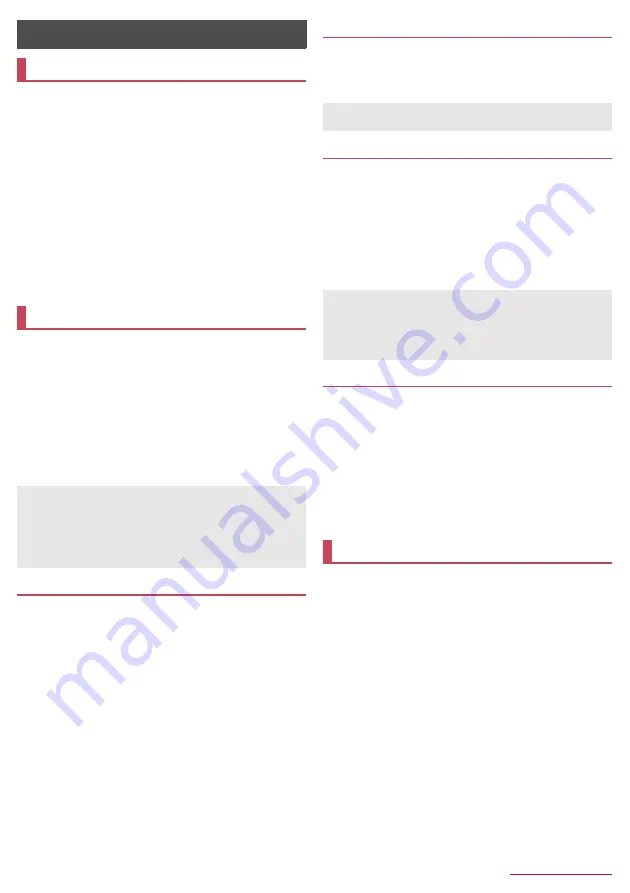
Handset Settings
48
Handset Settings
In the standby screen,
z
/
[Settings] to display the menu and
make various settings for the handset.
■
Wallpaper/display
: Make settings for the screen display etc.
■
Sound/lamp
: Make settings for the manner mode, ringtone,
incoming lamp, etc.
■
Lock/security
: Make settings for the security lock.
■
Energy saving/battery
: Make the energy saving settings, check
the battery level, etc.
■
Bluetooth
: Connect the handset and Bluetooth devices wirelessly.
■
Communication/network
: Make settings for Airplane mode or
VPN.
■
docomo service
: Make settings for the docomo service.
■
Data transfer/reset
: Transfer data to/from among devices, or
perform Reset all.
■
Other settings
: Make settings for the date and time, self check,
etc.
You can make settings for the screen display etc.
1
In the standby screen,
z
/
[Settings]
/
[Wallpaper/display]
2
Select an item
■
Standby screen
: For details
n
P.48 "Standby screen"
■
Brightness
: For details
n
P.48 "Brightness"
■
Screen timeout
: Set the light duration of the backlight.
■
Font Settings
: Make settings for the text size or text font.
■
VeilView
: For details
n
P.48 "VeilView"
■
Sub display
: For details
n
P.48 "Sub display"
Standby screen
1
In the standby screen,
z
/
[Settings]
/
[Wallpaper/display]
/
[Standby screen]
2
Select an item
■
Wallpaper
: Set an image for the standby screen.
z
To make the wallpaper changed each time you open the
handset: [Live Wallpapers]
/
[Favorite]/[
草原
] (Grassland)
/
follow the instructions on the screen and operate after this
step.
■
Clock display
: Make settings for clock type or the display.
■
Calendar display
: Make settings for calendar type or the
display.
■
iChanneldisplay
: Set whether to display i-channel.
Setting menu
Wallpaper/display
[Screen timeout]
z
Note that the continuous stand-by time is shortened when
increasing the light duration.
[Font Settings]
z
Font may not appear correctly when activating a downloaded
app.
Brightness
1
In the standby screen,
z
/
[Settings]
/
[Wallpaper/display]
/
[Brightness]
2
v
/
C
VeilView
You can prevent others from seeing the display.
1
In the standby screen,
z
/
[Settings]
/
[Wallpaper/display]
/
[VeilView]
2
Select an item
■
VeilView
: Set whether to enable VeilView.
■
Pattern setting
: Set the display pattern.
■
Improve appearance
: Make an adjustment for how the display
looks like when it faces you.
Sub display
You can make settings for the sub display.
1
In the standby screen,
z
/
[Settings]
/
[Wallpaper/display]
/
[Sub display]
2
Select an item
■
Display time setting
: Set the display duration of the sub
display.
■
Caller display
: Set whether to display a caller of incoming call.
■
Close light setting
: Set whether to light the sub display when
the handset is closed.
You can make settings for the manner mode, ringtone,
incoming lamp, etc.
1
In the standby screen,
z
/
[Settings]
/
[Sound/
lamp]
2
Select an item
■
Mode Settings
: For details
n
P.49 "Mode Settings"
■
Volume
: Set the volume of the ringtone, alarm sound,
playback sound for music or videos, etc.
■
Ringtone/notification
: Make settings for operations for when
receiving calls or notifications.
z
To set blinking pattern and blinking color for incoming calls:
[For incoming call]
/
[Blinking pattern]/[Blinking color]
/
select a pattern/color
/
C
z
To set blinking lamp for notifications: [For notification]
/
[Notify by blinking]
■
Audible key tones
: Set whether or not to enable operation
sounds for when selecting menus etc.
■
Key backlight
: Set whether to light the key backlight.
■
Haptic feedback
: Set whether or not to vibrate for operating
TOUCH CREUISER EX.
z
Note that the continuous stand-by time is shortened when
increasing the brightness of the screen.
[VeilView]
z
[VeilView] is disabled if the power is turned off.
[Pattern setting]
z
The effect of preventing others from seeing may differ
depending on the selected patterns.
Sound/lamp






























