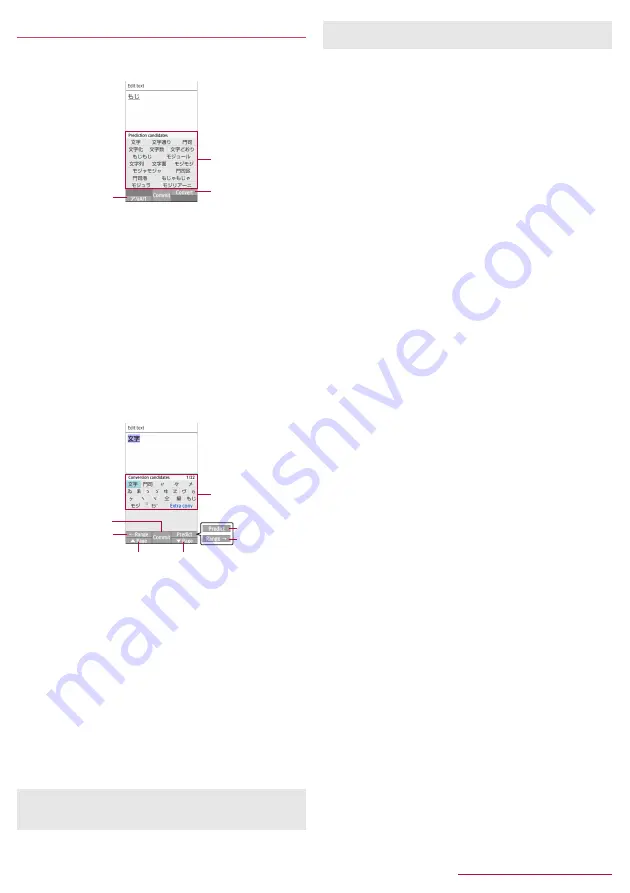
Before Using the Handset
23
Entering characters
Example: When entering "
文字
"
1
In the character entry screen, enter "
もじ
"
1
Kana and alphanumeric
z
Display katakana of the entered characters or conversion
candidates (katakana and alphanumeric conversion
candidates) of alphanumerics or symbols assigned to a
touched key.
2
Conversion candidates field
z
Displayed when [Word prediction] is enabled.
z
Select with
w
to enter.
z
If you set an external conversion engine, [Extra conv] is
displayed. Select it to display conversion candidates
searched by the external conversion engine.
3
Convert/Predict
z
Switch predictive candidates to conversion candidates.
2
C
3
In the conversion candidates field, select "
文字
"
1
Commit
z
Determine the conversion.
2
←
Range
z
Narrow range of text to convert.
z
Displayed only when available.
3
Conversion candidates field
z
Select with
w
to enter.
z
If you set an external conversion engine, [Extra conv] is
displayed. Select it to display conversion candidates
searched by the external conversion engine.
4
Predict/Convert
z
Switch conversion candidates to predictive candidates.
5
Range
→
z
Widen range of text to convert.
z
Displayed only when available.
6
▲
Page/
▼
Page
z
Switch pages of the candidates list.
■
Common phrase
Enter pre-registered common phrases or phrases that you
registered.
1
In the character entry screen,
z
/
[Phrase]
2
Select a phrase
Registering phrase
You can register frequently-used text as phrase.
1
In the character entry screen,
z
/
[Phrase]
/
[User original]
2
z
/
[Add]
/
enter a phrase
/
[Save]
z
To edit: Point the cursor to a phrase
/
z
/
[Edit]
/
edit the
phrase
/
[Save]
z
To delete an item: Point the cursor to a phrase
/
z
/
[Delete]
/
[Yes]
z
To delete all:
z
/
[Delete all]
/
[Yes]
■
Quote apps
Enter using Barcode Reader, Common phrase, Copy History,
Google search.
1
In the character entry screen,
z
/
[Quote apps]
2
Select an item
■
Barcode Reader
: Enter a content read by Barcode Reader.
■
Common phrase
: Enter phrases.
z
Alternatively, in the character entry screen,
z
/
[Phrase].
■
Copy History
: Enter from the copied/cut text history.
■
Google Search
: Search with Google
™
.
■
Wildcard prediction
Conversion candidates are predicted according to the number of the
entered characters and appear.
z
Enable [Wildcard prediction] in advance (
n
P.22 "Input
assistance / Conversion").
z
Available in Hiragana/kanji input mode, and half-width alphabet
input mode.
Example: When entering "
アナウンス
"
1
In the character entry screen, enter "
あな
"
2
r
/
r
/
r
z
Each time you press
r
to enter [*] to display the predictive
candidates according to number of entered character.
3
In the predictive candidates field, select "
アナウ
ンス
"
■
Entering with Kuten code
Use four-digit Kuten code assigned to each character to enter kanji/
hiragana, katakana, symbol, alphanumeric, etc.
1
In the character entry screen,
z
/
[Input
mode]
/
[
区点
] (Kuten)
2
Enter kuten code
z
When the fourth-digit character is entered, the code input
character is displayed.
z
After four-digit character is entered, the input mode returns to
the one that is used before using kuten code.
z
You can search with the browser, use Quote apps or delete
learned candidates by pressing
s
when a candidate is
selected. For Quote apps
n
P.23 "Quote apps"
1
2
3
2
6
6
3
1
4
5
z
Register user dictionary or downloaded dictionaries to display
them in candidates list.






























