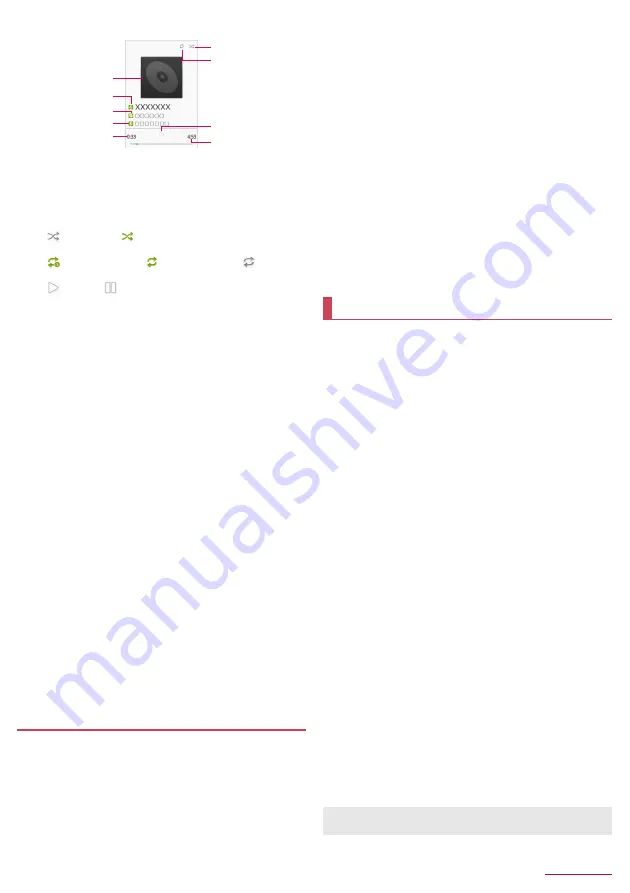
Tools/Apps
42
2
Select music data
1
Jacket image
2
Title
3
Album title
4
Artist name
5
Playback time
6
Shuffle
: Shuffle OFF/
: Shuffle ON
7
Repeat
: Repeat one song/
: Repeat all songs/
: Repeat
OFF
8
: Playing/
: Paused
9
Total playback time
■
Operations while playing music data
You can adjust playback sound, play the previous/next music data,
or play in background.
z
To adjust volume:
u
z
To play/cue the previous music data
*
:
q
z
To play the next music data:
r
z
To rewind:
q
(for at least 1 second)
z
To fast-forward:
r
(for at least 1 second)
z
To play in background: While playing,
H
/
[Yes]
* When the play back time is approximately 0 second, the previous
music data is played.
■
Submenu operations for Music data list screen
z
Menu items may vary by usage function or condition.
1
In the music data list screen,
z
2
Select an item
■
Play all
: Play all displayed music data.
■
Shuffle all
: Shuffle and play all music data.
■
Save as playlist
: Save the currently displayed music data to a
new playlist.
■
Play
: Play music data at the cursor position.
■
Add to playlist
: For details
n
P.42 "Creating playlists"
■
Remove from list
: Remove music data at the cursor position
from a playlist.
■
Set as ringtone
: Set music data at the cursor position as
ringtone.
■
Delete
: Delete music data at the cursor position.
■
Search
: Search music data at the cursor position with the web
browser, or search within "Music" of the handset.
Managing playlists
■
Creating playlists
1
In the music data list screen, point the cursor to
music data
/
z
/
[Add to playlist]
2
[New]
/
enter a playlist name
/
[Save]
■
Changing a playlist name
1
In the music data list screen, point the cursor at
"Playlists" tab
2
Point the cursor at a playlist
/
z
/
[Rename]
3
Enter a playlist
/
[Save]
■
Sorting music data
1
In the music data list screen, point the cursor at
"Playlists" tab
2
Select a playlist
/
point the cursor at music data
3
C
/
select a destination to change to
/
C
■
Deleting playlists
1
In the music data list screen, point the cursor at
"Playlists" tab
2
Point the cursor at a playlist
/
z
/
[Delete]
/
[Yes]
Use album for still pictures shot by the camera.
z
When Album is activated, TOUCH CRUISER EX is enabled. For
TOUCH CRUISER EX operations
n
P.17 "Using TOUCH
CRUISER EX"
1
In the standby screen,
z
/
[Album]
2
Select a still picture
z
To change a saving storage of still pictures:
C
/
select a
saving storage
3
Check the still picture
z
To display the previous/next still picture (at the same
magnification):
v
z
To magnify a still picture:
t
z
To change a viewing position of still picture for magnification
(when magnified):
w
z
To cancel magnification and view still picture at the same
magnification (when magnified):
c
z
To end viewing still picture (at the same magnification):
c
■
Submenu operations on the still image viewing
screen
z
Menu items may vary by usage function or condition.
1
In the still image viewing screen,
z
2
Select an item
■
Send
: Send a selected still picture by attaching to mail, via
infrared, Bluetooth, PASSNOW, etc.
z
When the handset is paired with a tablet by PASSNOW,
press
*
to send a selected still picture to the paired tablet.
■
Delete
: Delete a still picture.
■
Slideshow
: Display slideshow.
■
Edit image
: For details
n
P.43 "Editing a still picture"
■
Register image
: Register a still picture to the phonebook entry
or as wallpaper.
■
Settings
: Make settings for slideshow or display sharpness.
■
Details
: Display detail information of still picture.
1
4
5
7
9
8
6
3
2
Album
[Register image]
z
Copyrighted data may not be used as registered data.






























