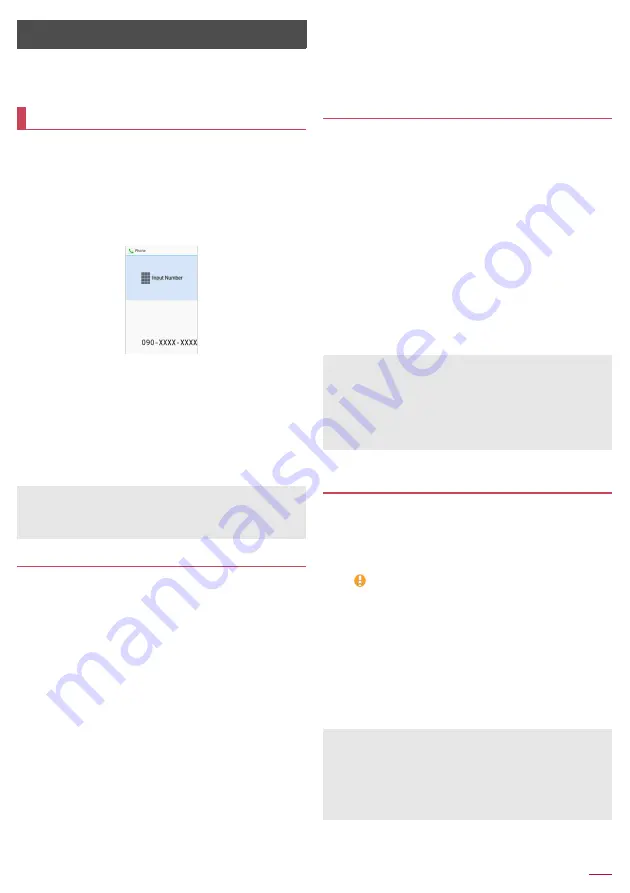
Call
26
Call
You can use the phone and phonebook, and make settings for
voice/answering memo, operations available when calls are
received, etc.
1
In the standby screen, enter a phone number
z
Always enter the city code, even when it is a local number.
z
You can set to notify/not to notify the other party of your phone
number for each call by adding "186"/"184"to the head of the
phone number.
z
To delete the last entered number:
c
z
To delete all entered number:
c
(for at least 1 second)
z
To move the cursor and delete a number:
v
/
c
2
s
z
To use a call option and dial:
z
/
[Call option]
/
set each
item
/
s
/
z
z
To create/send SMS:
z
/
[Send SMS]
/
enter a message
/
C
z
To register to the phonebook:
t
/
select a contact to register
/
set each item
/
C
3
To end a call,
H
Entering touch-tone signals
When using services in which you are required to enter
numbers additionally during a call, such as inquiry about the
balance in your bank account or ticket reservation, enter pause
(,)/wait (;) after entering a phone number to make a call with an
additional number added to the main phone number.
■
Adding 2 seconds pause
After making a call to a main phone number, the handset
automatically pauses for 2 seconds and an additional number is
sent.
1
In the standby screen, enter a phone number
/
#
(for at least 1 second)
2
Enter a number to send
/
s
■
Adding wait
After making a call to a main phone number, the handset
automatically waits and then a screen asking whether to send an
additional number is displayed. Select [Yes] to send an additional
number.
Making a call
z
You can quickly activate functions such as "Calculator", "Timer"
or "Alarm" by entering a number in the input number screen
After a number is entered, follow the instructions on the screen.
Available functions vary by entered number.
1
In the standby screen, enter a phone number
/
*
(for at least 1 second)
2
Enter a number to send
/
s
3
[Yes] during the call
Making a call with Speed dial
You can make a call quickly to the other party who is registered
to the speed dial.
z
Register a contact in advance (
n
P.30 "Adding contacts to
phonebook").
■
Registering Speed dial
1
In the standby screen,
z
/
[Phone]
/
[Speed
dial]
2
Select [
<
Not registered
>
] of any number to
register
/
select a contact
■
Dialing with speed dial
1
In the standby screen, enter a number of speed
dial (0 - 99)
/
s
z
If multiple phone numbers are registered in a contact, a
screen for selecting call number appears.
Making a call with Kantan Hasshin (speech
recognition)
Use Kantan Hasshin (speech recognition) to make a call to the
other party whose contact is registered to Speed dial by voice.
z
Enable [Kantan Hasshin] in advance (
n
P.55 "Kantan Hasshin").
1
Open the handset/When the handset is opened,
&
z
[
] is displayed.
z
Operate in the standby screen or menu list screen.
2
Speak a name of the other party toward the
mouthpiece/microphone to make a call to
z
Speak "Denwa" or "Hasshin" following a name of the other
party to call.
Example:
○○○
san ni denwa,
△△△
san ni hasshin
3
Confirm the other party's name
/
[Yes]
z
If multiple phone numbers are registered in a contact, a
screen for selecting call number appears.
z
To display the speed dial list, enter a unregistered speed dial
number in the standby screen and then press
s
. You can
make a call by selecting a contact from the speed dial list, or
register a new speed dial.
z
When a mail address is registered to the contact of speed dial,
mail can be created by entering the speed dial number in the
standby screen and then pressing
m
.
z
It may not work correctly if a name is registered to several speed
dials.
z
To recognize names correctly, speak up the last name or first
name, or first name and last name consecutively registered in
the contact. If it is not recognized correctly, check first name and
last name registered in the contact (
n
P.31 "Checking/Using
phonebook").
















































