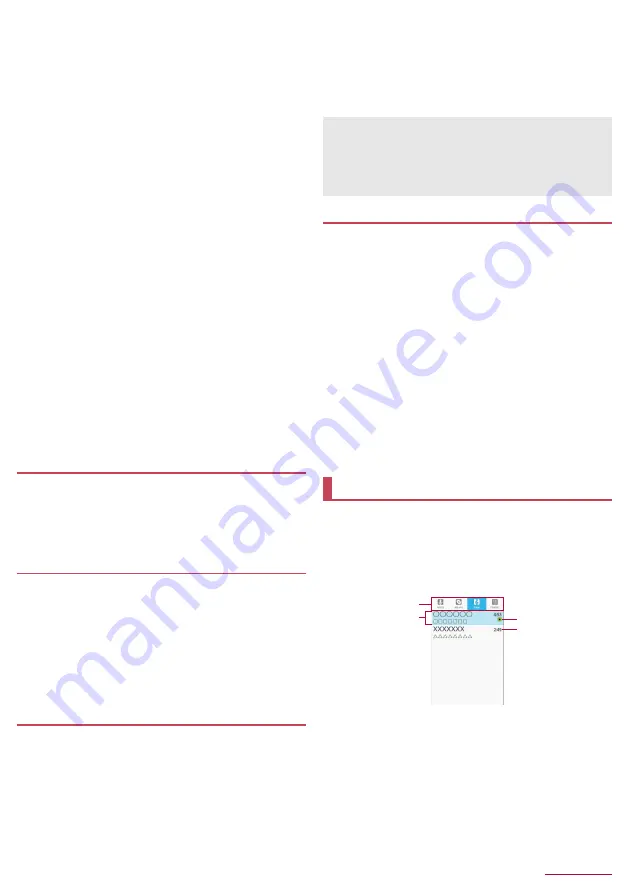
Tools/Apps
41
■
Key operations in data operation mode
You can use data broadcasting in the information displaying area.
z
To move the cursor or scroll:
u
z
To select an item assigned in content:
0
-
9
,
*
,
#
z
To select an item:
t
z
To go back to the previous page of data broadcasting:
c
■
Submenu operations on the TV watching screen
z
Menu items may vary by usage function or condition.
1
In the TV watching screen,
z
2
Select an item
■
Exit TV
: Ends TV.
■
Rotate
: Switch vertical/horizontal displays.
■
Channel list
: Display the channel list.
■
EPG
: For details
n
P.41 "Using program guide"
■
Audio/Subtitles
: For details
n
P.41 "Setting Audio/Subtitles"
■
Channel settings
: Make the following settings.
z
Search channels
: Search channels.
z
Select service
: When multiple services are available for the
currently receiving channel, you can select a service to
watch.
z
Switch channel list
: Switch created channel lists according
to an area you use.
z
Edit channel list
: Change channel allocation, or create,
delete, re-scan or rename channel list.
z
Register this channel
: Register the currently watching
channel to a selected remote control number.
■
Reload data broadcasting
: Reload data broadcasting.
■
General settings
: For details
n
P.41 "Setting TV (One Seg)"
■
TV Links
: For details
n
P.41 "TV Links"
■
Operation guide
: Display operation method for the watching
screen.
Using program guide
1
In the TV watching screen,
z
/
[EPG]
z
A program guide screen for watching channel is displayed.
2
Select a TV program
z
The program detail screen is displayed.
Setting Audio/Subtitles
Change audio language or display subtitle while watching TV.
z
Availability of each function differs depending on TV program.
1
In the TV watching screen,
z
/
[Audio/Subtitles]
2
Select an item
■
Switch audio
: Set audio language.
■
Switch sound-multiplex
: Make settings for main audio/sub
audio.
■
Switch subtitles
: Make settings for subtitle to display.
Setting TV (One Seg)
You can make settings for data broadcasting,
1
In the TV watching screen,
z
/
[General
settings]
2
Select an item
■
Data broadcasting settings
: Make settings for data
broadcasting.
■
TV off timer
: Set the timer for existing TV automatically.
■
Closing behavior setting
: Make settings for operations when
the handset is closed while watching TV.
■
Product information
: Confirm the version of this app.
TV Links
You can register memo information and URLs of related
websites as TV link in some data broadcasting. If they are
registered as TV link, you can check them from the TV link
screen.
z
You can register up to 50 TV links.
z
Procedures for registering TV links may differ depending on the
program.
1
In the TV watching screen,
z
/
[TV Links]
z
Display the registered TV links.
2
Select a TV link
/
C
z
If the confirmation screen for accessing is displayed, check
the content, follow the instructions on the screen and operate.
■
Deleting TV links
1
In the TV watching screen,
z
/
[TV Links]
2
Select a TV link/
/
z
/
[Delete]
/
[OK]
Play music data and playlists saved on the handset memory or
a microSD Card.
z
The followings are the main file formats of playable music data.
AAC LC, AAC+, enhanced AAC+, AMR-NB, AMR-WB, FLAC,
MP3, Vorbis, PCM/WAVE
1
In the standby screen,
z
/
[TV/Music]
/
[Music]
1
Category
z
Use
v
to switch category tabs.
2
Title/Artist name/Album title
3
Data being played/paused
4
Total playback time
[Data broadcasting settings]
z
When [Confirmation] is disabled, the confirmation screen for
data broadcasting does not appear and information of data
broadcasting/data broadcasting websites may be automatically
updated. Note that packet communication charges may be
incurred.
Music
1
4
3
2






























