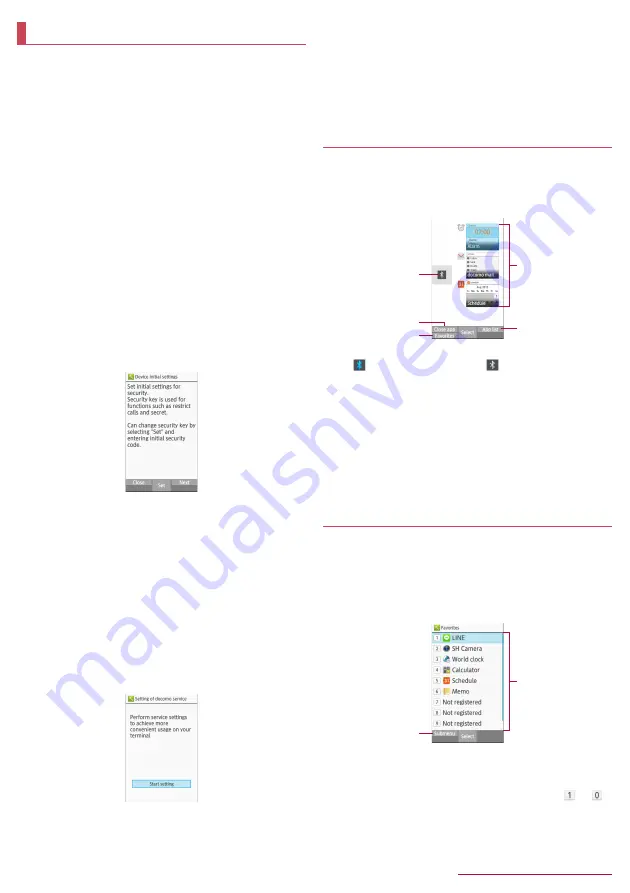
Before Using the Handset
25
When you turn the power on for the first time, the initial settings
screen (Japanese) is displayed. Follow the instructions on the
screen and operate.
z
To make initial settings in English, press
z
/
[
はい
] (Yes) to skip
the initial settings screen, then change the language to English
from
設定
(Settings) menu, and then reboot the handset. The
initial settings screen in English is displayed.
z
For changing display language,
n
P.24 "Changing screen
display to English"
z
When the handset log acquisition screen or software update
screen is displayed, read the content and select [OK].
■
Initial settings of security key
z
For security key, there are two types. Set either passcode or
password.
■
For passcode, set four- to sixteen-digit number.
■
For password, set four- to sixteen-digit alphanumeric and half-
width symbol
*
including at least one or more alphabets.
* Some half-width symbols are not available.
z
For security key settings
n
P.51 "Security key setting"
1
When the initial settings screen is displayed,
[Set]
z
Moving to setting of docomo service:
C
/
C
z
To finish the initial settings:
H
/
z
/
[Yes]
2
Enter the security key [0000]
z
When an information screen is displayed, select [OK].
3
[Passcode]/[Password]
z
Enter a new [Passcode]/[Password] and then enter
[Passcode]/[Password] again.
4
C
/
C
■
Initial settings for docomo service
z
Alternatively, in the standby screen,
z
/
[Settings]
/
[docomo
service].
1
When the Setting of docomo service screen is
displayed, [Start setting]
2
Make the initial settings
z
The setting items are as follows.
■
docomo apps password
■
docomo location information
■
Remote initialization
*
* Not appeared when docomo apps password is not set.
3
[OK]
Using running apps
You can switch apps with several apps activated at the same
time, or enable/disable Bluetooth function.
1
$
z
You can operate even when using function or app.
1
Bluetooth function
: Enable Bluetooth function/
: Disable Bluetooth
function
2
Close app
z
To end app, press
z
while a running app is selected.
3
Favorites
z
Register functions or apps to activate (
n
P.25 "Using
Favorites").
4
Running apps
z
You can switch apps while several apps are activated.
5
App list
z
You can select a function or app from App list to activate.
Using Favorites
Register frequently-used functions and apps to Favorites so
that you can activate them quickly.
1
y
z
Alternatively, press
$
/
m
to display.
z
Registered functions or apps can be displayed by pressing
the key while other function or app is used.
1
Submenu
z
You can register/cancel functions or apps.
2
Registered items
z
Functions or apps can be newly registered to [
] - [
].
Initial settings
1
2
3
4
5
1
2






























