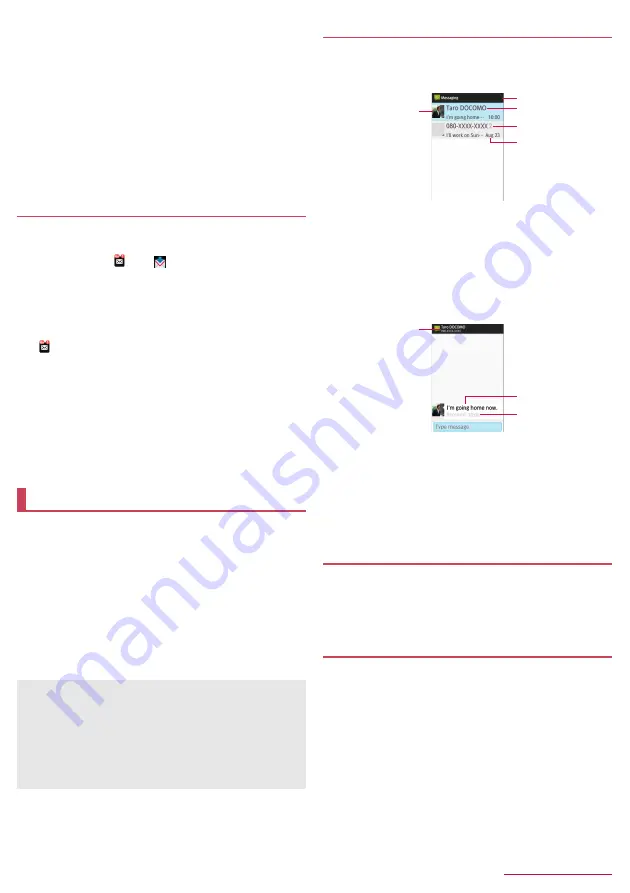
Mail/Web browser
33
■
Submenu operations on mail creation screen
1
In the mail creation screen,
z
2
Select an item
■
Switch to view screen
: Switch to docomo mail menu screen.
■
Preview
: Display a docomo mail that is being created in
preview.
■
Save as draft
: Save a docomo mail that is being created as a
draft in "Drafts".
■
Template
: Use templates to create Deco-mails or save a
docomo mail that is being created as a template.
■
End editing without saving
: End docomo mail without saving
docomo mail that is being created.
Receiving docomo mail
docomo mail is automatically received.
1
Receive docomo mail automatically
z
The stock icon [
] and [
] appear in the standby screen
and the status bar, respectively.
z
Not receiving automatically: In the standby screen,
m
/
settings]
/
[Communication setting]
/
[Auto reception setting]
/
[Confirm every time]/[OFF]
2
In the standby screen,
p
/
select the stock icon
[
]
z
Alternatively, in the standby screen,
m
/
[Inbox] to check.
3
Select a folder
/
select an unread docomo mail
■
Checking new mails/SMS
You can retrieve new docomo mail or SMS that is sent when you are
out of service area, the handset is turned off, etc. from the center.
1
In the standby screen,
m
(for at least 1 second)
z
Alternatively,
m
/
select [Check new mail/Update].
You can send and receive text messages with mobile phone
numbers serving as destinations.
* For details on the number of characters which can be sent and
received etc., refer to "Short Message Service (SMS)" on the
DOCOMO website.
z
You can also exchange messages with those who use network of
overseas network operators. Refer to the DOCOMO International
Services website for information on countries where this service
is available and available overseas network operators.
1
In the standby screen,
z
/
[Mail]
/
[SMS]
2
C
/
enter a recipient and message
/
C
Displaying a message
1
In the standby screen,
z
/
[Mail]
/
[SMS]
z
Messages are grouped into threads according to their
destinations/senders and displayed.
1
Image
z
Displayed if an image of the other party is registered in the
phonebook.
2
Number of unread messages
3
Destination/Sender
4
Number of messages in thread
5
Date and time of the message exchange
2
Select a thread
1
Destination/Sender
2
Message
3
Date and time of the message exchange
3
Check the message
z
Call to sender:
z
/
[Call sender]
/
s
z
Registering sender to the phonebook:
z
/
[Register to
Address Book]
/
select an item to register
/
set each item
/
C
Replying message
1
In the standby screen,
z
/
[Mail]
/
[SMS]
2
Select a thread
3
Enter a message
/
C
Forwarding message
1
In the standby screen,
z
/
[Mail]
/
[SMS]
2
Select a thread
3
Point the cursor to a message
/
z
/
[Forward]
4
Enter a recipient and message
/
C
SMS
z
If destinations are devices owned by those who use network of
overseas network operators, enter "+", the country code and the
recipient's mobile phone number. If the phone number begins
with "0", omit the first "0". Alternatively, enter "010", the country
code and the phone number.
z
Half-width katakana and special symbols in SMS messages
may not appear correctly for recipient.
z
SMS cannot be sent when "186" or "184" is added.
1
4
5
2
3
1
3
2






























