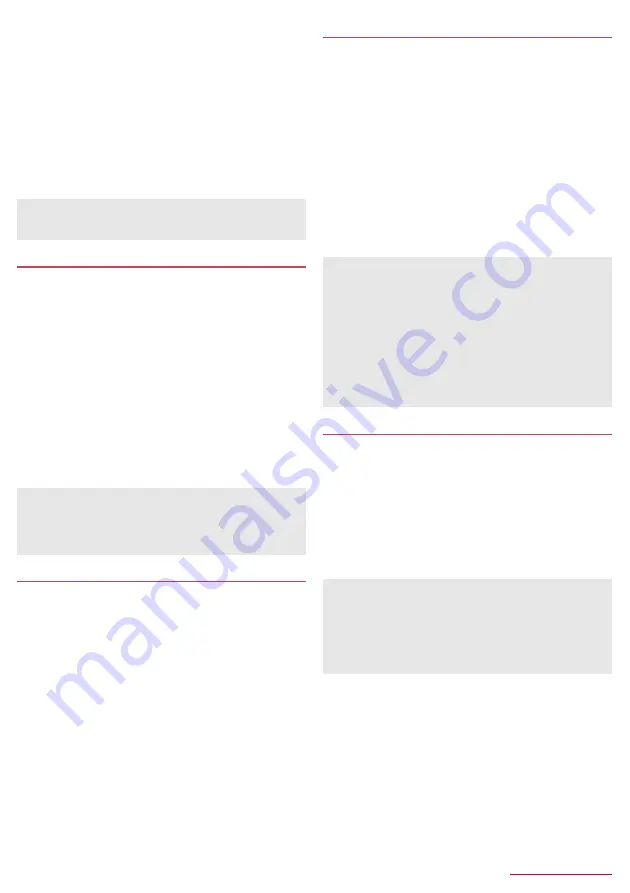
Handset Settings
56
■
USB connection
You can change the settings for connecting the handset to a PC
using Micro USB Cable 01 (sold separately).
1
In the standby screen,
z
/
[Settings]
/
[Other
settings]
/
[Storage]
/
[USB Connection]
2
Select an item
■
MTP mode
: This is a mode for transferring data to the handset
memory or a microSD Card using a PC compatible with MTP.
■
PTP mode
: This is a mode for transferring still pictures to the
handset memory using a PC compatible with PTP.
■
Card reader mode
: This is a mode for using a microSD Card
inserted into the handset as an external memory for a PC.
Text input
You can make settings for SH Input, text-to-speech output, etc.
1
In the standby screen,
z
/
[Settings]
/
[Other
settings]
/
[Text input]
2
Select an item
■
Android Keyboard (AOSP)
: Set whether to use Android
keyboard (AOSP).
■
SH Input
: Set whether to use SH Input. For items that can be
set by pressing
C
n
P.22 "Setting character entry"
■
Text-to-speech output
: Make settings for the voice for reading
the characters displayed on the handset.
■
Pointer speed
: Set the speed of the pointer.
■
Character code setting
: Set a character code to use when
sending data from an app.
■
Current Keyboard
: Set the input software to use when
entering characters.
Device info
You can check the information about the handset.
1
In the standby screen,
z
/
[Settings]
/
[Other
settings]
/
[Device info]
2
Select an item
■
Build number
: Check the build number.
■
Status
: Check the battery level, network in use, etc.
■
Software update
: For details
n
P.75 "Updating software"
■
Legal information
: Check copyright notice, open source
licenses, etc.
■
Model number
: Check the model number.
■
Android version
: Check the Android version.
■
Baseband version
: Check the baseband version.
■
Kernel version
: Check the kernel version.
Encrypt phone
You can encrypt data on the handset.
z
If you carry out Encrypt phone, the password entry screen for
decrypting the storage is displayed every time the power is turned
on. Enter the lock No. or password set in Screen lock.
z
Carry out Reset all to disable Encrypt phone (
n
P.54 "Reset all").
z
Carry out the operations while charging the battery with its battery
level still left sufficiently.
z
Set Screen lock to Pattern, Lock No. or Password in advance
(
n
P.49 "Lock/security").
1
In the standby screen,
z
/
[Settings]
/
[Other
settings]
/
[Encrypt phone]
2
[Encrypt phone]
/
enter the lock number/
password
3
[Encrypt phone]
Credential storage
You can make settings for credential storage.
1
In the standby screen,
z
/
[Settings]
/
[Other
settings]
/
[Credential storage]
2
Select an item
■
Storage type
: Display the storage type.
■
Use secure credentials
: Allow access to secure certificates
and other credentials.
■
Install certificates
: Install encrypted certificates.
■
Clear credentials
: Delete all credentials.
z
When you transfer a great deal of data, the transference may be
interrupted. In this case, split the data into several files and send
them separately.
Keyboard
z
When you enter Japanese, use SH Input.
[Android Keyboard (AOSP)]
z
Android Keyboard (AOSP) does not support Japanese input.
Entering characters may not be available.
z
In the password entry screen for decrypting the storage, you
cannot make a call to the emergency number (110, 119 or 118).
z
Note that all data on the handset are deleted if Encrypt phone is
interrupted.
z
If you enter wrong lock numbers/passwords 10 or 20 times in a
row when decrypting the storage, you cannot enter the lock
number/password for 30 seconds. Note that if you enter wrong
lock numbers/passwords 30 times in a row, the handset is
initialized.
z
If you have carried out Encrypt phone, you cannot exchange
data while USB connection is made with a PC.
[Use secure credentials]
z
If you delete a certificate, you cannot refer to the certificate from
[Use secure credentials] but it can be referred to from other
functions. If you want to delete the certificate completely, carry
out Clear credentials.
[Clear credentials]
z
Settings for VPN are also deleted.






























