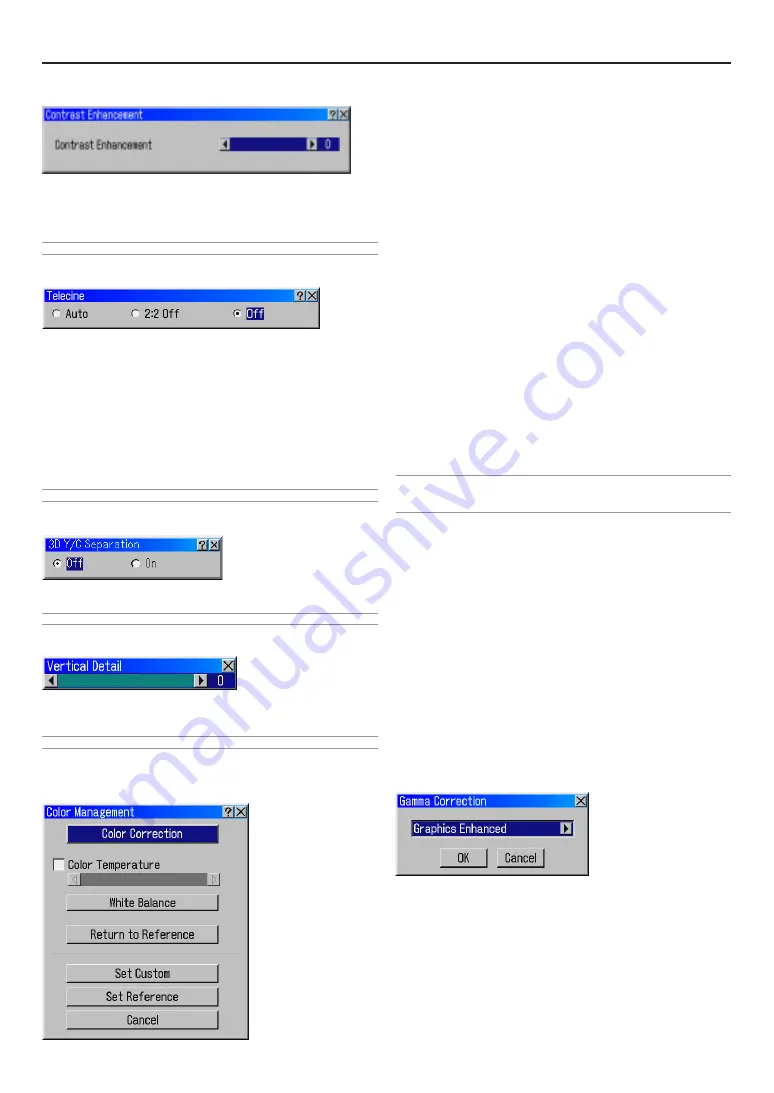
E-52
DigiView - Enhanced Contrast
The Enhanced Contrast feature provides improvement of con-
trast using a proprietary detail enhancement technology.
This is valid when there is signal input to MM-VIDEO and to the
MM-SDI (option).
NOTE: This feature is not available for 480p, 576p and HDTV signals.
Telecine
Use 3:2 pull down correction to eliminate jitter and artifacts in
video.
Auto ............. For film source such as a DVD player
2:2 Off ......... The telecine signal detection and compensation
will be performed automatically only when the
2:3 pull-down signal is input. Select this when
entrance is not desired to the 2:2 pull-down sig-
nal detection mode.
Off ............... For signals other than film sources
NOTE: This feature is not available for 480p and 576p signals.
3D Y/C Separation
This option turns on or off the 3 dimension separation feature.
NOTE: This feature is available for NTSC3.58 of Video signal only.
Vertical Detail Correction
Horizontal line on picture signal can be sharpened by increasing
setting value.
NOTE: This feature is not available for RGB signal.
Colour Management
Colour Management
Setup relating to picture colour will be done.
Vivid palette, pastel vision, colour temprature and white balance
can be adjusted as your choice.
Each set value is saved as exclusive use of projected signal set
value, and also those can be saved as default value for this equip-
ment.
Colour Correction (Item relating to colour adjustment)
Adjusts red, green, blue, yellow, magenta, cyan and colour gain
each independently to correct the tint on whole screen.
Colour Temperature (Item relating to colour adjustment)
This feature adjusts the colour temperature using the slide bar.
Checking "Colour Temperature" enables the colour temperature
slide bar.
White Balance (Item relating to colour adjustment)
Press the White Balance button to access the Contrast/Bright-
ness adjustment for each R, G, and B.
Return to Reference (Item relating to colour adjustment)
• Each set value of colour correction, colour temperature and
white balance is reset. (Set back to this equipment’s default
value)
• Point the cursor to “Reset” and ENTER button is pressed, con-
firmation screen shows up. Point the cursor to “Confirm” and
ENTER button is pressed, the set value is set back.
NOTE:
• Once the RESET is excuted, undo can’t be done even CANCEL on colour manage-
ment screen is excuted.
Set Custom (Item relating to set value memory)
Each set value for colour correction, colour temperature and white
balance can be saved to memory as exclusive use of currently
projected signal set value. The screen is shut down after saving.
Set Reference (Item relating to set value memory)
Each set value for colour correction, colour temperature and white
balance can be saved to memory as this equipment’s default
value (the value set when reset). The screen is shut down after
saving.
Cancel (Item relating to set value memory)
Each set value for colour correction, colour temperature and white
balance screen is shut down without saving set value to memory.
Each set up is set back to status before colour management
screen is opened.
Gamma Correction
Gradation of picture is selected. By doing this, dark parts can be
expressed clearly.
Graphics Enhanced ............. Correction fit to graphic signals
is done.
Graphics/NTSC ................... Corrections fit to graphic signals
and NTSC signals are done.
NTSC Enhanced ................. Correction fit to NTSC signals is
done.
PAL/SECAM2.8 ................... Gamma correction value 2.8 is
corrected.
6. Using On-Screen Menu
Summary of Contents for HIGHlite 10000Dsx+
Page 34: ...E 34...
Page 74: ...E 74 6 Using On Screen Menu...
Page 75: ...E 75 7 Maintenance 1 Cleaning the Cabinet and the Lens E 74...
Page 85: ...E 85 Unit mm 3 Cabinet Dimensions 8 Appendix HIGHlite 16000Dsx...
Page 86: ...E 86 Unit mm inch 8 Appendix HIGHlite 10000Dsx...
Page 94: ...E 94...
Page 95: ...E 95...
Page 96: ...E 96...
















































