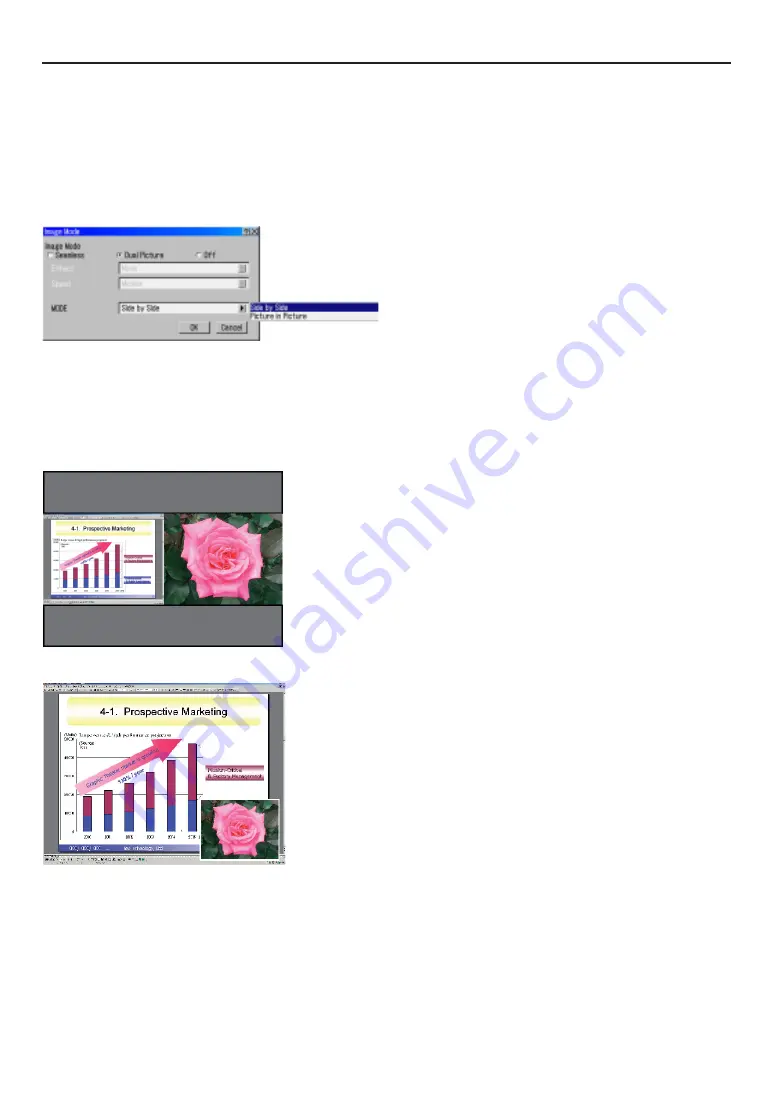
E-67
- Mode setting
When [Image Mode] is selected from [Projector Options], the
choices [Seamless / 2 Images / Off] are displayed. Selecting
[2 Images] enables mode choice, and therefore select [Side-by-
side] or [Picture-in-Picture]. After selecting the desired mode,
click [OK]. Switching input video signals between left and right
slots will display two images.
If “2 Images” is selected, the lens memory feature becomes dis-
abled.
- Display modes
The following examples are display modes. the main image re-
ferred to as in the explanation below is the one for which input
signlas are selected.
- Source Select
In [2 Images] mode, input signals only for the main image can be
switched. By selecting the input slot through which the sub-im-
age is displayed, the main image and sub-image are transposed.
The function that identifies signals does not apply to the sub-
image, and therefore when the signal format of the sub-image is
changed, the image will be distorted. To normally display the
sub-image again, display the relevant signal as the main image
once, and then sisplay it as the sub-image.
Selection of any terminal without input signal causes background
display in full screen. After power on, the display of “2 Images” is
not achieved until images from both the left and right slots are
displayed.
<Operation example>
(1) When turning on the power
Signal from slot 1 is displayed in full screen (from last
memory).
(2) Set a desired mode.
(3) When selecting slot 3
Main image: slot 3, Sub-image: slot 1 (Signal from the
selected slot is displayed as the main image.)
(4) When selecting slot 2
Main image: slot 2, Sub-Image: slot 3 (The main im
age and sub-image are transposed.)
(5) When selecting slot 1
Main image: slot 1, Sub-image: slot 3 (The main im
age and sub-image remain in their respective posi
tions.)
(6) When restarting the projector
The state goes back to (1).
- Display timing
The display timing such as the refresh rate of images projected
by the projector is determined by the signal setting conditions for
the main image.
- Last Memory
Although “2 Images” mode setting has been saved, when the
projector is restarted, the main image is displayed in full-screen,
and therefore reselect the signal for the sub-image as needed.
- Resolution
Only when the main image is switched to the sub-image in [Pic-
ture-in-Picture] mode at the native resolution, the sub-image is
reduced.
NOTE:
•
Please request installation of the optional MM-IMG2K and MM-
SCALER boards from your dealer or service person. The cus-
tomer should never open the cabinet under any circumstances.
How to reflect each adjustment function on the main image and
sub-image
- Functions that simultaneously reflect on the main
image and sub-image together (Only the display
functions are reflected, and the signal registration
functions are reflected only on the main image.)
Eg. contrast, brightness, white balance,
video mute (remote control operation)
- Functions that reflect on the main image only (both
the display functions and the signal registration
functions)
Eg. aspect, input signal information (includi
ng LCD screen), and the functions other than
the above.
•
Since horizontal lines may be displayed on animations in the
following cases, still images are recommended. This problem
does not mean projector failure.
6. Using On-Screen Menu
Side-by-side mode
The left is the main
image and right is the
sub-image.
Picture-in-Picture
mode
The large image is the
main image and the
small image is the
sub-image.
Summary of Contents for HIGHlite 10000Dsx+
Page 34: ...E 34...
Page 74: ...E 74 6 Using On Screen Menu...
Page 75: ...E 75 7 Maintenance 1 Cleaning the Cabinet and the Lens E 74...
Page 85: ...E 85 Unit mm 3 Cabinet Dimensions 8 Appendix HIGHlite 16000Dsx...
Page 86: ...E 86 Unit mm inch 8 Appendix HIGHlite 10000Dsx...
Page 94: ...E 94...
Page 95: ...E 95...
Page 96: ...E 96...






























