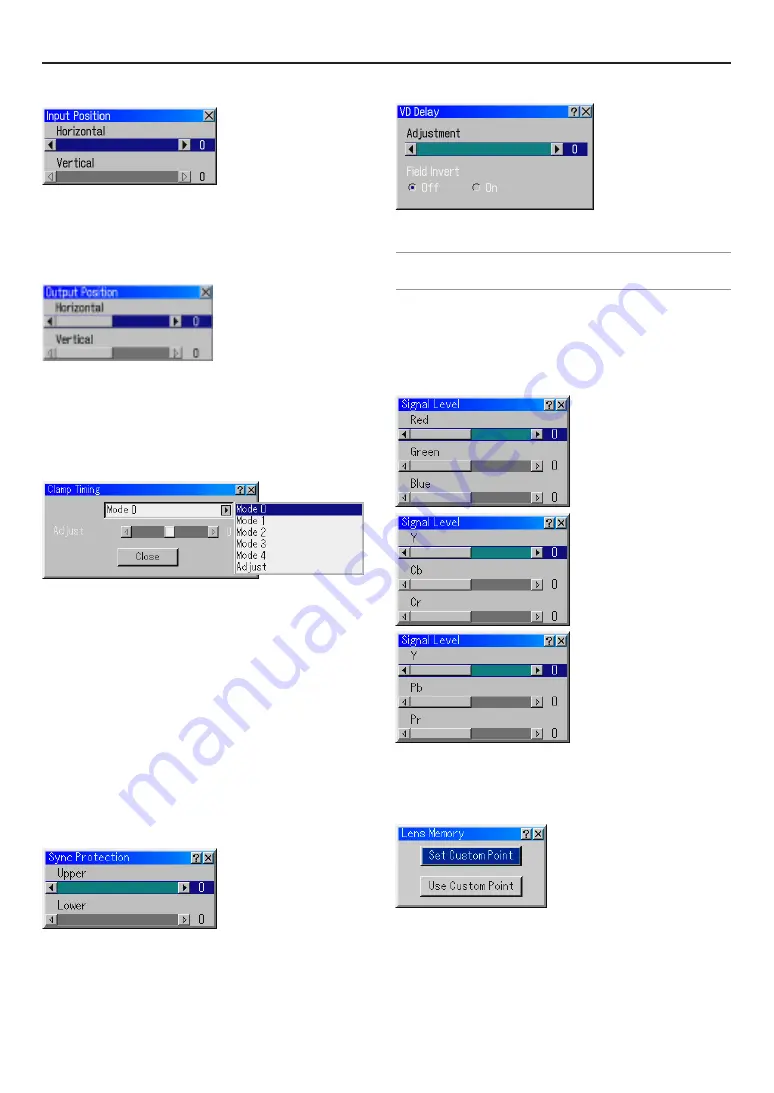
E-54
Input Position
This adjusts the position of the video that is input to the resolu-
tion conversion processing section.
It is the same function as “Input Position” within the “Edge Blend-
ing” screen.
Output Position
This adjusts the image output position on the display panel. If
the image is displayed smaller than the allowable image area of
the projector (such as native resolution), this output can be ad-
justed as needed.
Option Adjust
Clamp Timing
According to the signal, this function sets the detection position
(i.e., clamp position) of the black level reproduction of the analog
input signal. Normally this is not used.
Mode 0-4 ..... Select the appropriate one.
Adjust .......... This permits the video clamp position for each
signal to be set. Use "Adjust" when a clamp tim-
ing error occurs at the time of special analog sig-
nal reception such as 1080P. Note that "Adjust"
is not valid for doubler signals such as NTSC
and PAL.
To delete the "Clamp Timing" setting screen, select the SELECT
H
button and press the ENTER button, or press the remote con-
trol CANCEL button.
Sync Protection
When a VCR, DVD, or some other equipment that supports
Copyguard (a copy prevention system) is played back, the screen
may be displayed in a curved manner. Adjustments are made in
such circumstances. Use the SELECT
F
or
E
button to adjust
the VD level.
VD Delay
Adjustment:
This feature is used to correct vertical jitter of a signal.
NOTE: When connecting with a scan converter:
If an image from the scan converter is not correctly displayed, adjust to select the
best level point so that the image is displayed correctly.
Field Invert: (Upgrade support scheduled)
This feature is used to correct diagonal lines of a non-standard
interlaced signal when they appear jaggy.
Invert the odd or even field of a video signal.
Signal Level
R/G/B, Y/Cb/Cr or Y/Pb/Pr Gain:
Adjust RGB, Component or HDTV Gain to match multiple pro-
jector colour uniformity.
Lens Memory
This function serves to store or apply the adjusted value when
using the Shift, Focus and Zoom buttons on the projector or the
remote control.
Set Custom Point ........... Store the current adjusted values in
memory.
Use Custom Point .......... Apply the adjusted values to the cur-
rent signal.
6. Using On-Screen Menu
Summary of Contents for HIGHlite 10000Dsx+
Page 34: ...E 34...
Page 74: ...E 74 6 Using On Screen Menu...
Page 75: ...E 75 7 Maintenance 1 Cleaning the Cabinet and the Lens E 74...
Page 85: ...E 85 Unit mm 3 Cabinet Dimensions 8 Appendix HIGHlite 16000Dsx...
Page 86: ...E 86 Unit mm inch 8 Appendix HIGHlite 10000Dsx...
Page 94: ...E 94...
Page 95: ...E 95...
Page 96: ...E 96...
















































